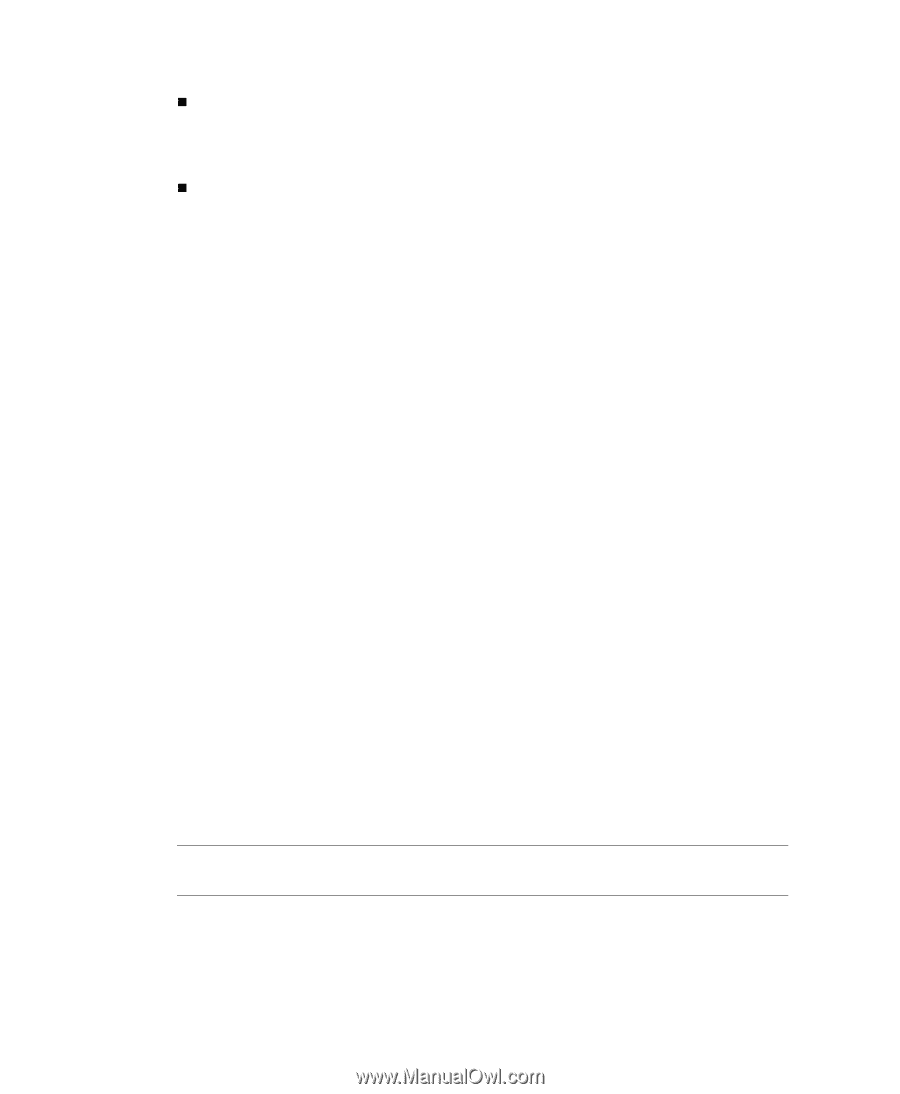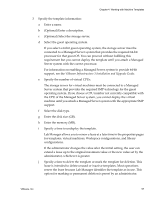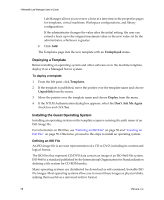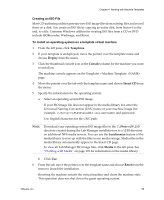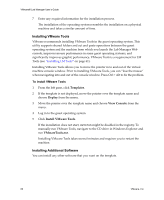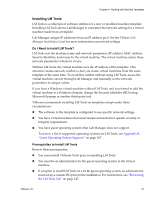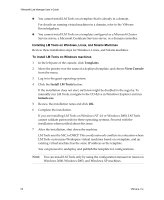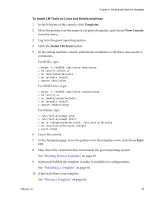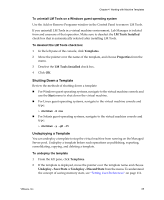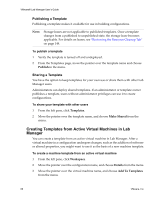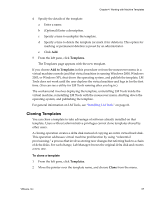VMware VLM3-ENG-CP User Guide - Page 62
Installing LM Tools on Windows, Linux, and Solaris Machines, To install LM Tools on Windows machines
 |
View all VMware VLM3-ENG-CP manuals
Add to My Manuals
Save this manual to your list of manuals |
Page 62 highlights
VMware® Lab Manager User's Guide „ You cannot install LM Tools on a template that is already in a domain. For details on running virtual machines in a domain, refer to the VMware Knowledgebase. „ You cannot install LM Tools on a template configured as a Microsoft Cluster Service server, a Microsoft Certificate Services server, or a domain controller. Installing LM Tools on Windows, Linux, and Solaris Machines Review these installation steps for Windows, Linux, and Solaris machines. To install LM Tools on Windows machines 1 In the left pane of the console, click Templates. 2 Move the pointer over the name of a deployed template, and choose View Console from the menu. 3 Log in to the guest operating system. 4 Click the Install LM Tools button. If the installation does not start, autorun might be disabled in the registry. To manually run LM Tools, navigate to the CD drive in Windows Explorer and run lmtools.exe. 5 Review the installation notes and click OK. 6 Complete the installation. If you are installing LM Tools on Windows NT 4.0 or Windows 2000, LM Tools cannot validate passwords for these operating systems. Proceed with the installation when notified about this issue. 7 After the installation, shut down the machine. LM Tools sets the NIC to DHCP. This avoids network conflicts in a situation where LM Tools customizes Workspace virtual machines based on a template, and an existing virtual machine has the same IP address as the template. You can proceed to undeploy and publish the template for configurations. NOTE You can install LM Tools only by using the configuration mouseover menu on Windows 2000, Windows 2003, and Windows XP machines. 62 VMware, Inc.