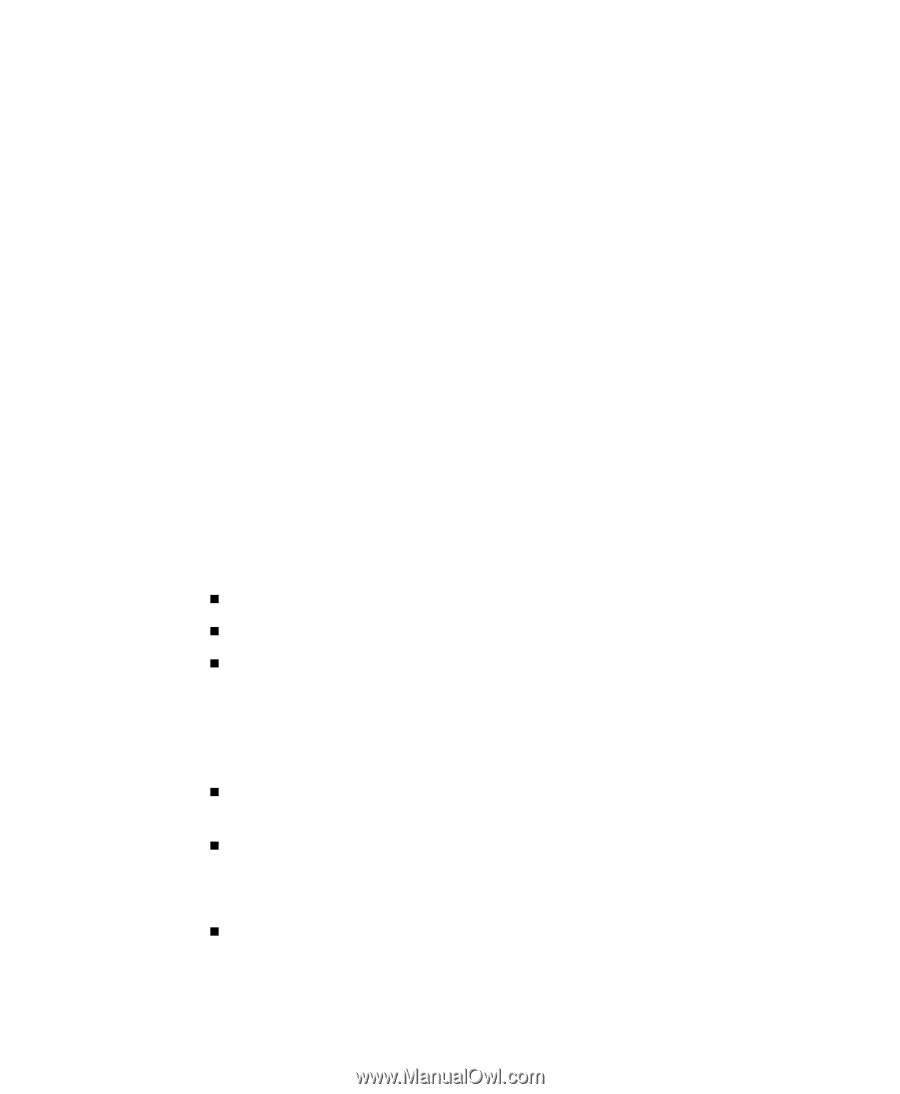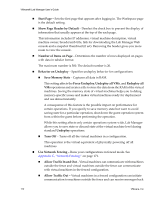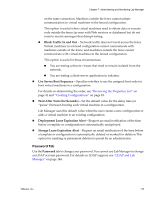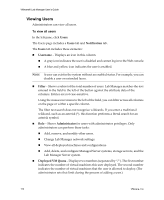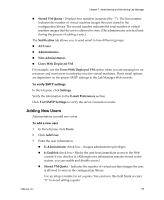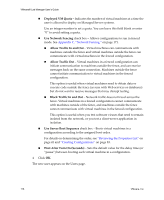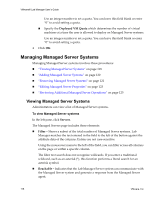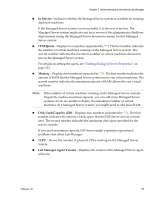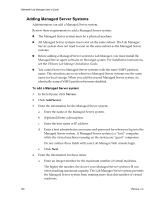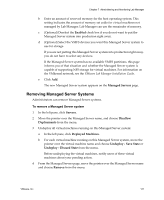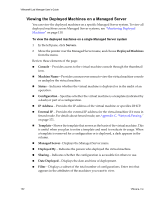VMware VLM3-ENG-CP User Guide - Page 117
Deleting Users, Editing User Properties, Users, Disable, Delete, Properties, Password
 |
View all VMware VLM3-ENG-CP manuals
Add to My Manuals
Save this manual to your list of manuals |
Page 117 highlights
Chapter 7 Administering and Monitoring Lab Manager Deleting Users Administrators can delete a user. To delete a user 1 In the left pane, click Users. 2 If the user is enabled, move the pointer over the user name and choose Disable from the menu. 3 Move the pointer over the user name and choose Delete from the menu. 4 Confirm the deletion of the user. The deletion removes all undeployed configurations for the user. Editing User Properties Administrators can edit user properties. To edit user properties 1 In the left pane, click Users. 2 Move the pointer over the user name and choose Properties from the menu. 3 Edit the information: „ Alter the password in the Password and Confirm Password fields. „ Enter a name and email address. „ Select the Is Administrator check box to give the user administrator privileges. Only administrators can add users, change network settings, view all deployed machines and configurations, and add, delete and configure Managed Server systems and the Lab Manager Server system. „ Deselect the Is Enabled check box to allow the user to remain in the system but blocks the user from immediate access to the Web console. „ Select the Is LDAP check box (if activated) to allow Lab Manager to verify LDAP users. See "LDAP and Lab Manager" on page 144. „ Specify the Stored VM Quota which determines the number of virtual machine images the user is allowed to store in the configuration library. VMware, Inc. 117