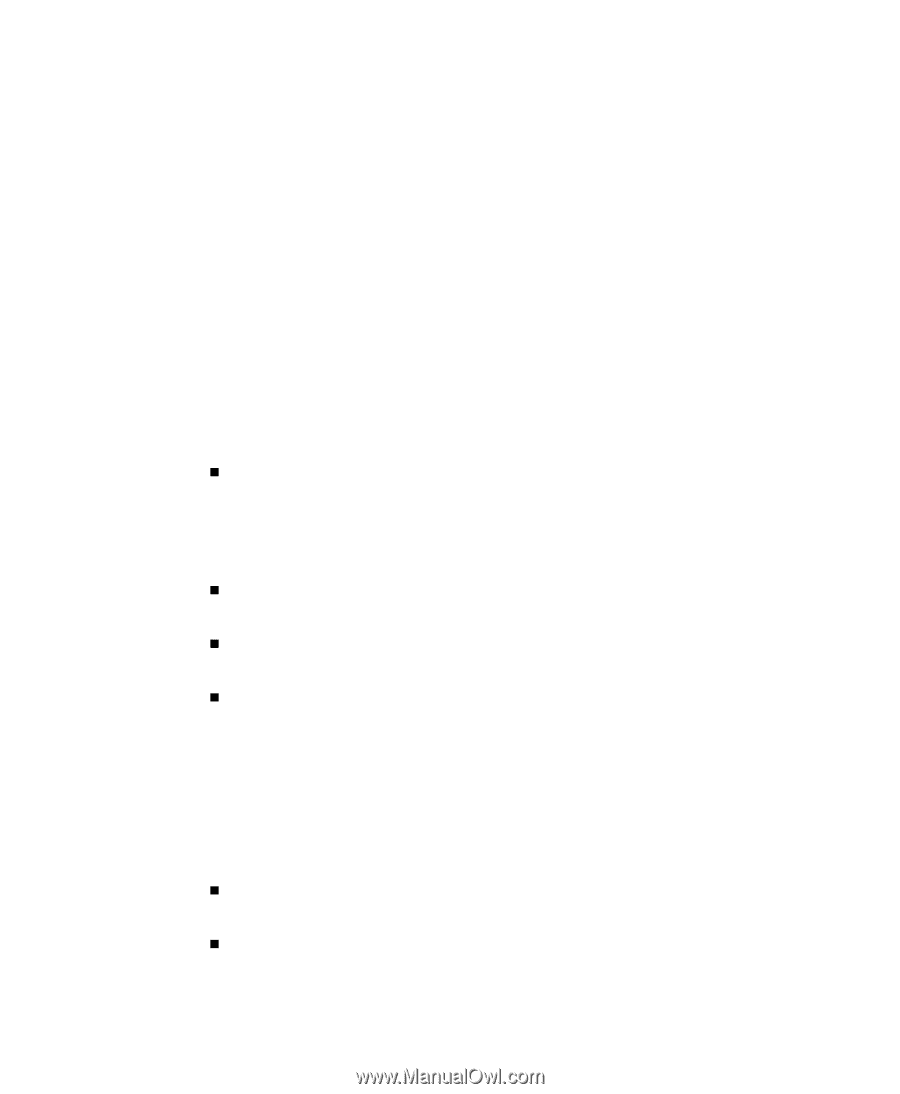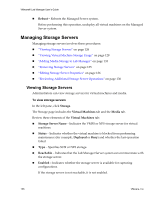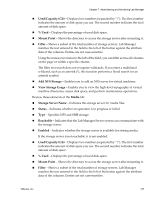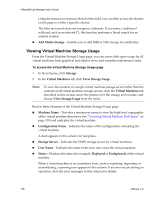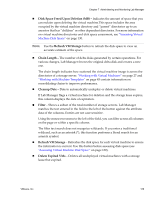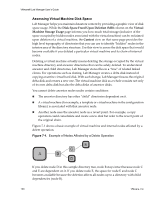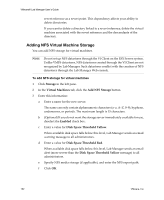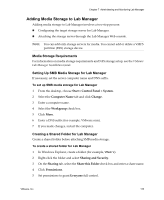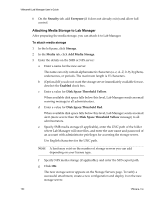VMware VLM3-ENG-CP User Guide - Page 131
Context, Storage, View Storage Usage, Refresh VM Storage, Deployed, Revert Reference
 |
View all VMware VLM3-ENG-CP manuals
Add to My Manuals
Save this manual to your list of manuals |
Page 131 highlights
Chapter 7 Administering and Monitoring Lab Manager In the Context image, view the chains of virtual machine and internal node directories from right to left to move up the lineage chain toward parent or ancestor directories. To assess virtual machine disk space with the Context view 1 Click Storage in the left pane. 2 Click the View Storage Usage button. To view the usage on a single storage server, move the pointer over the storage server name and choose View Storage Usage from the menu. 3 Click the Refresh VM Storage button to ensure the data is current. 4 Move the pointer over the virtual machine name and choose Context from the menu. 5 In the image displaying the virtual machine directory structure and dependencies, you can evaluate the amount of disk space that would become available upon deletion of the virtual machine. „ Boxes with thick borders represent the virtual machines that you can see in the Lab Manager Web console. Boxes with lighter borders represent the "hidden" internal directories associated with the virtual machines. Deletion of internal nodes only occurs as a side effect of deleting the virtual machines associated with those nodes. „ Blue boxes indicate deployed directories while yellow boxes indicate the selected virtual machine. The gray color is the default color for directories. „ View the chains of virtual machine and internal node directories from right to left to move up the lineage chain toward older or ancestor directories. „ If you move the pointer over a box, you can see various details including the amount of space the virtual machine or internal node consumes and the total amount of space reclaimed with the removal of all attached or "hidden" nodes. For example, if you see Size: 277 MB (554 MB), the first number (277) reflects the space of the selected node and the number in parentheses (554) reflects the total space. This total amount is calculated by adding the space of the node and all associated nodes to the right of the selected node. „ Previously deployed and currently deployed virtual machines show Last Deployed information. Internal nodes do not display this information. „ A Revert Reference appears as a turquoise box. This reference point implies another directory (created by a copy operation on a different storage server) exists outside of the displayed directory tree but uses a directory linked to this VMware, Inc. 131