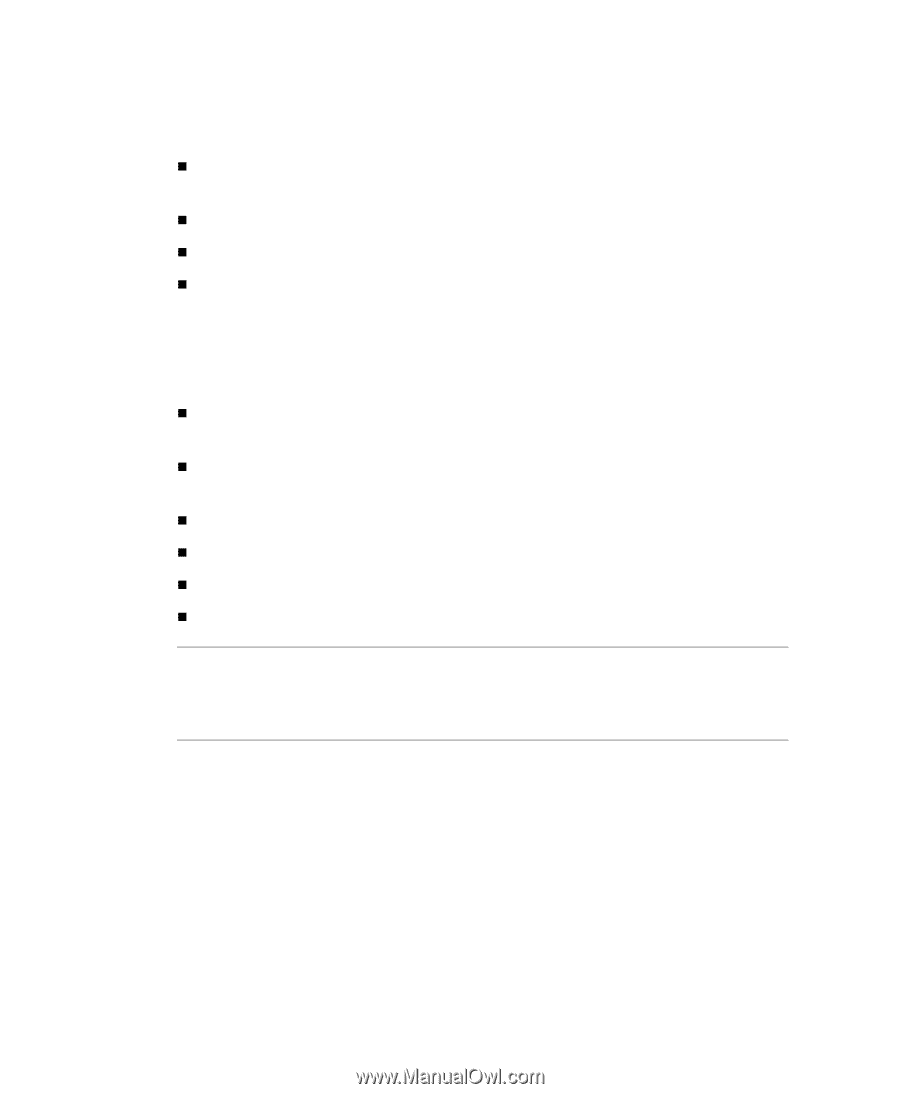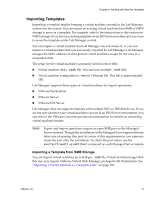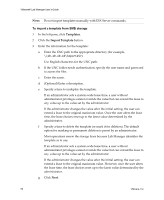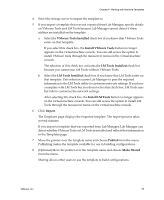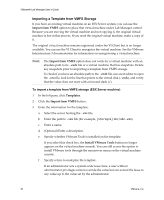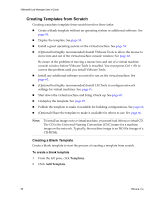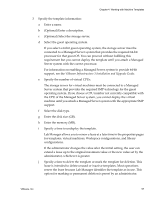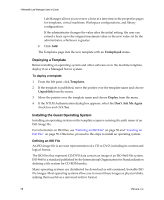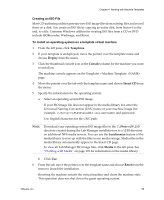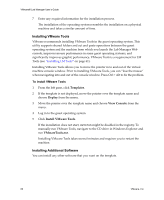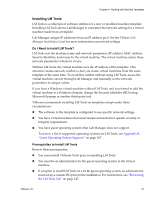VMware VLM3-ENG-CP User Guide - Page 56
Creating Templates from Scratch, Creating a Blank Template
 |
View all VMware VLM3-ENG-CP manuals
Add to My Manuals
Save this manual to your list of manuals |
Page 56 highlights
VMware® Lab Manager User's Guide Creating Templates from Scratch Creating a machine template from scratch involves these tasks: „ Create a blank template without an operating system or additional software. See page 56. „ Deploy the template. See page 58. „ Install a guest operating system on the virtual machine. See page 58. „ (Optional but highly recommended) Install VMware Tools to allow the mouse to move into and out of the virtual machine console window. See page 60. Be aware of the problem of moving a mouse into and out of a virtual machine console window before VMware Tools is installed. You must press Ctrl + Alt to correct this problem until you install VMware Tools. „ Install any additional software you need to run on the virtual machine. See page 60. „ (Optional but highly recommended) Install LM Tools to configure network settings for virtual machines. See page 61. „ Shut down the virtual machine and bring it back up. See page 65. „ Undeploy the template. See page 65. „ Publish the template to make it available for building configurations. See page 66. „ (Optional) Share the template to make it available for others to use. See page 66. NOTE To install an image on to a virtual machine, you must load it from a virtual CD. The CD is the Universal Naming Convention (UNC) name for a machine image on the network. Typically, the machine image is an ISO file (image of a CD‐ROM). Creating a Blank Template Create a blank template to start the process of creating a template from scratch. To create a blank template 1 From the left pane, click Templates. 2 Click Add Template. 56 VMware, Inc.