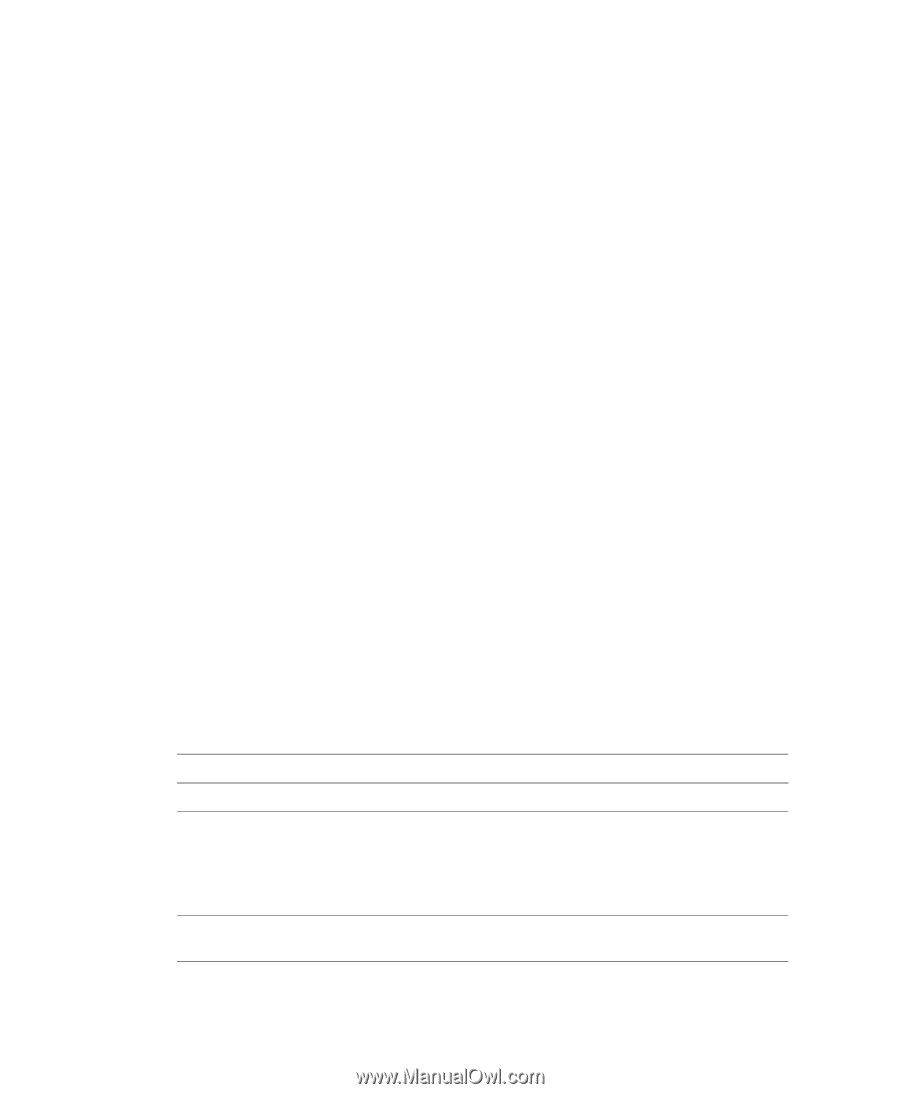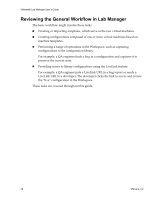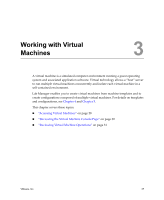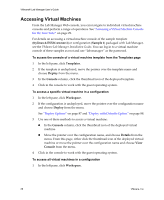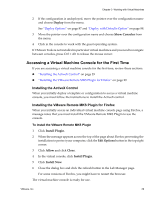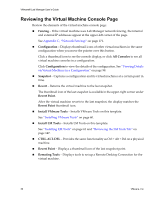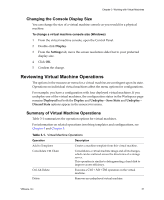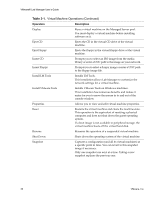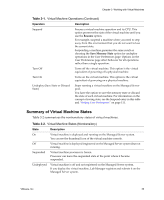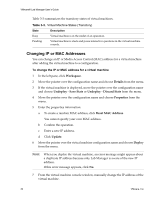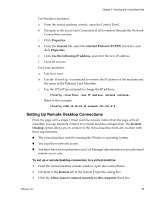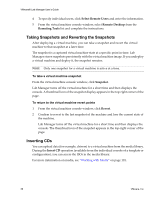VMware VLM3-ENG-CP User Guide - Page 31
Changing the Console Display Size, Reviewing Virtual Machine Operations
 |
View all VMware VLM3-ENG-CP manuals
Add to My Manuals
Save this manual to your list of manuals |
Page 31 highlights
Chapter 3 Working with Virtual Machines Changing the Console Display Size You can change the size of a virtual machine console as you would for a physical machine. To change a virtual machine console size (Windows) 1 From the virtual machine console, open the Control Panel. 2 Double‐click Display. 3 From the Settings tab, move the screen resolution slider bar to your preferred display size. 4 Click OK. 5 Confirm the change. Reviewing Virtual Machine Operations The options in the mouseover menu for a virtual machine are contingent upon its state. Operations on individual virtual machines affect the menu options for configurations. For example, you have a configuration with four deployed virtual machines. If you undeploy one of the virtual machines, the configuration status in the Workspace page remains Deployed but both the Deploy and Undeploy ‐ Save State and Undeploy ‐ Discard State options appear in the mouseover menu. Summary of Virtual Machine Operations Table 3‐1 summarizes the operation options for virtual machines. For information on related operations involving templates and configurations, see Chapter 4 and Chapter 5. . Table 3-1. Virtual Machine Operations Operation Description Add to Templates Creates a machine template from this virtual machine. Consolidate VM Chain Ctrl‐Alt‐Delete Consolidates a virtual machine image and all its changes, which can be scattered across the directories of a storage server. This operation is similar to defragmenting a hard disk to improve access efficiency. Executes a Ctrl + Alt + Del operation on the virtual machine. Delete Removes an undeployed virtual machine. VMware, Inc. 31