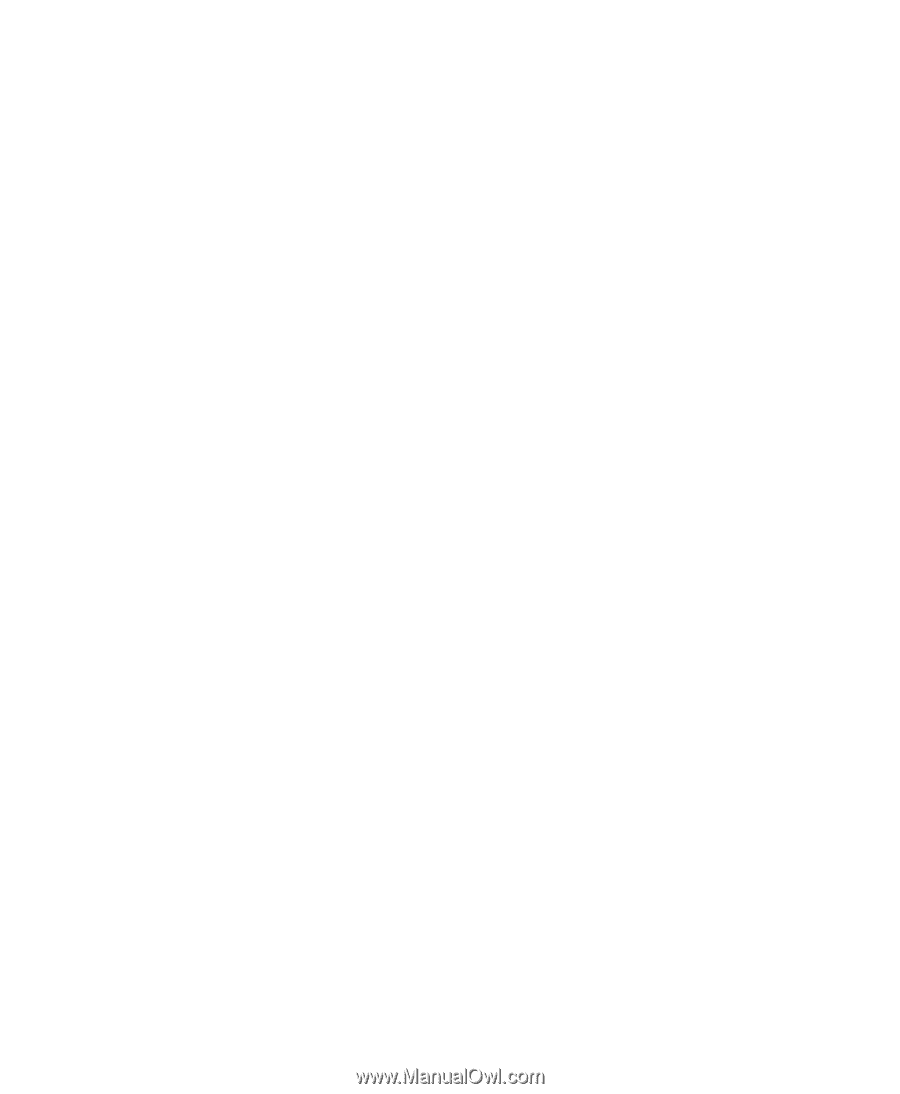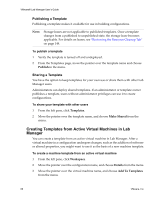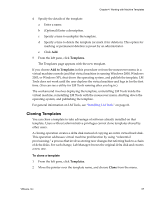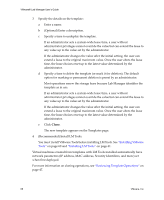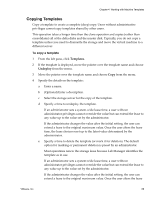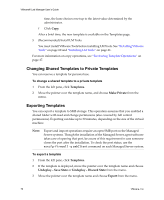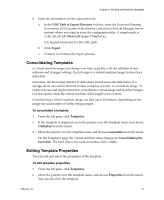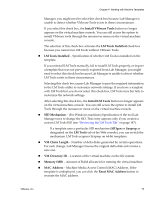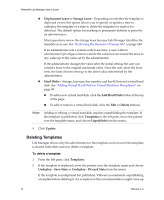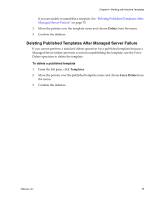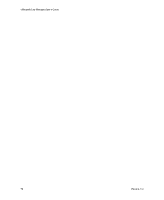VMware VLM3-ENG-CP User Guide - Page 71
Consolidating Templates, Editing Template Properties, UNC Path to Export Directory, Export, Templates
 |
View all VMware VLM3-ENG-CP manuals
Add to My Manuals
Save this manual to your list of manuals |
Page 71 highlights
Chapter 4 Working with Machine Templates 4 Enter the information for the export process: a In the UNC Path to Export Directory text box, enter the Universal Naming Convention (UNC) name of the directory (relative to the Lab Manager Server system) where you want to store the configuration files. A sample path is \\10.10.10.10\VMwareLM\ExportTemplates. Use English characters for the UNC path. b Click Export. c Confirm to continue the export process. Consolidating Templates A virtual machine image can change over time, typically with the addition of new software and changed settings. Each change to a virtual machine image is stored as a delta disk. Over time, the increasing number of delta disks stored across the directories of a storage server can add to the time it takes to deploy, transfer, or execute an image. To improve access and deployment time, consolidate a virtual image and its delta changes. Use this option when the virtual machine chain length is ten or more. Consolidating a virtual machine image can take up to 30 minutes, depending on the image size and number of deltas being merged. To consolidate a template 1 From the left pane, click Templates. 2 If the template is deployed, move the pointer over the template name and choose Undeploy from the menu. 3 Move the pointer over the template name and choose Consolidate from the menu. On the Templates page, the virtual machine status changes to Consolidating the hard disk. The hard disk is the virtual machine disk (.vmdk). Editing Template Properties You can edit and select the properties of the template. To edit template properties 1 From the left pane, click Templates. 2 Move the pointer over the template name, and choose Properties from the menu. You can also click the template. VMware, Inc. 71