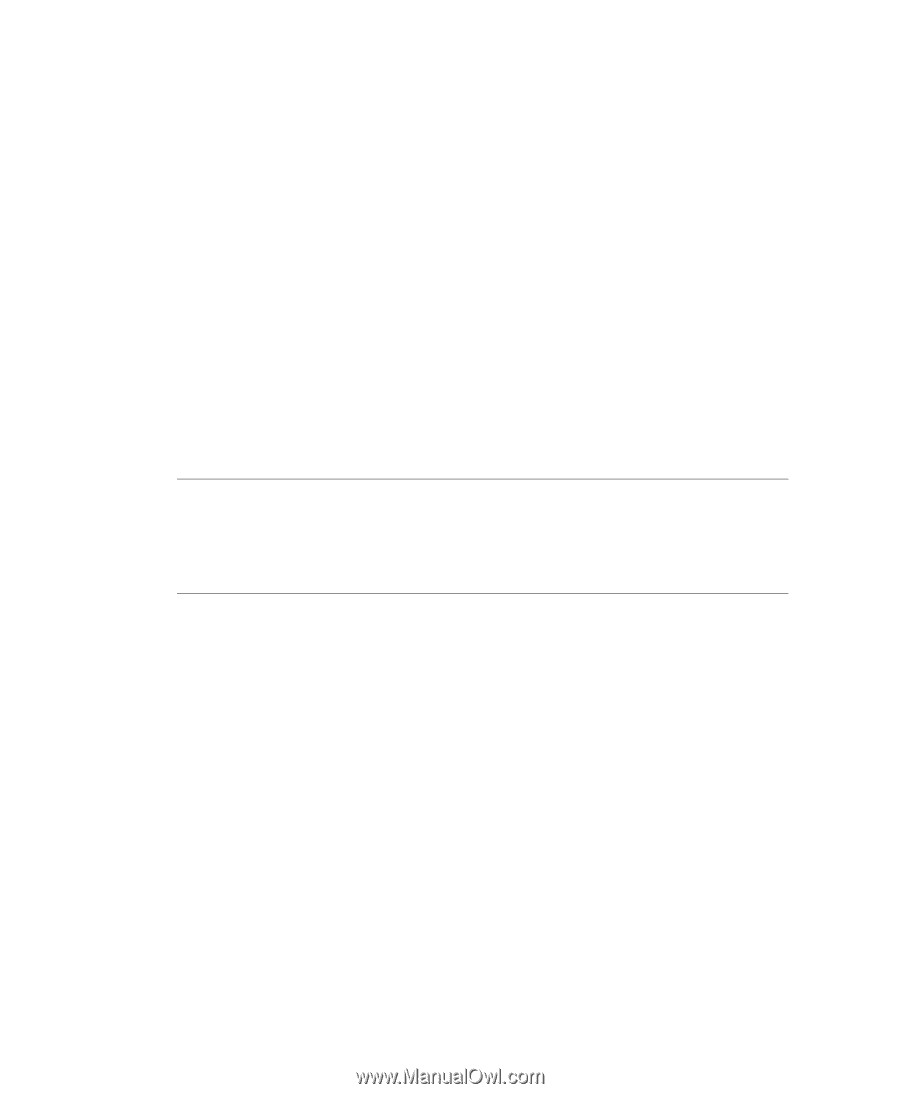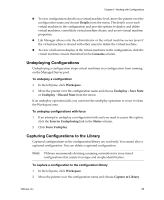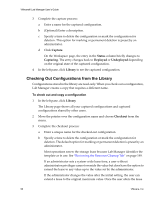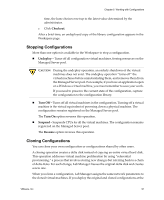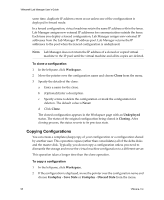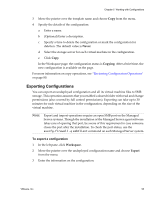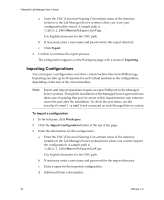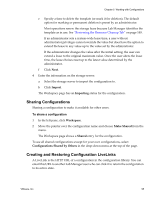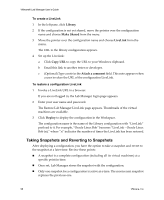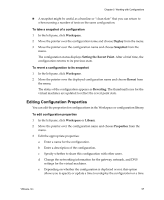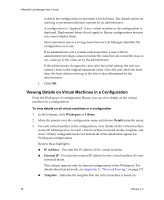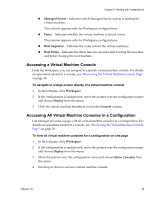VMware VLM3-ENG-CP User Guide - Page 94
Importing Configurations
 |
View all VMware VLM3-ENG-CP manuals
Add to My Manuals
Save this manual to your list of manuals |
Page 94 highlights
VMware® Lab Manager User's Guide a Enter the UNC (Universal Naming Convention) name of the directory (relative to the Lab Manager Server system) where you want your configuration files stored. A sample path is \\10.6.1.246\VMwareLM\ExportConfigs. Use English characters for the UNC path. b If necessary, enter a user name and password for the export directory. c Click Export. 4 Confirm to continue the export process. The configuration appears on the Workspace page with a status of Exporting. Importing Configurations You can import a configuration and all its virtual machine files from SMB storage. Importing can take up to 30 minutes for each virtual machine in the configuration, depending on the size of the virtual machine. NOTE Export and import operations require an open SMB port on the Managed Server systems. Though the installation of the Managed Server agent software takes care of opening that port, be aware of this requirement in case someone closes the port after the installation. To check the port status, use the esxcfg-firewall -q smbClient command on each Managed Server system. To import a configuration 1 In the left pane, click Workspace. 2 Click the Import Configuration button at the top of the page. 3 Enter the information for the configuration: a Enter the UNC (Universal Naming Convention) name of the directory (relative to the Lab Manager Server system) from where you want to import the configuration. A sample path is \\10.6.1.246\VMwareLM\ExportConfigs. Use English characters for the UNC path. b If necessary, enter a user name and password for the import directory. c Enter a name for the imported configuration. d (Optional) Enter a description. 94 VMware, Inc.