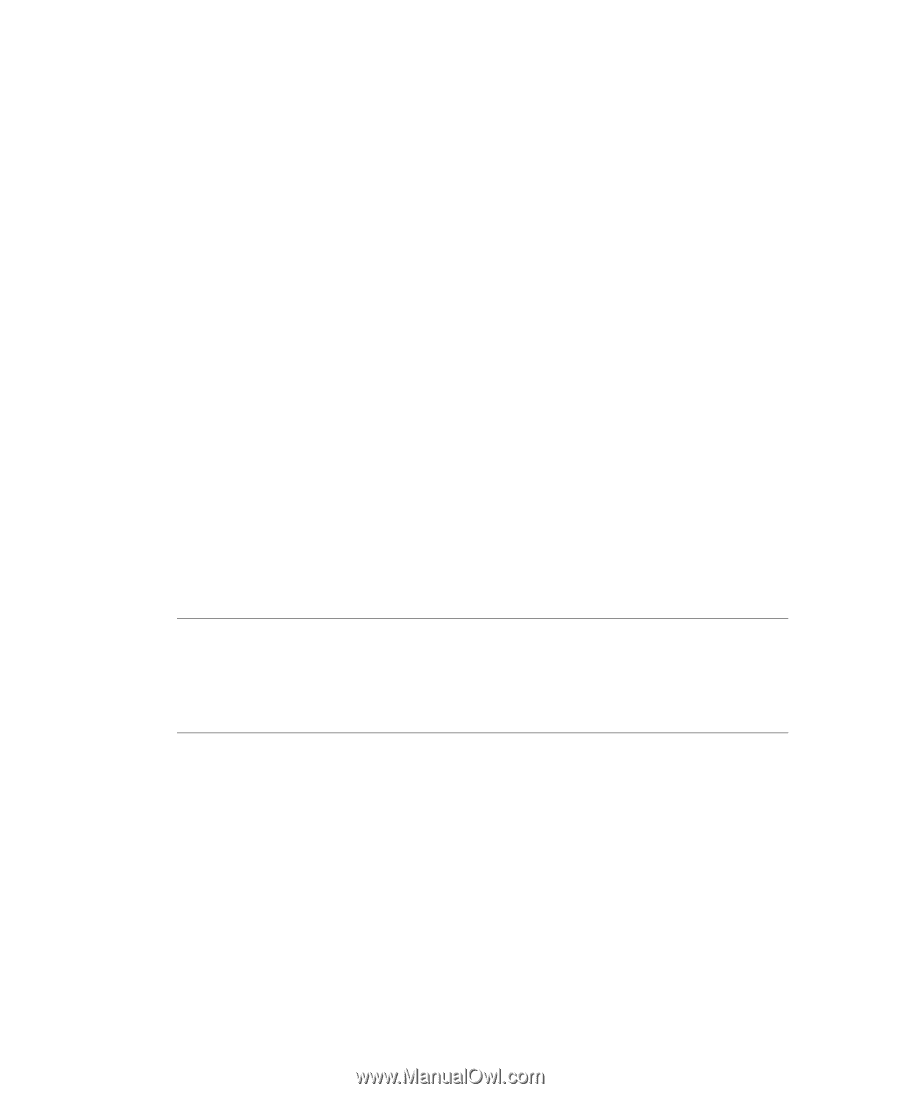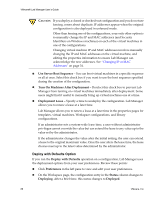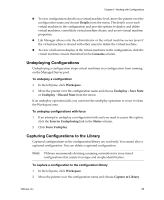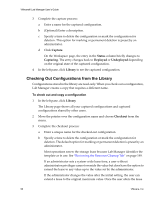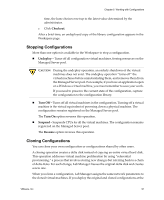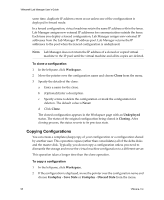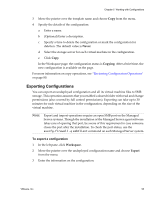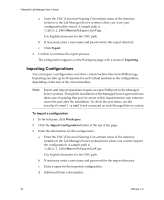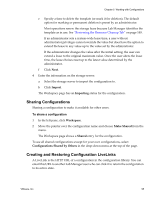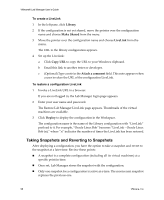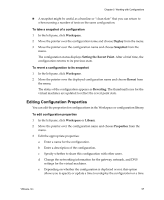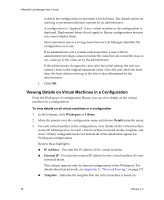VMware VLM3-ENG-CP User Guide - Page 93
Exporting Configurations
 |
View all VMware VLM3-ENG-CP manuals
Add to My Manuals
Save this manual to your list of manuals |
Page 93 highlights
Chapter 5 Working with Configurations 3 Move the pointer over the template name and choose Copy from the menu. 4 Specify the details of the configuration: a Enter a name. b (Optional) Enter a description. c Specify a time to delete the configuration or mark the configuration for deletion. The default value is Never. d Select the storage server for each virtual machine in the configuration. e Click Copy. In the Workspace page, the configuration status is Copying. After a brief time, the new configuration is available on the page. For more information on copy operations, see "Reviewing Configuration Operations" on page 80. Exporting Configurations You can export an undeployed configuration and all its virtual machine files to SMB storage. This operation assumes that you enabled a shared folder with read and change permissions (also covered by full control permissions). Exporting can take up to 30 minutes for each virtual machine in the configuration, depending on the size of the virtual machine. NOTE Export and import operations require an open SMB port on the Managed Server systems. Though the installation of the Managed Server agent software takes care of opening that port, be aware of this requirement in case someone closes the port after the installation. To check the port status, use the esxcfg-firewall -q smbClient command on each Managed Server system. To export a configuration 1 In the left pane, click Workspace. 2 Move the pointer over the undeployed configuration name and choose Export from the menu. 3 Enter the information on the configuration: VMware, Inc. 93