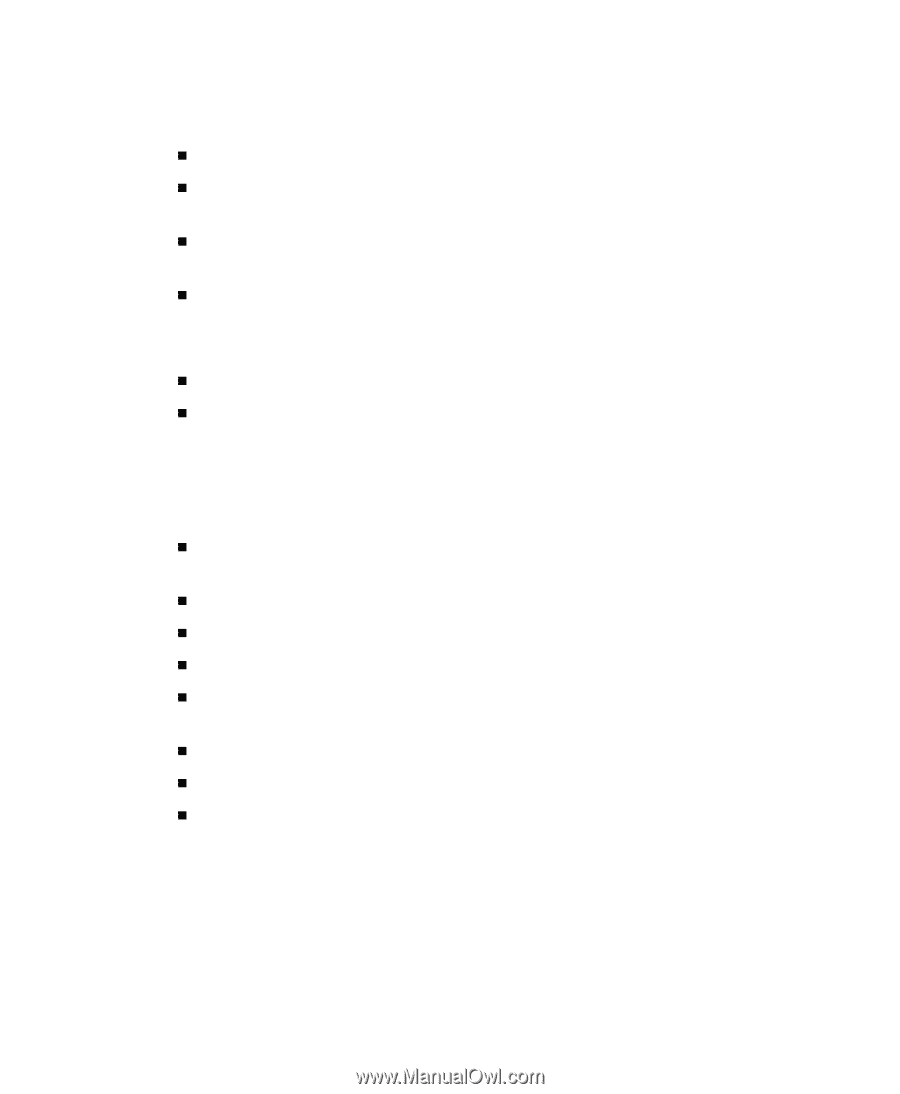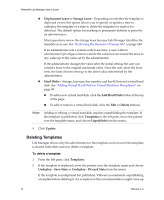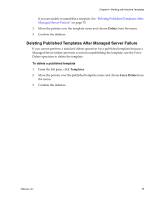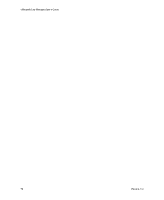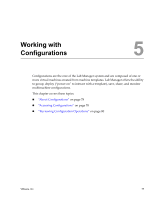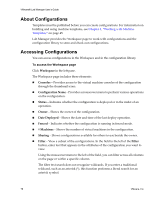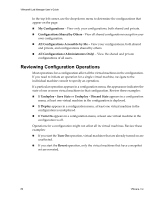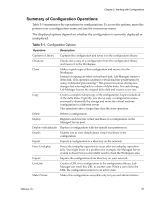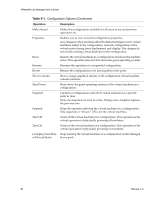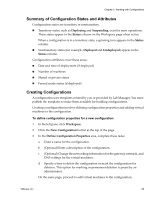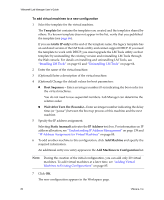VMware VLM3-ENG-CP User Guide - Page 79
All Configurations Accessible by Me, All Configurations Administrators Only
 |
View all VMware VLM3-ENG-CP manuals
Add to My Manuals
Save this manual to your list of manuals |
Page 79 highlights
Chapter 5 Working with Configurations In the top left corner, use the drop‐down menu to determine the configurations that appear on the page: „ My Configurations - View only your configurations, both shared and private. „ Configurations Shared by Others - View all shared configurations except for your own configuration. „ All Configurations Accessible by Me - View your configurations, both shared and private, and configurations shared by others. „ All Configurations (Administrators Only) - View the shared and private configurations of all users. Review these buttons: „ New Configuration - Create a configuration. „ Import Configuration - Import a configuration from the network. To access the configuration library Click Library in the left pane. The Library page for configurations includes these elements: „ Configuration Name - Provides a mouseover menu to perform operations on the configuration. „ Status - Indicates whether the configuration is in the midst of an operation. „ Owner - Shows the owner of the configuration. „ Description - Shows the optional description from the capture operation. „ Date Captured - Shows the date and time when the configuration was captured from the Workspace to the configuration library. „ # Machines - Shows the number of virtual machines in the configuration. „ Sharing - Shows configurations available for others to use. „ Filter - View a subset of the configurations. In the field to the left of the Filter button, enter text that appears in the attributes of the configuration you want to view. Using the mouseover menu to the left of the field, you can filter across all columns on the page or within a specific column. The filter text search does not recognize wildcards. If you enter a traditional wildcard, such as an asterisk (*), this function performs a literal search for an asterisk symbol. VMware, Inc. 79