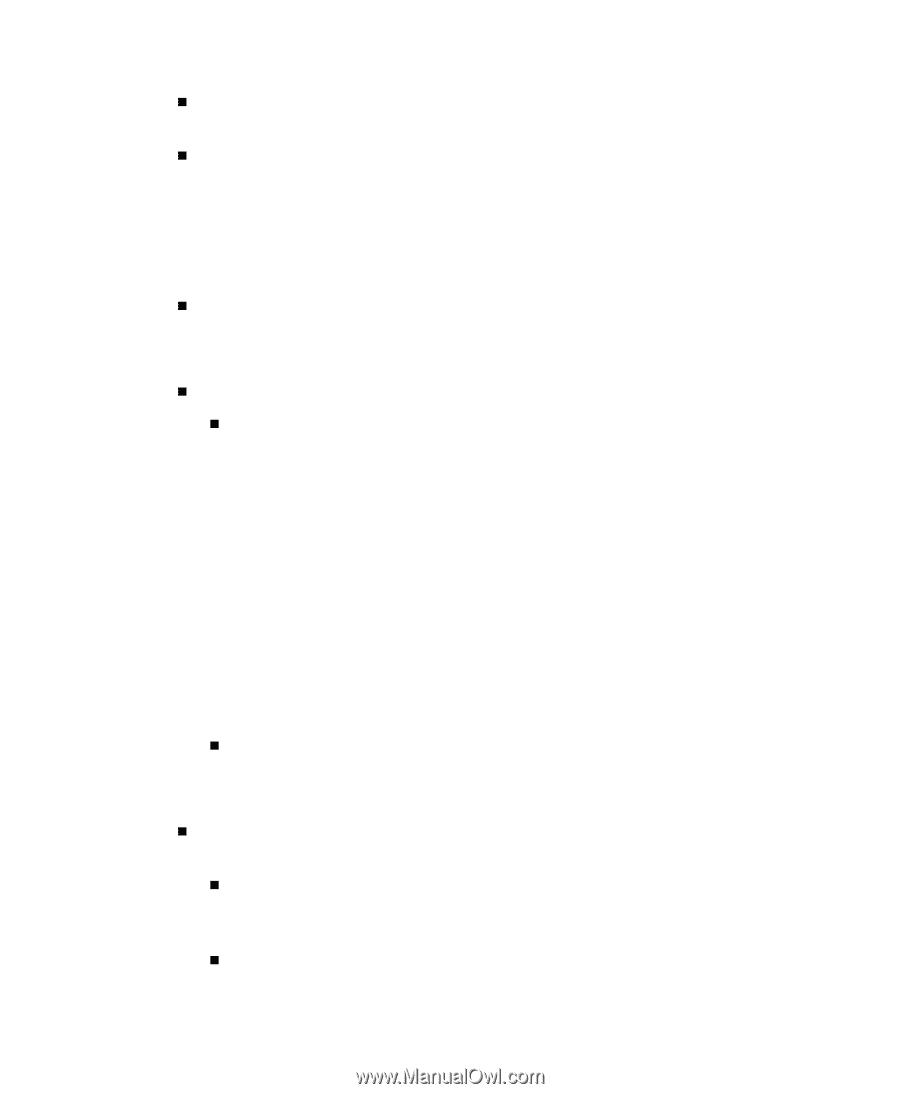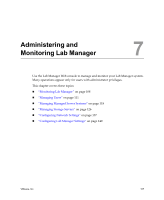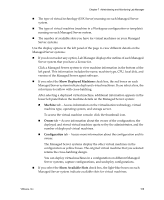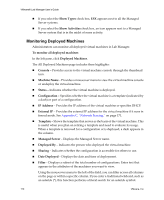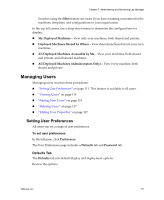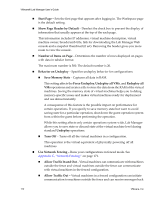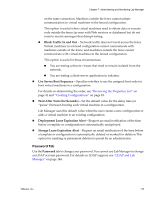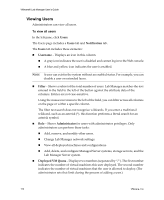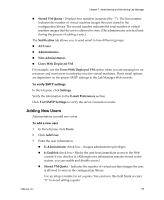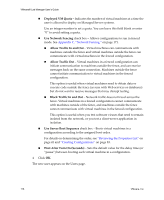VMware VLM3-ENG-CP User Guide - Page 112
Number of Items on Show Header by Default
 |
View all VMware VLM3-ENG-CP manuals
Add to My Manuals
Save this manual to your list of manuals |
Page 112 highlights
VMware® Lab Manager User's Guide „ Start Page - Sets the first page that appears after logging in. The Workspace page is the default setting. „ Show Page Header by Default - Deselect the check box to prevent the display of information that usually appears at the top of the each page. This information includes IP addresses, virtual machine description, virtual machine owner, breadcrumb title, link for downloading the Lab Manager Web console and a snapshot thumbnail (if set). Removing the header gives you more room to view the console. „ Number of Items on Page - Determines the number of rows displayed on pages with data in tabular format. The maximum number is 500. The default number is 20. „ Behavior on Undeploy - Specifies undeploy behavior for configurations: „ Save Memory State - Captures all data in RAM. This setting affects the Force Undeploy, Undeploy all VMs, and Redeploy all VMs operations and creates a file to store the data from the RAM of the virtual machines. Saving the memory state of virtual machines helps you to debug memory‐specific issues and makes virtual machines ready for deployment and use almost instantly. A consequence of this feature is the possible impact on performance for certain operations. If you specify to save memory state but want to avoid saving state for a particular operation, shut down the guest operation system from within the guest before performing the operation. While this setting affects only certain operations system‐wide, Lab Manager allows you to save state or discard state at the virtual machine level during standard Undeploy operations. „ Turn Off - Turns off all the virtual machines in a configuration. This operation is the virtual equivalent of physically powering off all machines. „ Use Network Fencing - Runs your configurations in fenced mode. See Appendix C, "Network Fencing," on page 171. „ Allow Traffic In and Out - Virtual machines can communicate with machines outside the fence and virtual machines outside the fence can communicate with virtual machines in the fenced configuration. „ Allow Traffic Out - Virtual machines in a fenced configuration can initiate communication to machines outside the fence and can receive messages back 112 VMware, Inc.