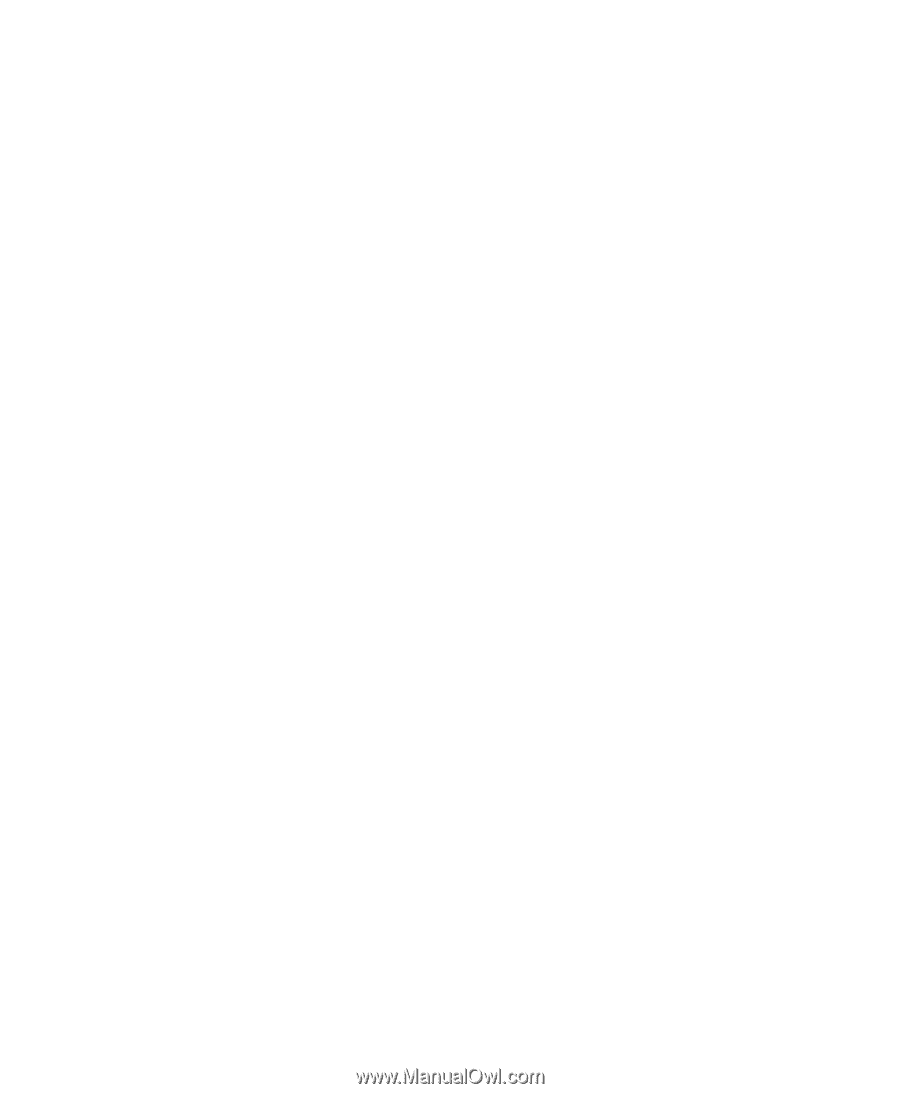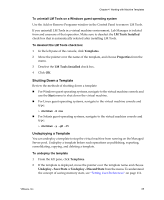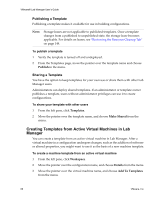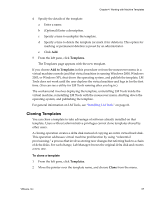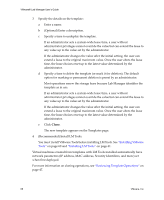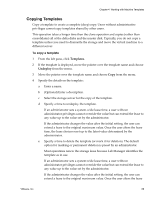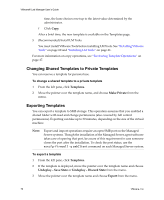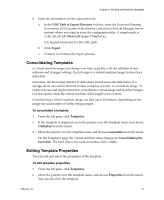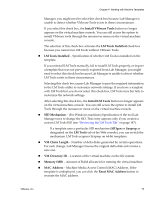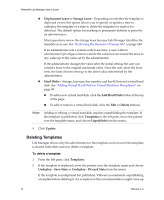VMware VLM3-ENG-CP User Guide - Page 69
Copying Templates, Templates, Undeploy
 |
View all VMware VLM3-ENG-CP manuals
Add to My Manuals
Save this manual to your list of manuals |
Page 69 highlights
Chapter 4 Working with Machine Templates Copying Templates Copy a template to create a complete (deep) copy. Users without administrative privileges cannot copy templates shared by other users. This operation takes a longer time than the clone operation and copies (rather than consolidates) all of the delta disks and the master disk. Typically, you do not copy a template unless you need to dismantle the storage and move the virtual machine to a different server. To copy a template 1 From the left pane, click Templates. 2 If the template is deployed, move the pointer over the template name and choose Undeploy from the menu. 3 Move the pointer over the template name and choose Copy from the menu. 4 Specify the details on the template: a Enter a name. b (Optional) Enter a description. c Select the storage server for the copy of the template. d Specify a time to undeploy the template. If an administrator sets a system‐wide lease time, a user without administrator privileges cannot override the value but can extend the lease to any value up to the value set by the administrator. If the administrator changes the value after the initial setting, the user can extend a lease to the original maximum value. Once the user alters the lease time, the lease choices reset up to the latest value determined by the administrator. e Specify a time to delete the template (or mark it for deletion). The default option for marking or permanent deletion is preset by an administrator. Most operations renew the storage lease because Lab Manager identifies the template as in use. If an administrator sets a system‐wide lease time, a user without administrator privileges cannot override the value but can extend the lease to any value up to the value set by the administrator. If the administrator changes the value after the initial setting, the user can extend a lease to the original maximum value. Once the user alters the lease VMware, Inc. 69