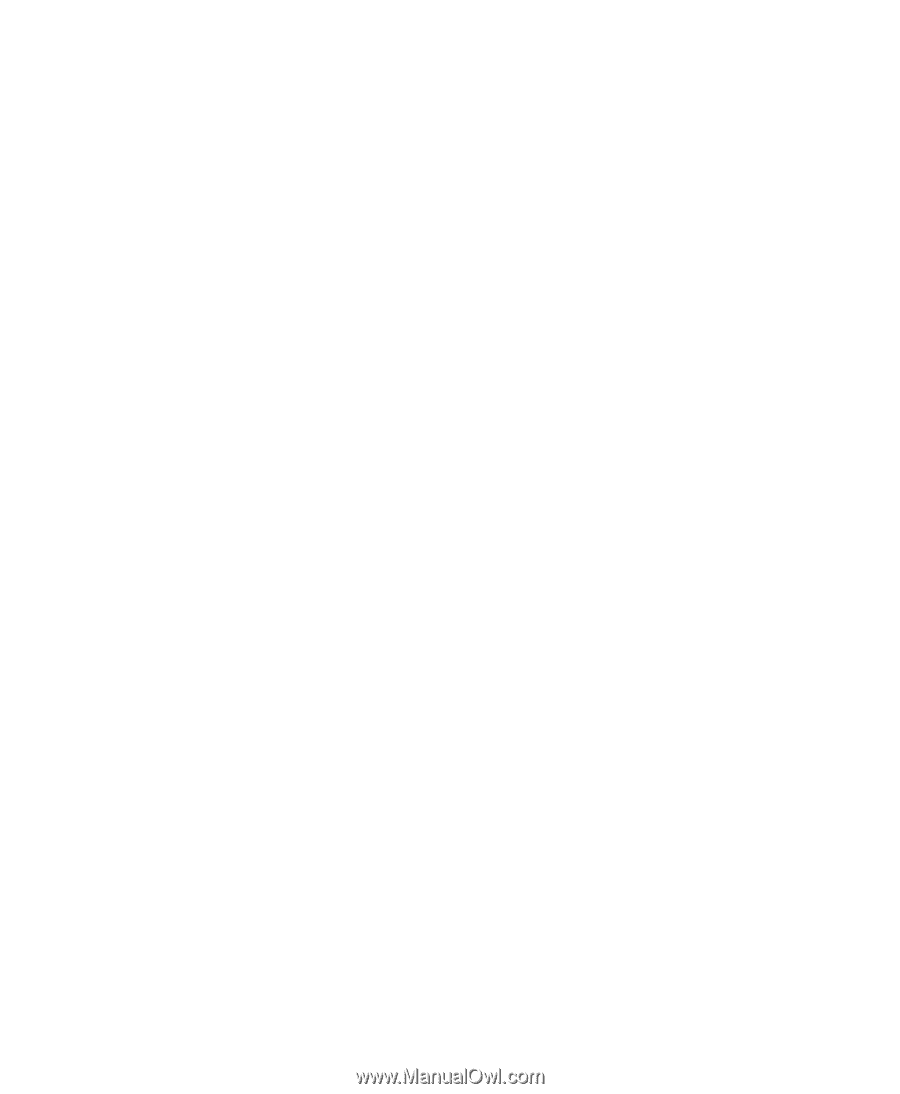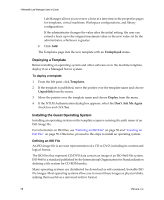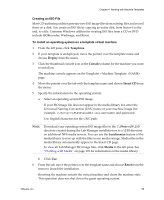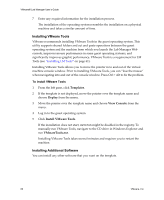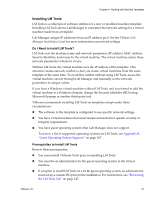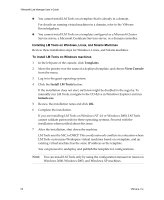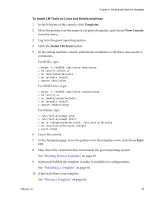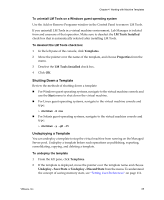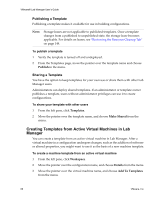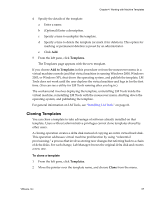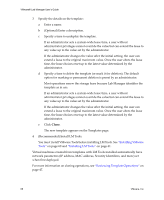VMware VLM3-ENG-CP User Guide - Page 63
To install LM Tools on Linux and Solaris machines, Templates, View Console, Install LM Tools, Eject - cps
 |
View all VMware VLM3-ENG-CP manuals
Add to My Manuals
Save this manual to your list of manuals |
Page 63 highlights
Chapter 4 Working with Machine Templates To install LM Tools on Linux and Solaris machines 1 In the left pane of the console, click Templates. 2 Move the pointer over the name of a deployed template, and choose View Console from the menu. 3 Log in to the guest operating system. 4 Click the Install LM Tools button. 5 In the virtual machine console, perform the installation with these case‐sensitive commands. For RHEL, type: > mount -t iso9660 /dev/cdrom /mnt/cdrom > cd /etc/rc.d/init.d > cp /mnt/cdrom/lm-tools . > sh lm-tools install > umount /mnt/cdrom For SUSE Linux, type: > mount -t iso9660 /dev/cdrom /media/cdrom > cd /etc/rc.d > cp /media/cdrom/lm-tools . > sh lm-tools install > umount /media/cdrom For Solaris, type: > /etc/init.d/volmgt stop > /etc/init.d/volmgt start > cp -p /cdrom/cdrom/lm_tools. /etc/init.d/lm-tools > sh /etc/init.d/lm-tools install > eject cdrom 6 Leave the console. 7 In the Templates page, move the pointer over the template name, and choose Eject CD. 8 Shut down the virtual machine from inside the guest operating system. See "Shutting Down a Template" on page 65. 9 (Optional) Publish the template to make it available for configurations. See "Publishing a Template" on page 66. 10 (Optional) Share your template. See "Sharing a Template" on page 66. VMware, Inc. 63