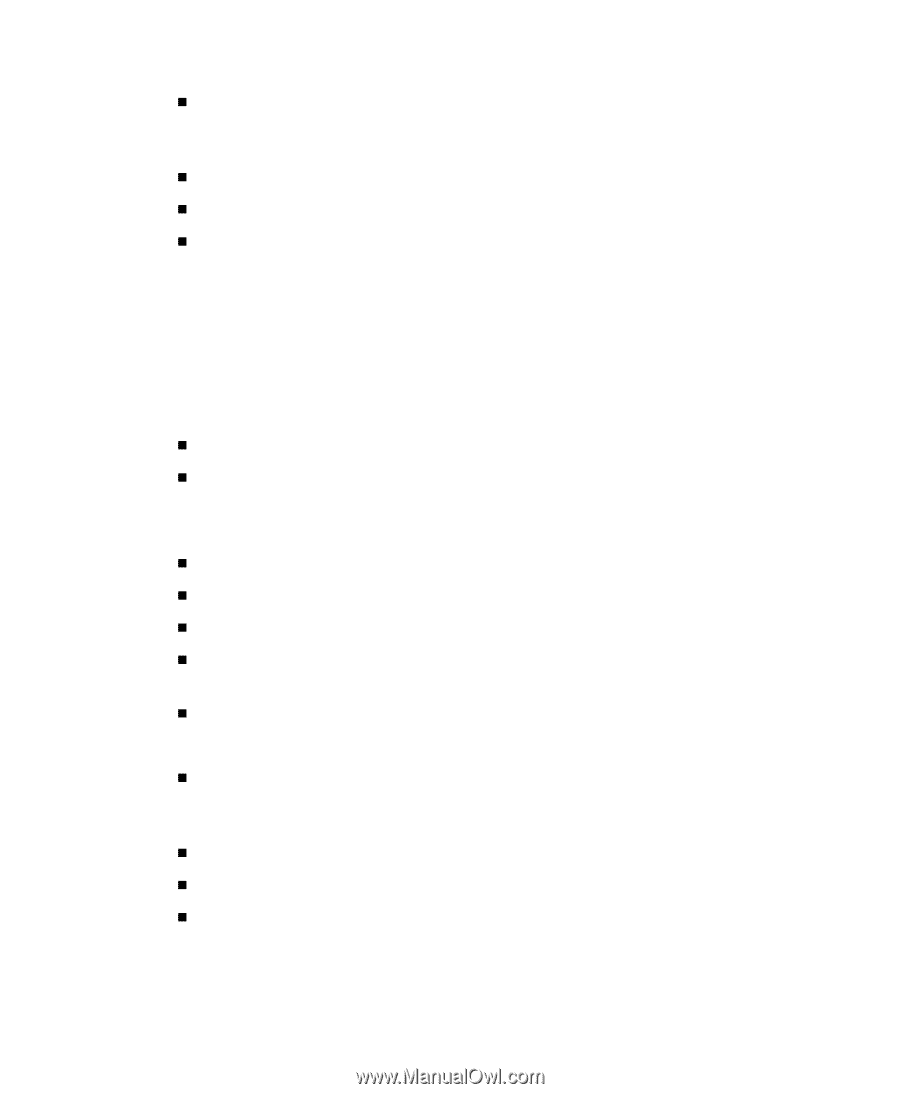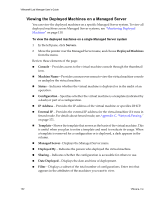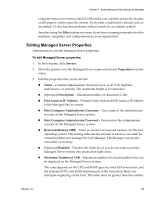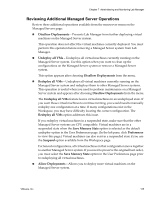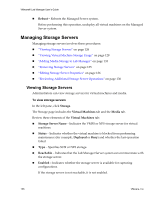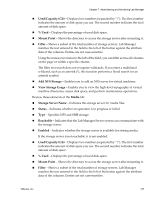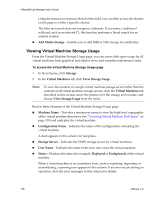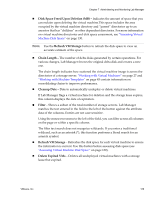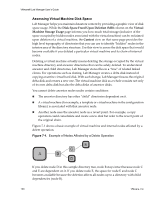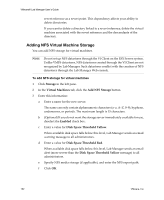VMware VLM3-ENG-CP User Guide - Page 127
Used/Capacity Gb, Mount Point, Filter, Add NFS Storage, View Storage Usage, Media, Storage Server Name
 |
View all VMware VLM3-ENG-CP manuals
Add to My Manuals
Save this manual to your list of manuals |
Page 127 highlights
Chapter 7 Administering and Monitoring Lab Manager „ Used/Capacity (Gb) - Displays two numbers (separated by "/"). The first number indicates the amount of disk space you use. The second number indicates the total amount of disk space. „ % Used - Displays the percentage of used disk space. „ Mount Point - Shows the directory to access the storage server after mounting it. „ Filter - Shows a subset of the total number of storage servers. Lab Manager matches the text entered in the field to the left of the button against the attribute data of the columns. Entries are not case‐sensitive. Using the mouseover menu to the left of the field, you can filter across all columns on the page or within a specific column. The filter text search does not recognize wildcards. If you enter a traditional wildcard, such as an asterisk (*), this function performs a literal search for an asterisk symbol. „ Add NFS Storage - Enables you to add an NFS server for virtual machines. „ View Storage Usage - Enables you to view the high‐level topography of virtual machine directories, assess disk space, and perform maintenance operations. Review these elements of the Media tab: „ Storage Server Name - Indicates the storage server for media files. „ Status - Indicates whether an operation is in progress or failed. „ Type - Specifies NFS and SMB storage. „ Reachable - Indicates that the Lab Manager Server system can communicate with the storage server. „ Enabled - Indicates whether the storage server is available for storing media. If the storage server is not reachable, it is not enabled. „ Used/Capacity (Gb) - Displays two numbers (separated by "/"). The first number indicates the amount of disk space you use. The second number indicates the total amount of disk space. „ % Used - Displays the percentage of used disk space. „ Mount Point - Shows the directory to access the storage server after mounting it. „ Filter - Shows a subset of the total number of storage servers. Lab Manager matches the text entered in the field to the left of the button against the attribute data of the columns. Entries are not case‐sensitive. VMware, Inc. 127