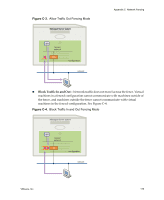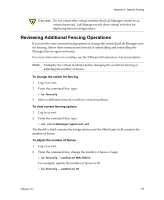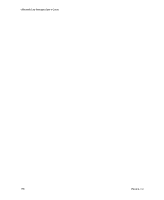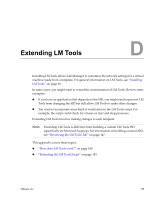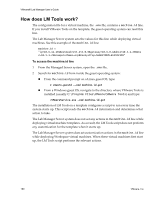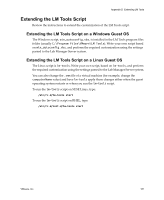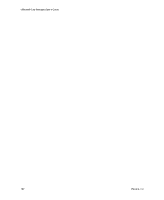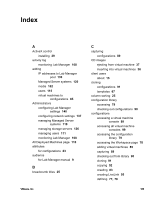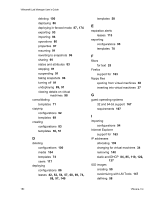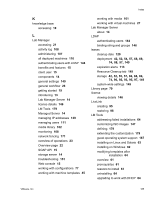VMware VLM3-ENG-CP User Guide - Page 180
How does LM Tools work?, To access the machine.id line
 |
View all VMware VLM3-ENG-CP manuals
Add to My Manuals
Save this manual to your list of manuals |
Page 180 highlights
VMware® Lab Manager User's Guide How does LM Tools work? The configuration file for a virtual machine, the .vmx file, contains a machine.id line. If you install VMware Tools on the template, the guest operating system can read this line. The Lab Manager Server system sets the values for this line while deploying virtual machines. See this example of the machine.id line: machine.id = "ip=10.6.11.101&netmask=255.255.0.0&gateway=10.6.0.1&dns1=10.5.1.20&dns 2=10.5.1.21&computerName=arp&UseSysPrep=No&KEYNUM=612942190" To access the machine.id line 1 From the Managed Server system, open the .vmx file. 2 Search for machine.id from inside the guest operating system: „ From the command prompt on a Linux guest OS, type: # vmware-guestd --cmd machine.id.get „ From a Windows guest OS, navigate to the directory where VMware Tools is installed (usually C:\Program Files\VMware\VMware Tools) and type: >VMwareService.exe -cmd machine.id.get The installation of LM Tools on a template configures a script to run every time the system starts up. This script reads the machine.id information and determines what action to take. The Lab Manager Server system does not set any actions in the machine.id line while deploying virtual machine templates. As a result, the LM Tools script does not perform any customization for the template when it starts up. The Lab Manager Server system does set customization actions in the machine.id line while deploying Workspace virtual machines. When these virtual machines first start up, the LM Tools script performs the relevant actions. 180 VMware, Inc.