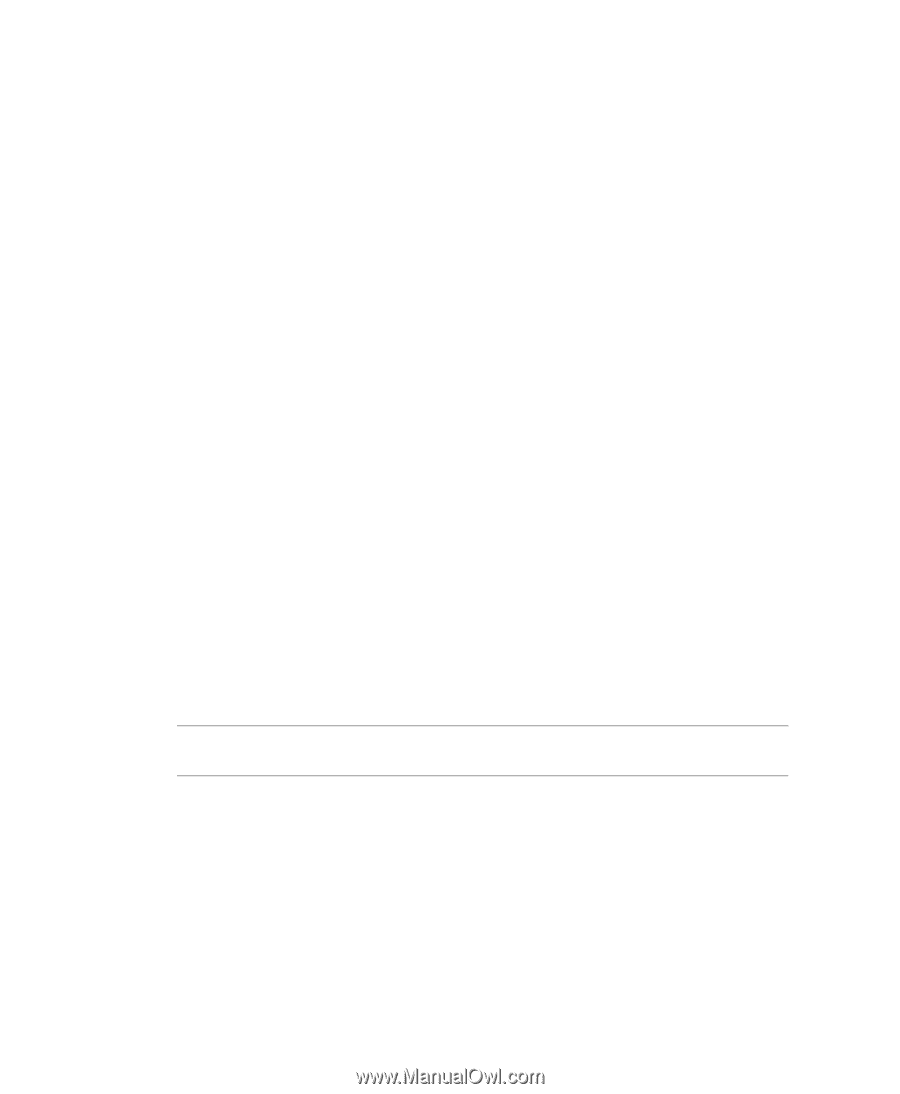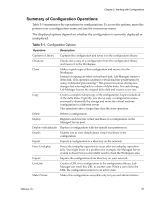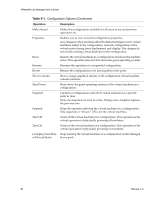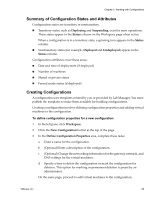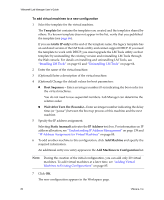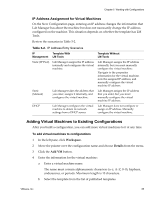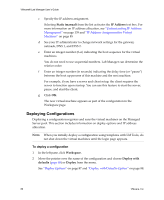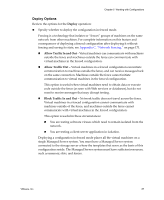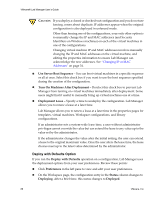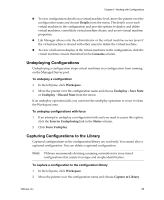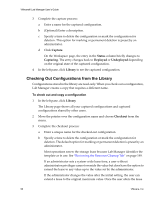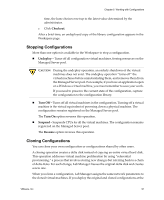VMware VLM3-ENG-CP User Guide - Page 86
Deploying Configurations, Understanding IP Address, Management, IP Address Assignment for Virtual
 |
View all VMware VLM3-ENG-CP manuals
Add to My Manuals
Save this manual to your list of manuals |
Page 86 highlights
VMware® Lab Manager User's Guide c Specify the IP address assignment. Selecting Static (manual) from the list activates the IP Address text box. For more information on IP address allocation, see "Understanding IP Address Management" on page 139 and "IP Address Assignment for Virtual Machines" on page 85 d See your IT administrator to change network settings for the gateway, netmask, DNS 1, and DNS 2. e Enter an integer number (0-n) indicating the boot sequence for the virtual machines. You do not need to use sequential numbers. Lab Manager can determine the relative order. f Enter an integer number (in seconds) indicating the delay time (or "pause") between the boot up process of this machine and the next machine. For example, if you have a server and client setup, the client requires the server to function upon startup. You can use this feature to start the server, pause, and start the client. g Click OK. The new virtual machine appears as part of the configuration in the Workspace page. Deploying Configurations Deploying a configuration registers and runs the virtual machines on the Managed Server pool. This section includes information on deploy options and IP address allocation. NOTE When you initially deploy a configuration using templates with LM Tools, do not shut down the virtual machines until the login page appears. To deploy a configuration 1 In the left pane, click Workspace. 2 Move the pointer over the name of the configuration and choose Deploy with defaults (page 88) or Deploy from the menu. See "Deploy Options" on page 87 and "Deploy with Defaults Option" on page 88. 86 VMware, Inc.