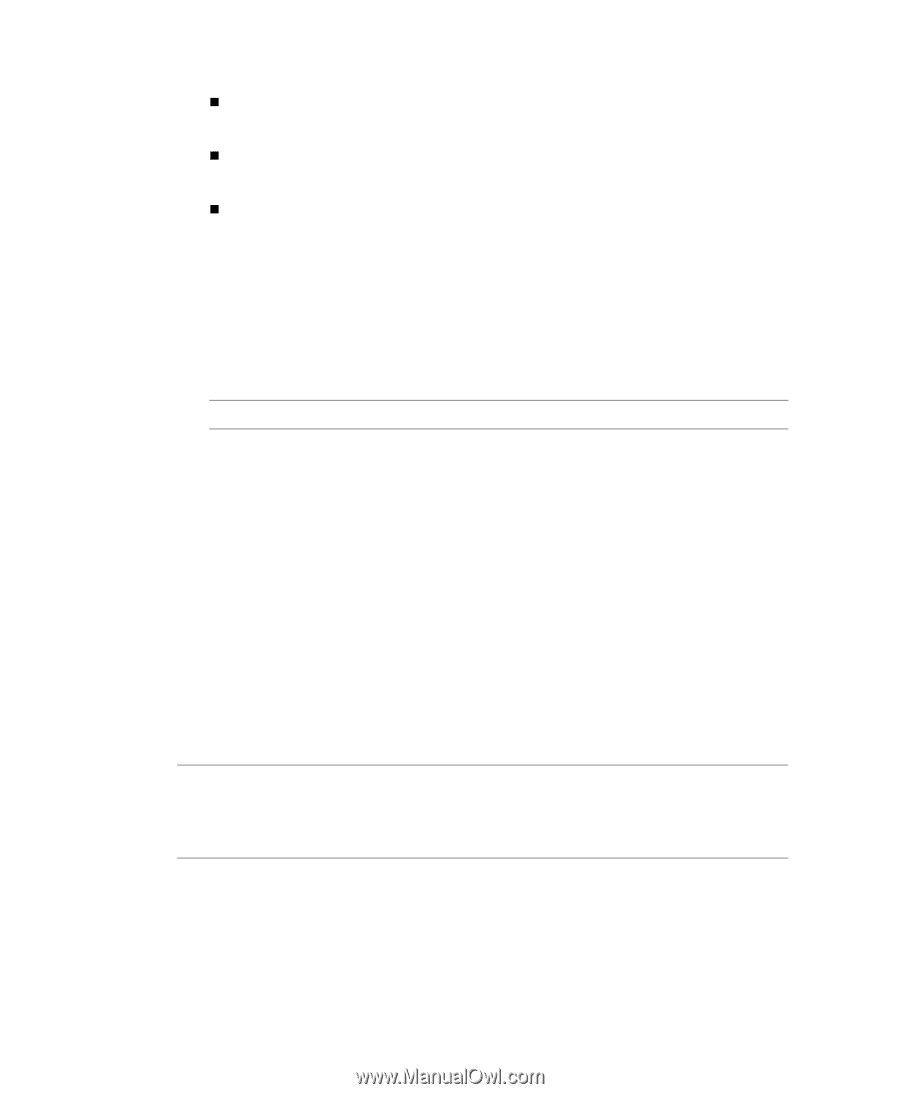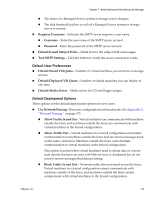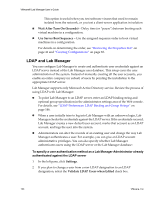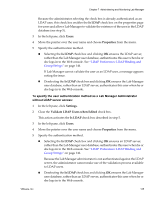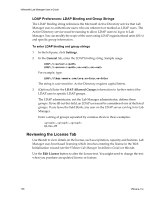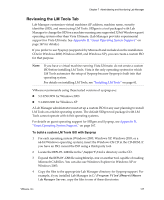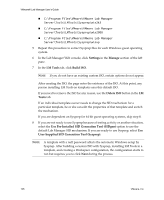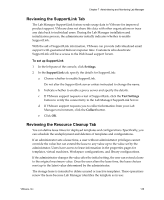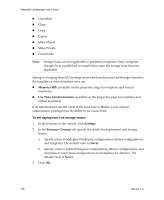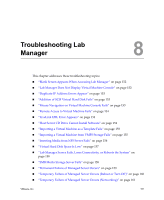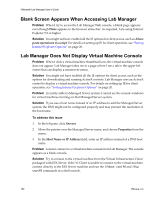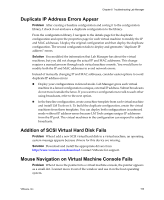VMware VLM3-ENG-CP User Guide - Page 148
C:\Program Files\VMware\VMware Lab Manager, In the Lab Manager Web console, click
 |
View all VMware VLM3-ENG-CP manuals
Add to My Manuals
Save this manual to your list of manuals |
Page 148 highlights
VMware® Lab Manager User's Guide „ C:\Program Files\VMware\VMware Lab Manager Server\Tools\LMTools\Sysprep\win2k3 „ C:\Program Files\VMware\VMware Lab Manager Server\Tools\LMTools\Sysprep\win2000 „ C:\Program Files\VMware\VMware Lab Manager Server\Tools\LMTools\Sysprep\winxp 5 Repeat this procedure to extract Sysprep files for each Windows guest operating system. 6 In the Lab Manager Web console, click Settings in the Manage section of the left pane. 7 In the LM Tools tab, click Build ISO. NOTE If you do not have an existing custom ISO, certain options do not appear. After creating the ISO, the page notes the existence of the ISO. At this point, any person installing LM Tools on templates uses this default ISO. If you need to remove the ISO for any reason, use the Delete ISO button in the LM Tools tab. If an individual template owner needs to change the SID mechanism for a particular template, he or she can edit the properties of that template and switch the mechanism. If you are dependent on Sysprep for 64‐bit guest operating systems, skip step 8. 8 If you are not ready to use Sysprep because of testing activity or another situation, select the Use Pre‐Installed SID Generation Tool (SIDgen) option to use the default Lab Manager SID mechanism. If you are ready to use Sysprep, select Use User‐Supplied SID Generation Tool (Sysprep). NOTE A template with a null password affects the automatic Windows setup by Sysprep. After building a custom ISO with Sysprep, installing LM Tools in a template, and creating a Workspace configuration, the configuration starts to run but requires you to click Next during the process. 148 VMware, Inc.