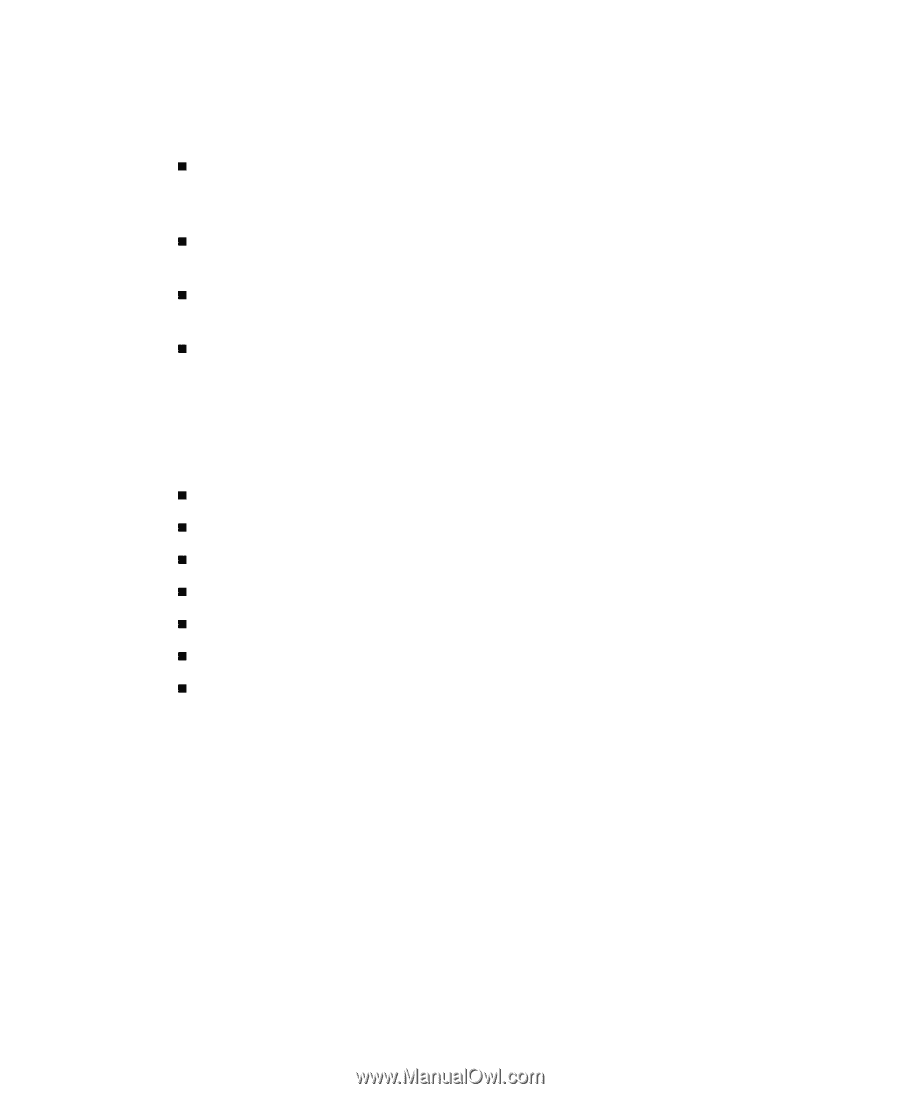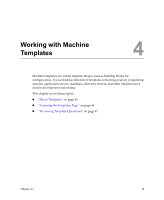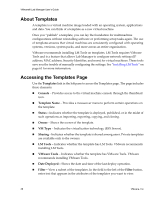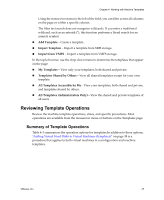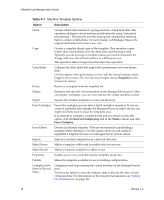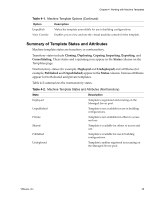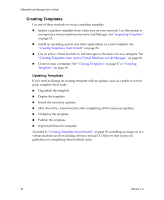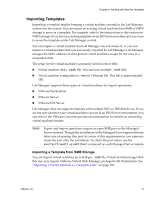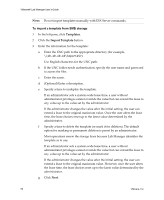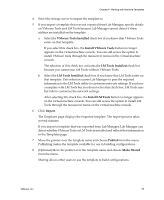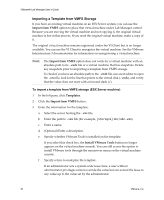VMware VLM3-ENG-CP User Guide - Page 50
Creating Templates
 |
View all VMware VLM3-ENG-CP manuals
Add to My Manuals
Save this manual to your list of manuals |
Page 50 highlights
VMware® Lab Manager User's Guide Creating Templates Use one of these methods to create a machine template: „ Import a machine template from a directory on your network. Use this option to incorporate a virtual machine external to Lab Manager. See "Importing Templates" on page 51. „ Install an operating system and other applications on a new template. See "Creating Templates from Scratch" on page 56. „ Use an active virtual machine in Lab Manager as the basis of a new template. See "Creating Templates from Active Virtual Machines in Lab Manager" on page 66. „ Clone or copy a template. See "Cloning Templates" on page 67 or "Copying Templates" on page 69. Updating Templates If you need to change an existing template with an update, such as a patch or service pack, complete these tasks: „ Unpublish the template. „ Deploy the template. „ Install the necessary updates. „ Shut down the virtual machine after completing all the necessary updates. „ Undeploy the template. „ Publish the template. „ (Optional) Share the template. As noted in "Creating Templates from Scratch" on page 56, installing an image on to a virtual machine involves loading it from a virtual CD. Refer to that section for guidelines on completing these bulleted tasks. 50 VMware, Inc.