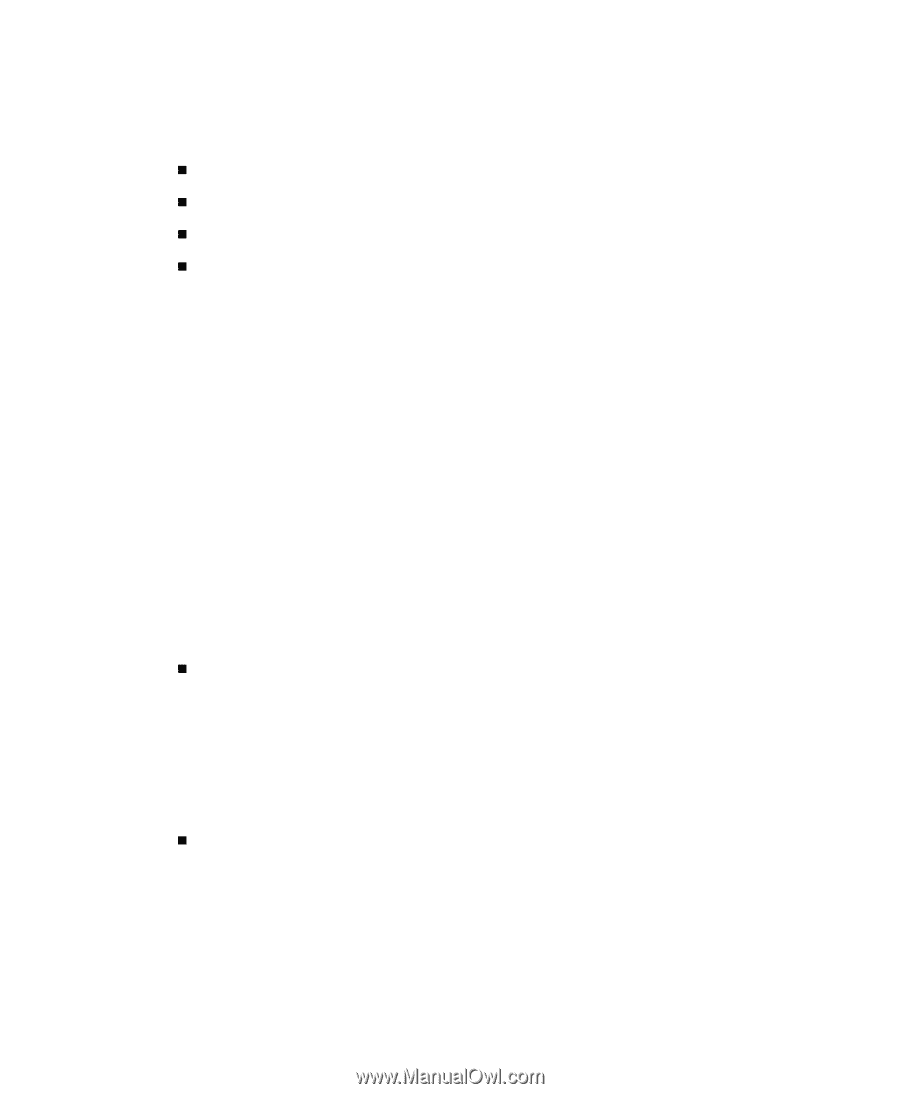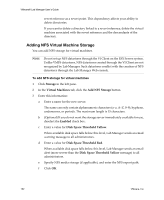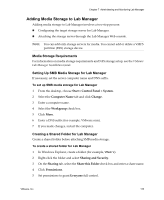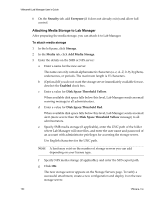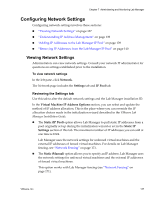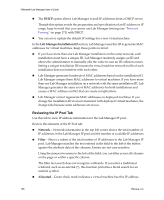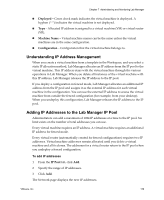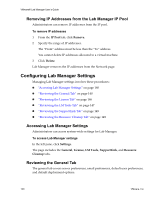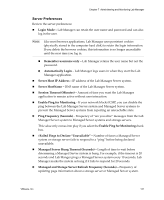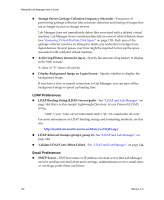VMware VLM3-ENG-CP User Guide - Page 137
Configuring Network Settings, Reviewing the Settings tab
 |
View all VMware VLM3-ENG-CP manuals
Add to My Manuals
Save this manual to your list of manuals |
Page 137 highlights
Chapter 7 Administering and Monitoring Lab Manager Configuring Network Settings Configuring network settings involves these sections: „ "Viewing Network Settings" on page 137 „ "Understanding IP Address Management" on page 139 „ "Adding IP Addresses to the Lab Manager IP Pool" on page 139 „ "Removing IP Addresses from the Lab Manager IP Pool" on page 140 Viewing Network Settings Administrators can view network settings. Consult your network IT administrator for questions on settings established prior to the installation. To view network settings In the left pane, click Network. The Network page includes the Settings tab and IP Pool tab. Reviewing the Settings tab Use this tab to alter the default network settings and the Lab Manager installation ID. In the Virtual Machine IP Address Options section, you can select and update the method of IP address allocation. This is the place where you can override the IP allocation choices made in the initialization wizard described in the VMware Lab Manager Installation Guide. „ The Static (IP Pool) option allows Lab Manager to pull static IP addresses from a pool originally set up during the initialization wizard or set in the Static IP Settings section of this tab. The maximum number of IP addresses you can add at one time is 1024. Lab Manager uses the network settings for unfenced virtual machines and the external IP addresses of fenced virtual machines. For details on Lab Manager fencing, see "Network Fencing" on page 171. „ The Static (Manual) option allows you to specify an IP address. Lab Manager uses the network settings for unfenced virtual machines and the external IP addresses of fenced virtual machines. This option works with Lab Manager fencing (see "Network Fencing" on page 171). VMware, Inc. 137