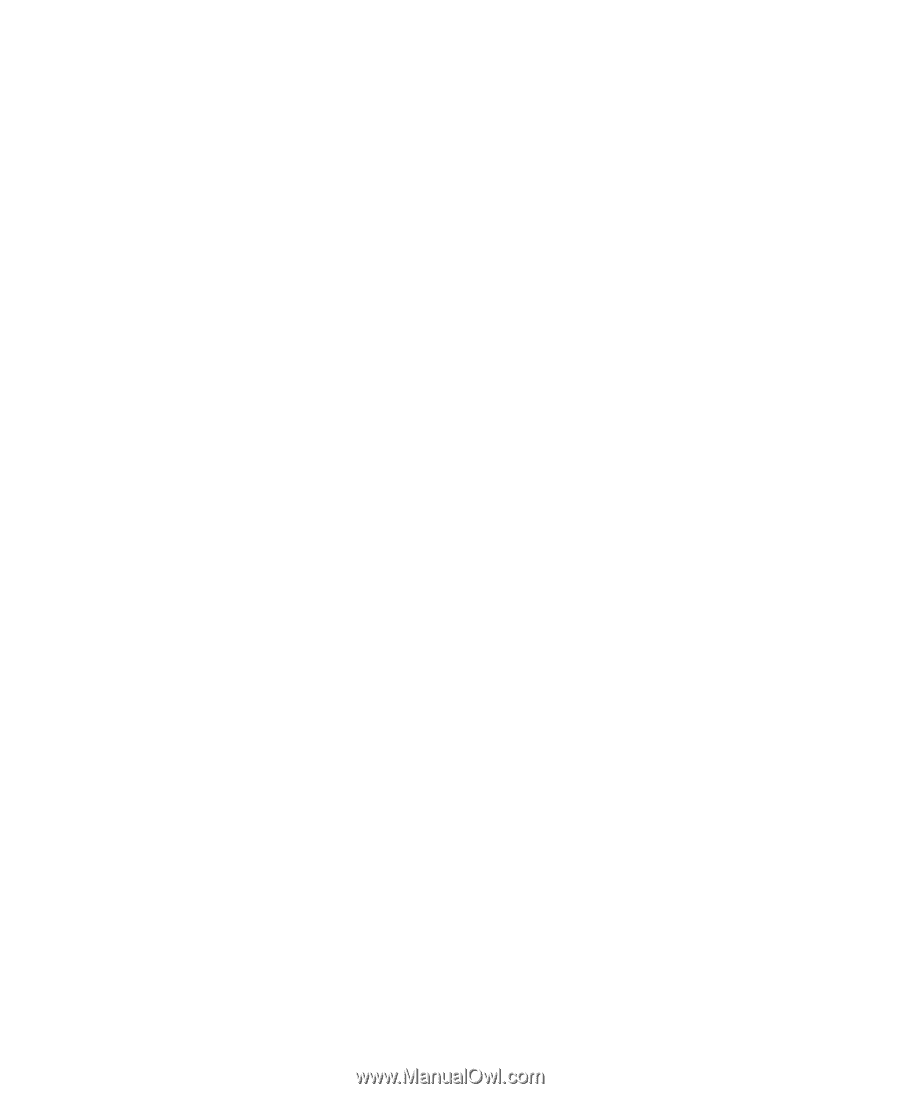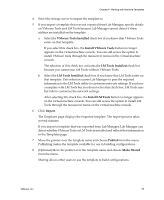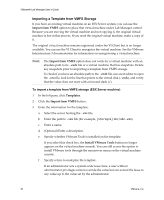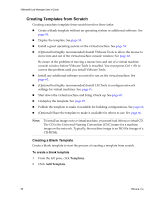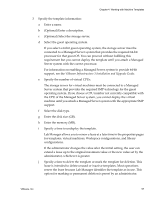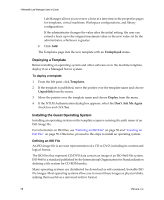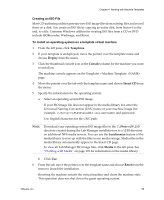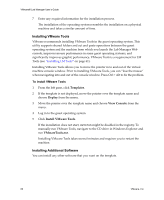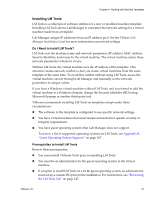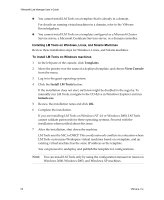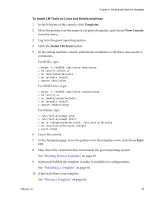VMware VLM3-ENG-CP User Guide - Page 58
Deploying a Template, Installing the Guest Operating System, Undeployed, Templates, Unpublish, Deploy
 |
View all VMware VLM3-ENG-CP manuals
Add to My Manuals
Save this manual to your list of manuals |
Page 58 highlights
VMware® Lab Manager User's Guide Lab Manager allows you to renew a lease at a later time in the properties pages for templates, virtual machines, Workspace configurations, and library configurations. If the administrator changes the value after the initial setting, the user can extend a lease up to the original maximum value or the new value set by the administrator, whichever is greater. k Click Add. The Templates page lists the new template with an Undeployed status. Deploying a Template Before installing an operating system and other software on to the machine template, deploy it on a Managed Server system. To deploy a template 1 From the left pane, click Templates. 2 If the template is published, move the pointer over the template name and choose Unpublish from the menu. 3 Move the pointer over the template name and choose Deploy from the menu. 4 If the NTLM Authentication dialog box appears, select the Don't Ask Me Again check box and click Yes. Installing the Guest Operating System Installing an operating system on the template requires entering the path name of an ISO image file. For information on ISO files, see "Defining an ISO File" on page 58 and "Creating an ISO File" on page 59. Otherwise, proceed to the steps to install an operating system. Defining an ISO File An ISO image file is an exact representation of a CD or DVD, including its content and logical format. The ISO files that represent CD/DVD data contain an image of an ISO‐9660 file system. ISO 9660 is a standard published by the International Organization for Standardization defining a file system for CD‐ROM media. Many operating systems are distributed for download as self‐contained, bootable ISO file images. Most operating systems allow you to mount these images as physical disks, making them useful as a universal archive format. 58 VMware, Inc.