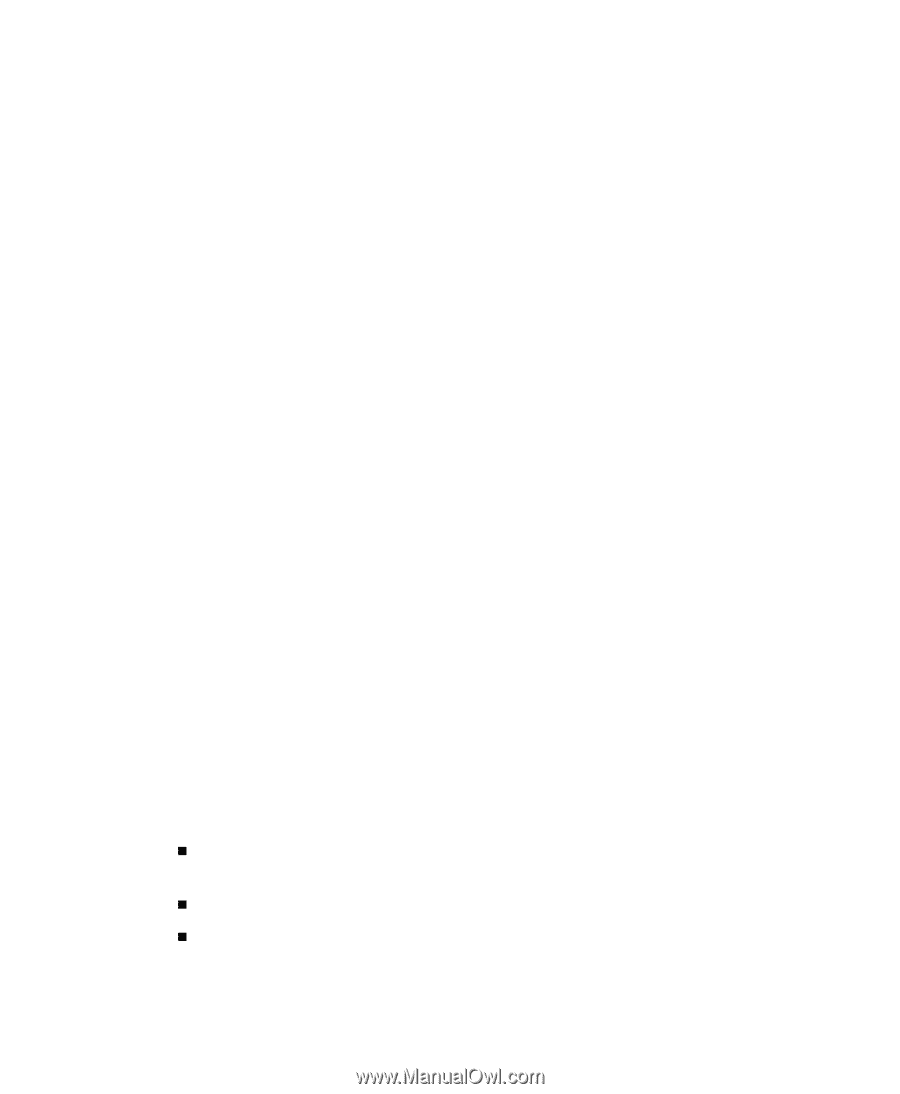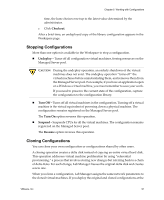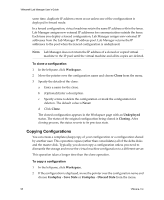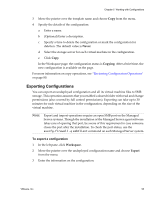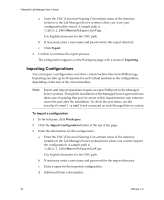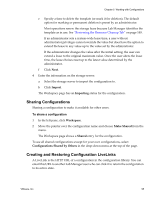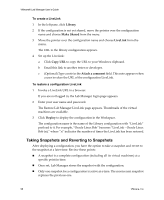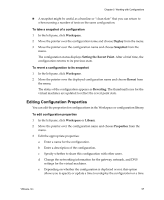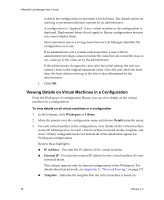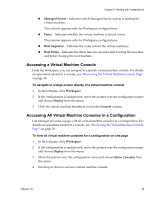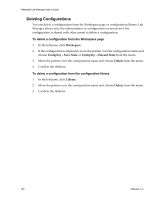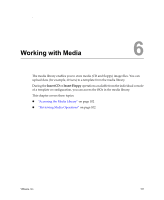VMware VLM3-ENG-CP User Guide - Page 96
Taking Snapshots and Reverting to Snapshots, Library, Make Shared, LiveLink, Copy URL
 |
View all VMware VLM3-ENG-CP manuals
Add to My Manuals
Save this manual to your list of manuals |
Page 96 highlights
VMware® Lab Manager User's Guide To create a LiveLink 1 In the left pane, click Library. 2 If the configuration is not yet shared, move the pointer over the configuration name and choose Make Shared from the menu. 3 Move the pointer over the configuration name and choose LiveLink from the menu. The URL to the library configuration appears. 4 Set up the LiveLink: a Click Copy URL to copy the URL to your Windows clipboard. b Email this link to another tester or developer. c (Optional) Type a note in the Attach a comment field. This note appears when a user invokes the URL of the configuration LiveLink. To restore a configuration LiveLink 1 Invoke a LiveLink URL in a browser. If you are not logged in, the Lab Manager login page appears. 2 Enter your user name and password. The Restore Lab Manager LiveLink page appears. Thumbnails of the virtual machines are available. 3 Click Deploy to deploy the configuration in the Workspace. The configuration name is the name of the Library configuration with "LiveLink" prefixed to it. For example, "Oracle Linux Bob" becomes "LiveLink - Oracle Linux Bob (n)," where "n" indicates the number of times the LiveLink has been restored. Taking Snapshots and Reverting to Snapshots After deploying a configuration, you have the option to take a snapshot and revert to the snapshot at a later time. Review these points: „ A snapshot is a complete configuration (including all its virtual machines) at a specific point in time. „ Once set, Lab Manager stores the snapshot with the configuration. „ Only one snapshot for a configuration is active at a time. The most recent snapshot replaces the previous one. 96 VMware, Inc.