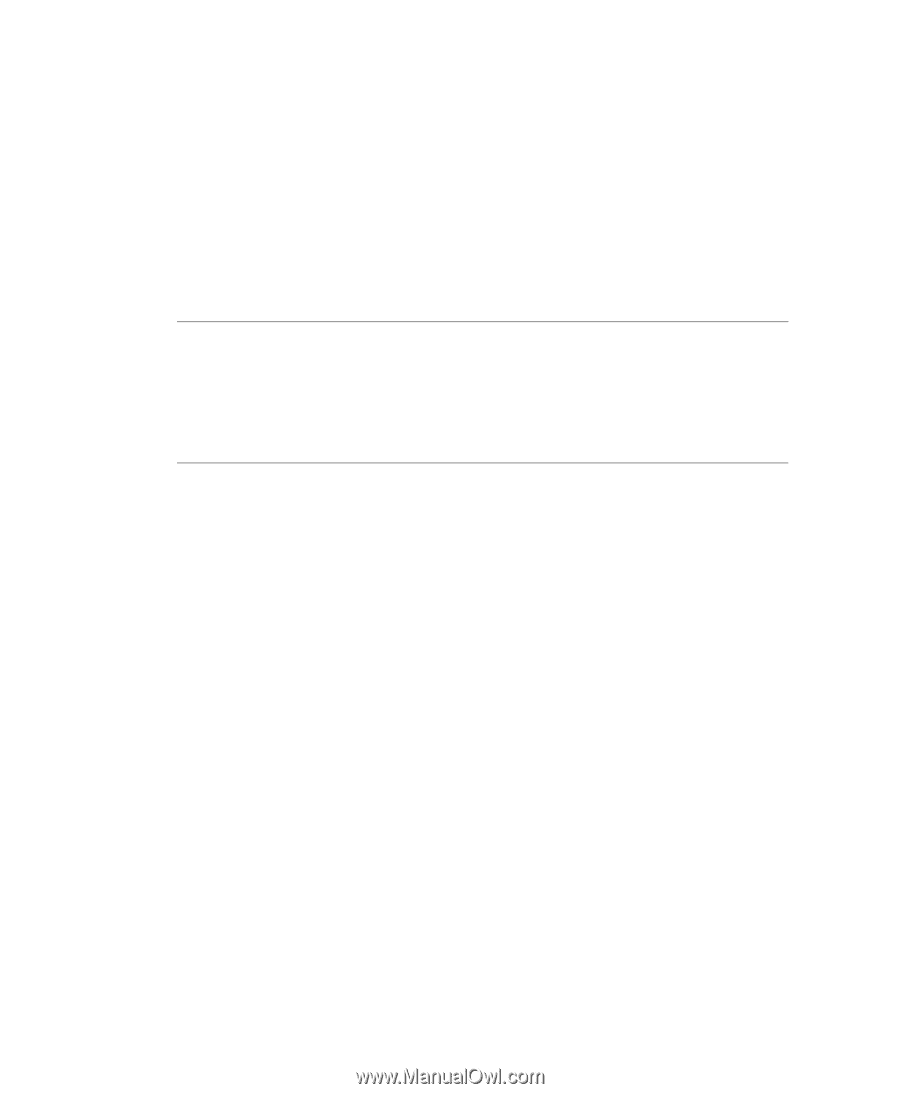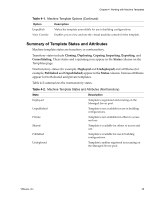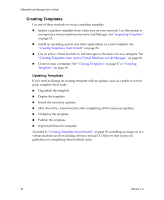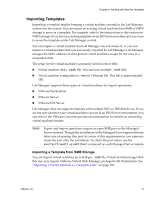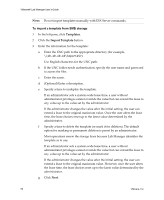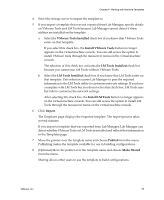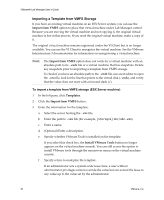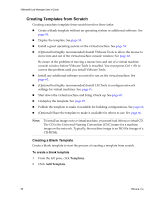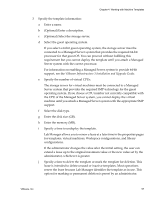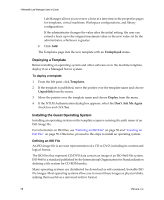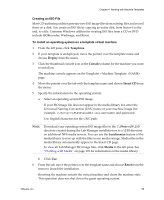VMware VLM3-ENG-CP User Guide - Page 54
Importing a Template from VMFS Storage, To import a template from VMFS storage ESX Server machine
 |
View all VMware VLM3-ENG-CP manuals
Add to My Manuals
Save this manual to your list of manuals |
Page 54 highlights
VMware® Lab Manager User's Guide Importing a Template from VMFS Storage If you have an existing virtual machine on an ESX Server system, you can use the Import from VMFS option to place that virtual machine under Lab Manager control. Because you are moving the virtual machine and not copying it, the original virtual machine is lost in this process. If you need the original virtual machine, make a copy of it. The original virtual machine remains registered under the VI Client but is no longer available. You can use the VI Client to unregister the virtual machine. See the VMware Infrastructure 3 documentation for information on unregistering a virtual machine. NOTE The Import from VMFS option does not work for a virtual machine with an absolute path to its .vmdk file or a virtual machine that has snapshots. Delete any snapshots prior to importing a template from VMFS storage. To check if you have an absolute path to the .vmdk file, use a text editor to open the .vmx file, look for the line that points to the virtual disk (.vmdk), and verify that the value does not start with a forward slash (/). To import a template from VMFS storage (ESX Server machine) 1 In the left pane, click Templates. 2 Click the Import from VMFS button. 3 Enter the information for the template: a Select the server hosting the .vmx file. b Enter the path to .vmx file (for example, [storage1] abc/abc.vmx). c Enter a name. d (Optional) Enter a description. e Specify whether VMware Tools is installed on the template. If you select this check box, the Install VMware Tools button no longer appears on the virtual machine console. You can still access the option to install VMware tools through the mouseover menu on the virtual machine console. f Specify a time to undeploy the template. If an administrator sets a system‐wide lease time, a user without administrator privileges cannot override the value but can extend the lease to any value up to the value set by the administrator. 54 VMware, Inc.