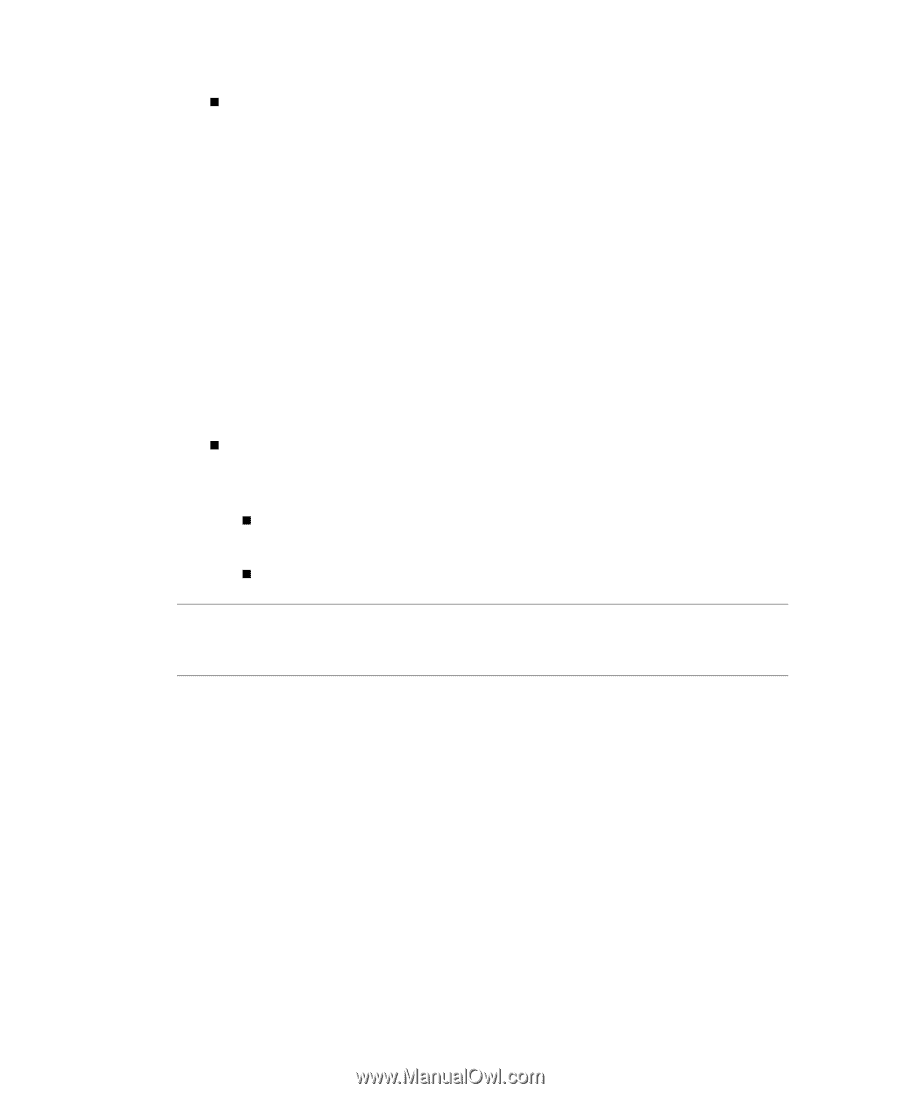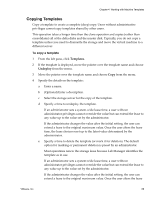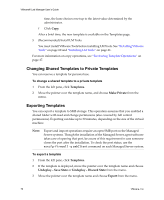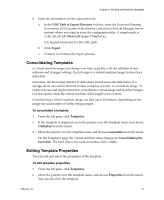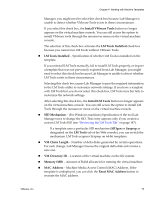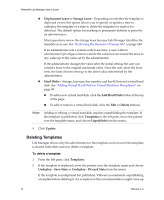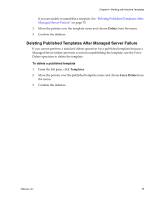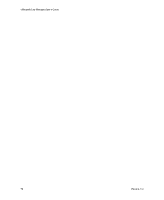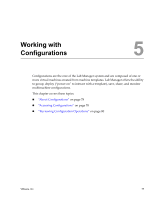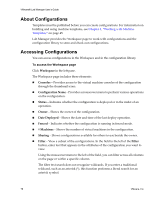VMware VLM3-ENG-CP User Guide - Page 74
Deleting Templates, Reviewing the Resource Cleanup Tab
 |
View all VMware VLM3-ENG-CP manuals
Add to My Manuals
Save this manual to your list of manuals |
Page 74 highlights
VMware® Lab Manager User's Guide „ Deployment Lease or Storage Lease - Depending on whether the template is deployed or not, this option allows you to specify or update a time to undeploy the template or a time to delete the template (or mark it for deletion). The default option for marking or permanent deletion is preset by an administrator. Most operations renew the storage lease because Lab Manager identifies the template as in use. See "Reviewing the Resource Cleanup Tab" on page 149. If an administrator sets a system‐wide lease time, a user without administrator privileges cannot override the value but can extend the lease to any value up to the value set by the administrator. If the administrator changes the value after the initial setting, the user can extend a lease to the original maximum value. Once the user alters the lease time, the lease choices reset up to the latest value determined by the administrator. „ Hard Disks - Storage, bus type, bus number, and bus ID for each virtual hard disk. See "Adding Virtual Hard Disks to Virtual Machines (Templates)" on page 38. „ To add a new virtual hard disk, click the Add Hard Disk button at the top of the page. „ To edit or remove a virtual hard disk, click the Edit or Delete buttons. NOTE Adding or editing a virtual hard disk requires unpublishing the template. If the template is published, click Templates in the left pane, move the pointer over the template name, and choose Unpublish from the menu. 4 Click Update. Deleting Templates Lab Manager allows only the administrator or the template owner (even if the template is shared with other users) to delete a template. To delete a template 1 From the left pane, click Templates. 2 If the template is deployed, move the pointer over the template name and choose Undeploy ‐ Save State or Undeploy ‐ Discard State from the menu. If the template is undeployed but published, VMware recommends unpublishing a template before deleting it. An exception to this recommendation might come up 74 VMware, Inc.