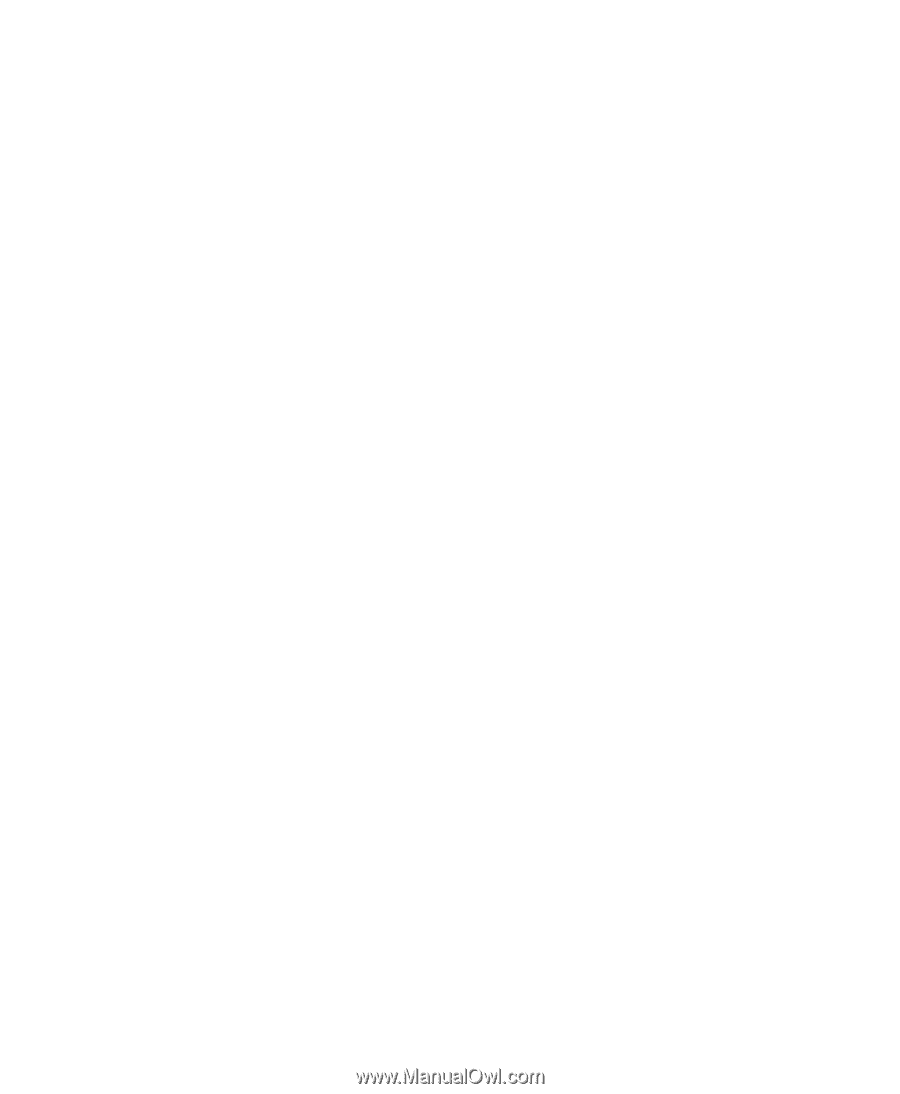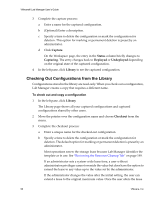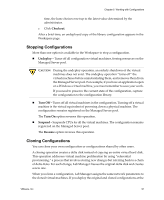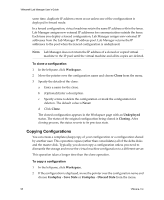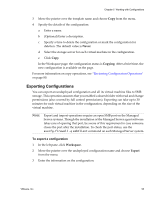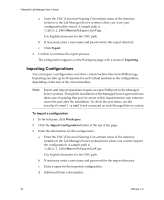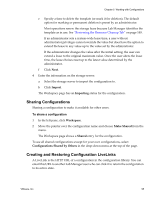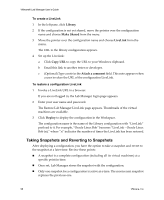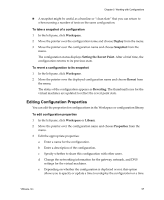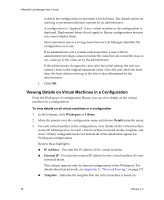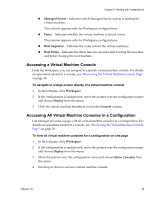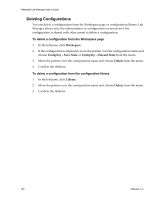VMware VLM3-ENG-CP User Guide - Page 95
Sharing Configurations, Creating and Restoring Configuration LiveLinks, Import, Importing, Workspace
 |
View all VMware VLM3-ENG-CP manuals
Add to My Manuals
Save this manual to your list of manuals |
Page 95 highlights
Chapter 5 Working with Configurations e Specify a time to delete the template (or mark it for deletion). The default option for marking or permanent deletion is preset by an administrator. Most operations renew the storage lease because Lab Manager identifies the template as in use. See "Reviewing the Resource Cleanup Tab" on page 149. If an administrator sets a system‐wide lease time, a user without administrator privileges cannot override the value but does have the option to extend the lease to any value up to the value set by the administrator. If the administrator changes the value after the initial setting, the user can extend a lease to the original maximum value. Once the user alters the lease time, the lease choices reset up to the latest value determined by the administrator. f Click Next. 4 Enter the information on the storage server: a Select the storage server to import the configuration to. b Click Import. The Workspace page has an Importing status for the configuration. Sharing Configurations Sharing a configuration to make it available for other users. To share a configuration 1 In the left pane, click Workspace. 2 Move the pointer over the configuration name and choose Make Shared from the menu. The Workspace page shows a Shared entry for the configuration. To see all shared configurations except for your own configurations, select Configurations Shared by Others in the drop‐down menu at the top of the page. Creating and Restoring Configuration LiveLinks A LiveLink is the HTTP URL of a configuration in the configuration library. You can email this URL to another Lab Manager user who can click it to return the configuration to its active state. VMware, Inc. 95