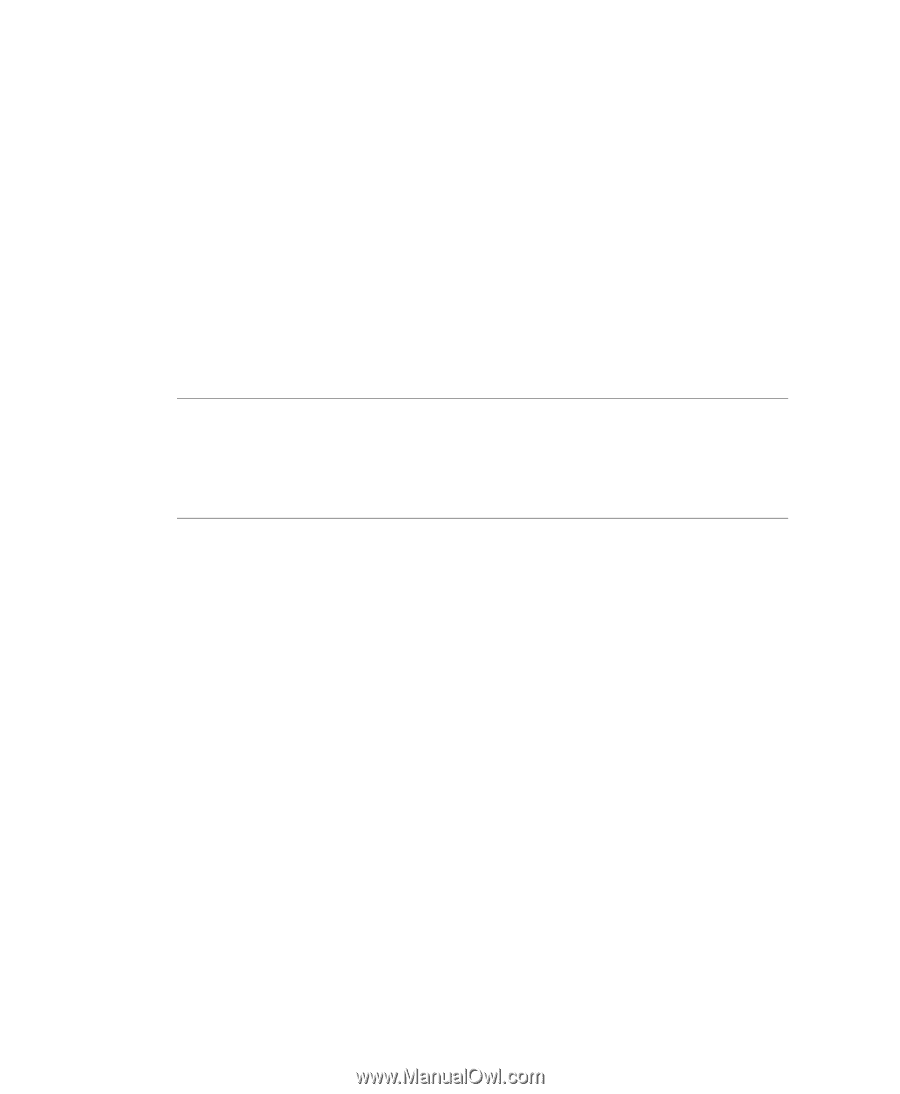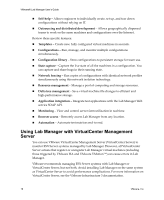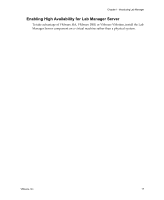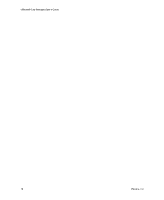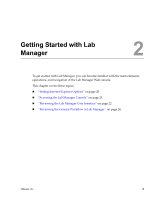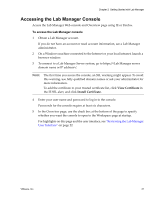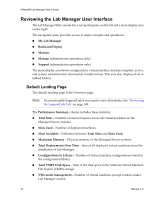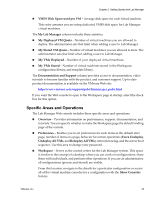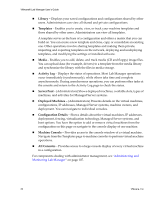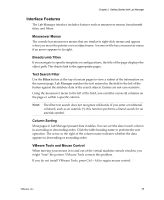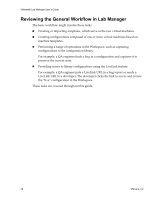VMware VLM3-ENG-CP User Guide - Page 21
Accessing the Lab Manager Console
 |
View all VMware VLM3-ENG-CP manuals
Add to My Manuals
Save this manual to your list of manuals |
Page 21 highlights
Chapter 2 Getting Started with Lab Manager Accessing the Lab Manager Console Access the Lab Manager Web console and Overview page using IE or Firefox. To access the Lab Manager console 1 Obtain a Lab Manager account. If you do not have an account or need account information, see a Lab Manager administrator. 2 On a Windows machine connected to the Internet or your local intranet, launch a browser window. 3 To connect to a Lab Manager Server system, go to https:///. NOTE The first time you access the console, an SSL warning might appear. To avoid this warning, use fully qualified domain names or ask your administrator for more information. To add the certificate to your trusted certificate list, click View Certificate in the IE SSL alert, and click Install Certificate. 4 Enter your user name and password to log in to the console. Passwords for the console require at least six characters. 5 In the Overview page, use the check box at the bottom of the page to specify whether you want the console to open to the Workspace page at startup. For highlights on this page and the user interface, see "Reviewing the Lab Manager User Interface" on page 22. VMware, Inc. 21