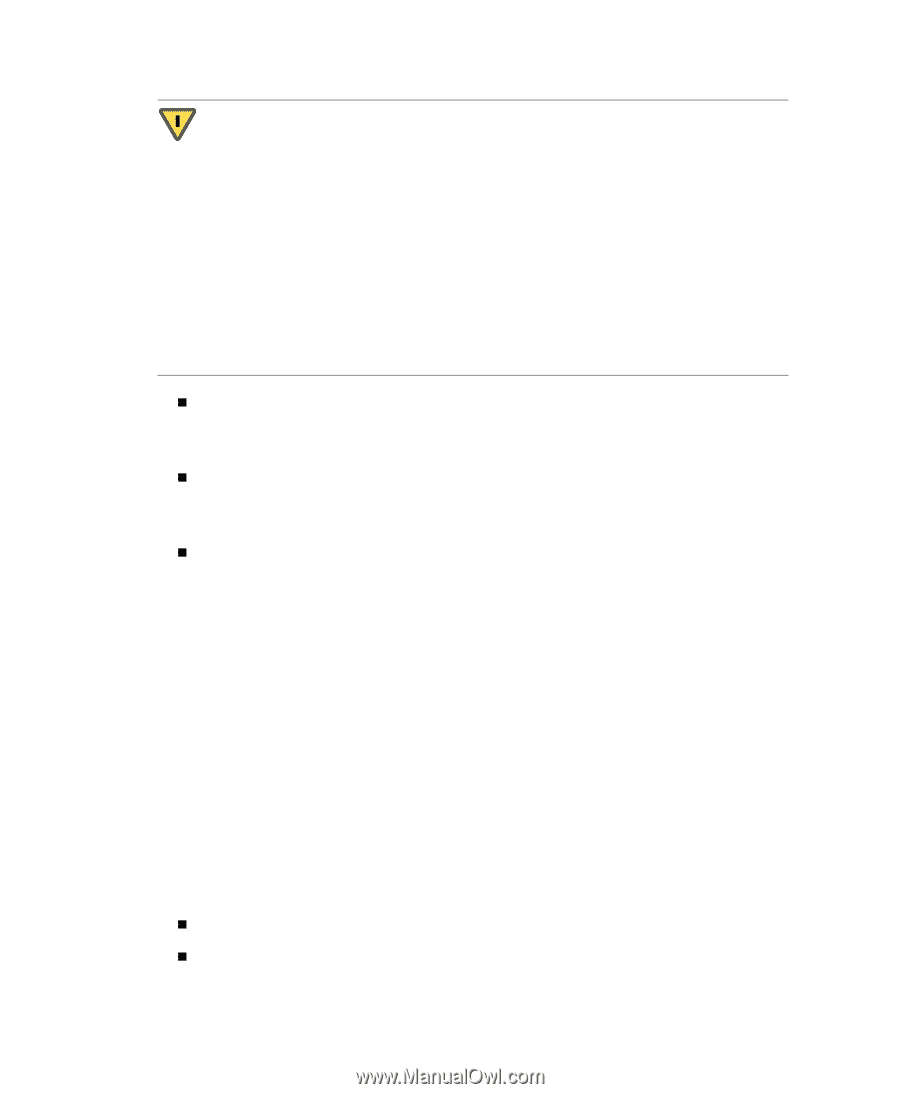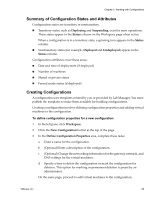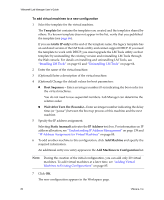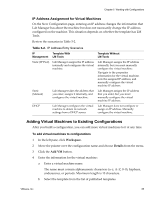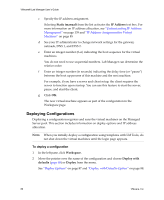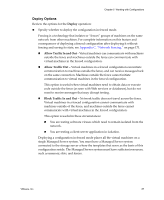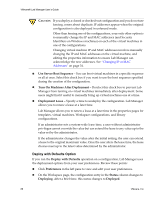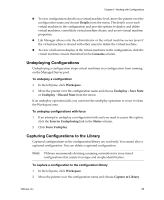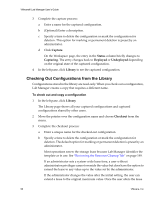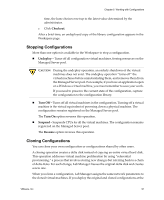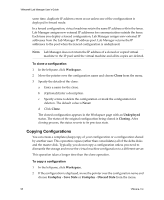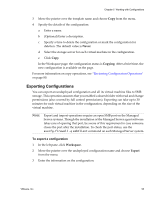VMware VLM3-ENG-CP User Guide - Page 88
Deploy with Defaults Option, Changing IP or MAC, Addresses
 |
View all VMware VLM3-ENG-CP manuals
Add to My Manuals
Save this manual to your list of manuals |
Page 88 highlights
VMware® Lab Manager User's Guide CAUTION If you deploy a cloned or checked‐out configuration and you do not use fencing, errors about duplicate IP addresses appear when the original configuration is also deployed in unfenced mode. Other than fencing one of the configurations, your only other option is to manually change the IP and MAC addresses (and Security Identifiers on Windows machines) on each of the virtual machines in one of the configurations. Changing virtual machine IP and MAC addresses involves manually changing the IP and MAC addresses on the virtual machine, and editing the properties information to ensure Lab Manager can acknowledge the new addresses. See "Changing IP or MAC Addresses" on page 34. „ Use Server Boot Sequence - You can boot virtual machines in a specific sequence or all at once. Select this check box if you want to use the boot sequence specified during the creation of the configuration. „ Turn On Machines After Deployment - Deselect this check box to prevent Lab Manager from turning on virtual machines immediately after deployment. Some users might find it useful to manually bring up virtual machines one at a time. „ Deployment Lease - Specify a time to undeploy the configuration. Lab Manager allows you to renew a lease at a later time. Lab Manager allows you to renew a lease at a later time in the properties pages for templates, virtual machines, Workspace configurations, and library configurations. If an administrator sets a system‐wide lease time, a user without administrator privileges cannot override the value but can extend the lease to any value up to the value set by the administrator. If the administrator changes the value after the initial setting, the user can extend a lease to the original maximum value. Once the user alters the lease time, the lease choices reset up to the latest value determined by the administrator. Deploy with Defaults Option If you run the Deploy with Defaults operation on a configuration, Lab Manager uses the deployment options from your user preferences. Review these points: „ Click Preferences in the left pane to view and edit your user preferences. „ On the Workspace page, the configuration entry in the Status column changes to Deploying. After a brief time, this status changes to Deployed. 88 VMware, Inc.