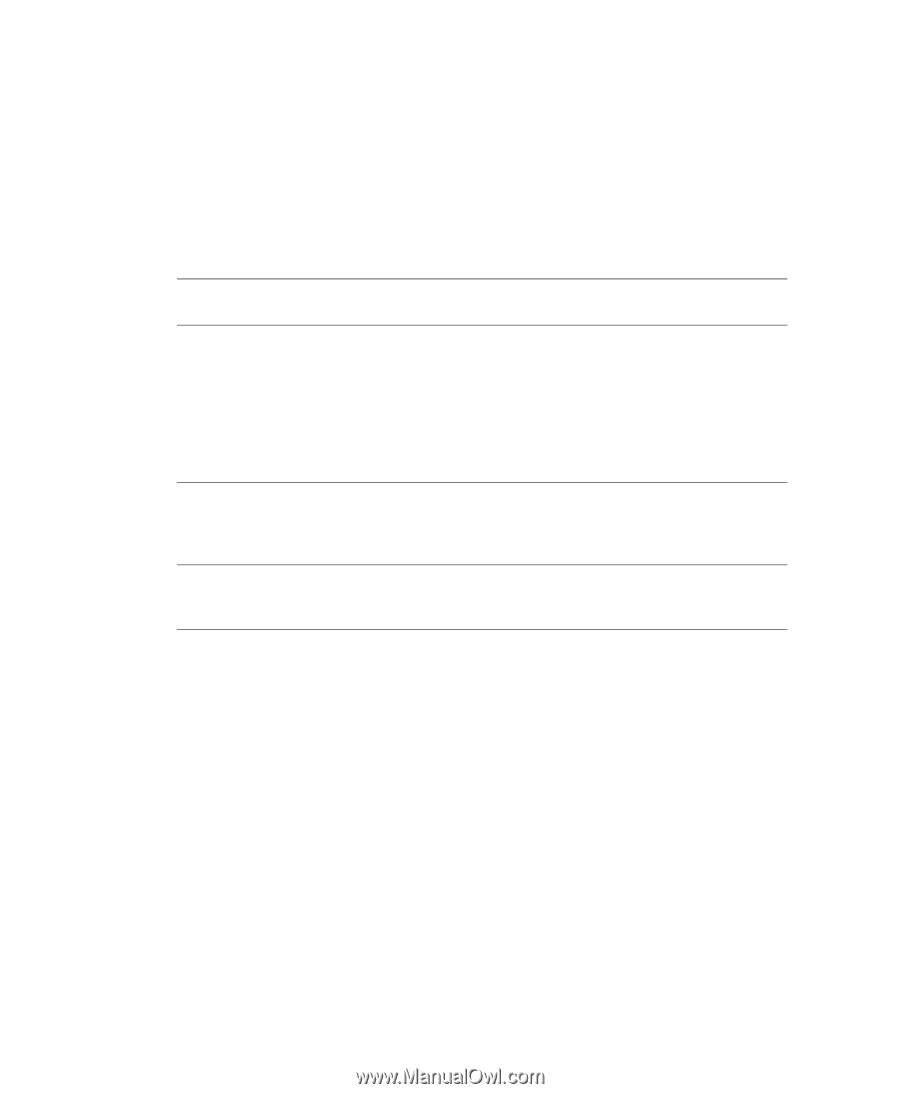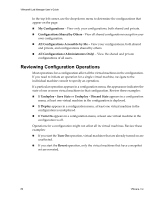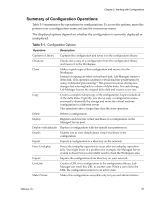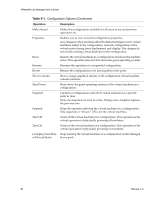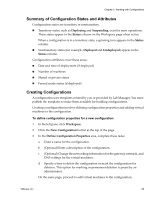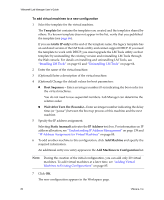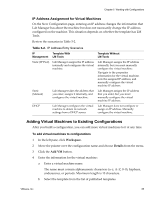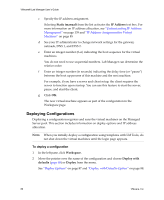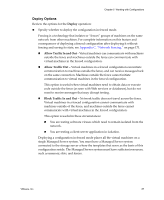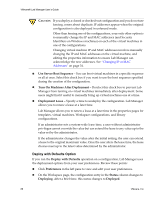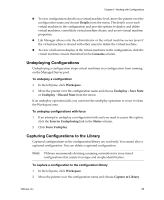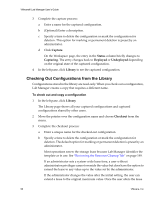VMware VLM3-ENG-CP User Guide - Page 85
IP Address Assignment for Virtual Machines, Adding Virtual Machines to Existing Configurations
 |
View all VMware VLM3-ENG-CP manuals
Add to My Manuals
Save this manual to your list of manuals |
Page 85 highlights
Chapter 5 Working with Configurations IP Address Assignment for Virtual Machines On the New Configuration page, entering an IP address changes the information that Lab Manager has about the machine but does not necessarily change the IP address configured on the machine. This situation depends on whether the template has LM Tools. Review the scenarios in Table 5‐2. Table 5-2. IP Address Entry Scenarios IP Template With Management LM Tools Static (IP Pool) Lab Manager assigns the IP address internally and configures the virtual machine. Static (Manual) DHCP Lab Manager takes the address that you enter, assigns it internally, and configures the virtual machine. Lab Manager configures the virtual machine to obtain its network settings from a DHCP server. Template Without LM Tools Lab Manager assigns the IP address internally, but you must manually configure the virtual machine: Navigate to the properties information for the virtual machine, note the assigned IP address, and manually configure the virtual machine IP address. Lab Manager assigns the IP address that you enter, but you must manually configure the virtual machine IP address. Lab Manager does not configure or assign an IP address. Manually configure the virtual machine. Adding Virtual Machines to Existing Configurations After you build a configuration, you can add more virtual machines to it at any time. To add virtual machines to configurations 1 In the left pane, click Workspace. 2 Move the pointer over the configuration name and choose Details from the menu. 3 Click the Add VM button. 4 Enter the information for the virtual machine: a Enter a virtual machine name. The name must contain alphanumeric characters (a-z, A-Z, 0-9), hyphens, underscores, or periods. Maximum length is 15 characters. b Select the template from the list of published templates. VMware, Inc. 85