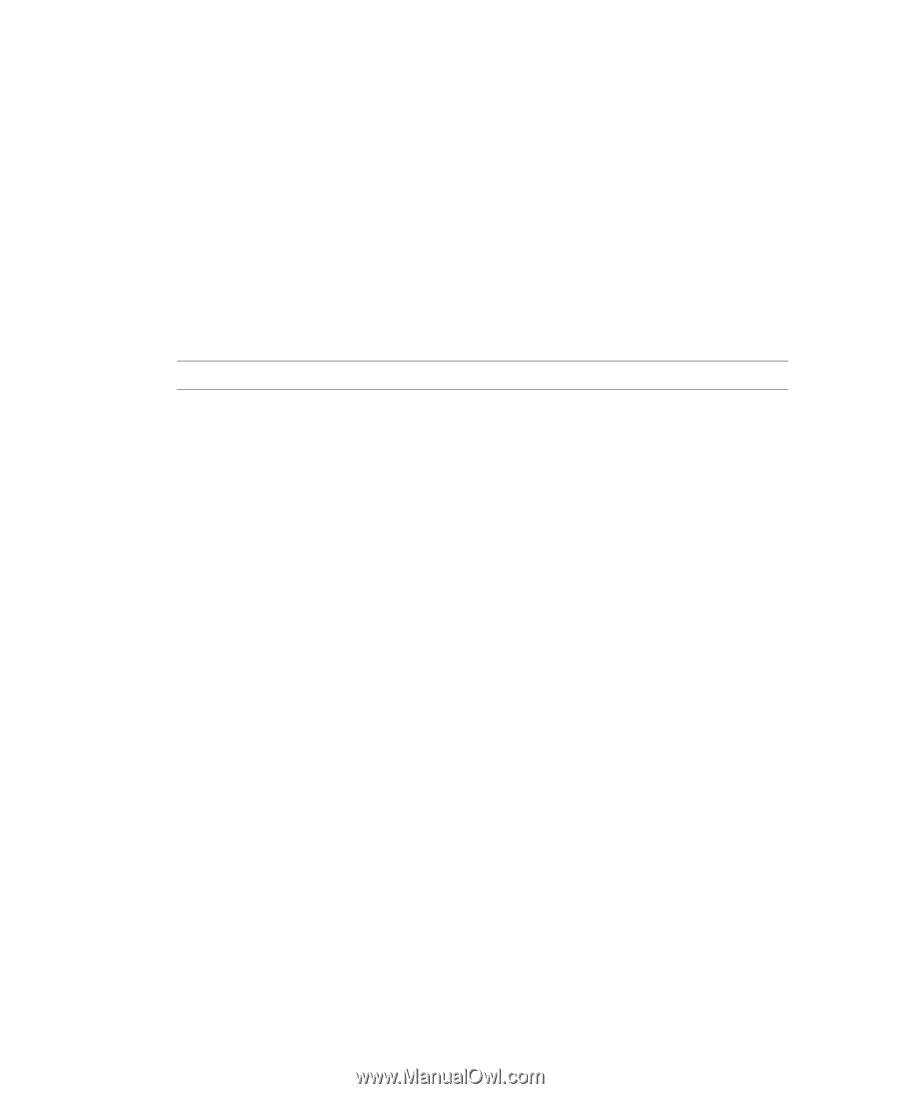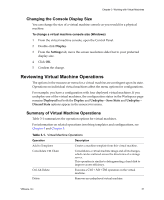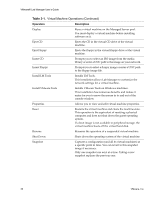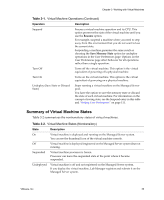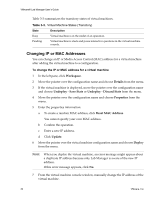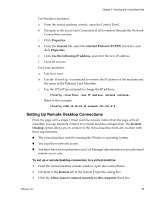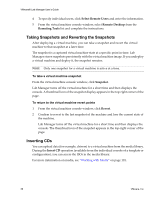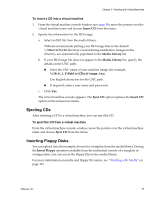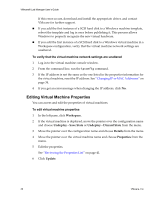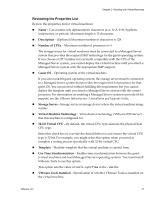VMware VLM3-ENG-CP User Guide - Page 36
Taking Snapshots and Reverting the Snapshots, Inserting CDs, To take a virtual machine snapshot
 |
View all VMware VLM3-ENG-CP manuals
Add to My Manuals
Save this manual to your list of manuals |
Page 36 highlights
VMware® Lab Manager User's Guide 4 To specify individual users, click Select Remote Users and enter the information. 5 From the virtual machine console window, select Remote Desktop from the Remoting Tools list and complete the instructions. Taking Snapshots and Reverting the Snapshots After deploying a virtual machine, you can take a snapshot and revert the virtual machine to that snapshot at a later time. The snapshot is a captured virtual machine state at a specific point in time. Lab Manager stores snapshots persistently with the virtual machine image. If you undeploy a virtual machine and deploy it, the snapshot remains. NOTE Only one snapshot for a virtual machine is active at a time. To take a virtual machine snapshot From the virtual machine console window, click Snapshot. Lab Manager turns off the virtual machine for a short time and then displays the console. A thumbnail icon of the snapshot display appears in the top‐right corner of the page. To return to the virtual machine revert points 1 From the virtual machine console window, click Revert. 2 Confirm to revert to the last snapshot of the machine and lose the current state of the machine. Lab Manager turns off the virtual machine for a short time and then displays the console. The thumbnail icon of the snapshot appears in the top‐right corner of the page. Inserting CDs You can upload data (for example, drivers) to a virtual machine from the media library. During the Insert CD operation (available from the individual console of a template or configuration), you can access the ISOs in the media library. For more information on media, see "Working with Media" on page 101. 36 VMware, Inc.