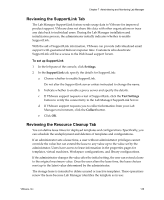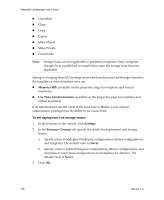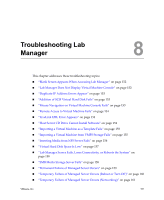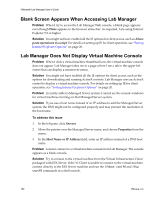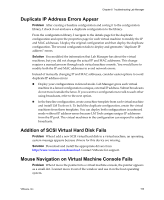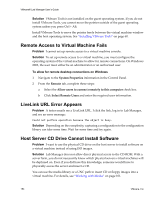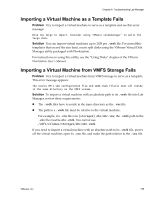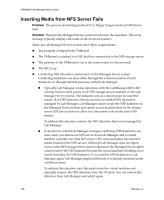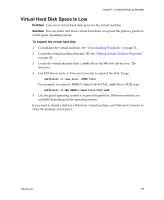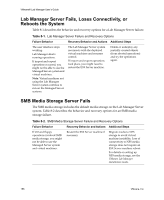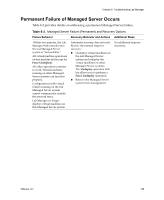VMware VLM3-ENG-CP User Guide - Page 154
Remote Access to Virtual Machine Fails, LiveLink URL Error Appears
 |
View all VMware VLM3-ENG-CP manuals
Add to My Manuals
Save this manual to your list of manuals |
Page 154 highlights
VMware® Lab Manager User's Guide Solution VMware Tools is not installed on the guest operating system. If you do not install VMware Tools, you cannot move the pointer outside of the guest operating system unless you press Ctrl + Alt. Install VMware Tools to move the pointer freely between the virtual machine window and the host operating system. See "Installing VMware Tools" on page 60. Remote Access to Virtual Machine Fails Problem I cannot set up remote access to a virtual machine console. Solution To set up remote access to a virtual machine, you must configure the operating system of the virtual machine to allow for remote connections. On Windows 2003, the user must either be an administrator or an authorized user. To allow for remote desktop connections on Windows 1 Navigate to the System Properties information in the Control Panel. 2 From the Remote tab, complete these steps: a Select the Allow users to connect remotely to this computer check box. b Click Select Remote Users and enter the required user information. LiveLink URL Error Appears Problem A tester emails me a LiveLink URL. I click the link, log in to Lab Manager, and see an error message: Could not perform operation because the object is busy. Solution Depending on the complexity, capturing a configuration to the configuration library can take some time. Wait for some time and try again. Host Server CD Drive Cannot Install Software Problem I want to use the physical CD drive on the host server to install software on a virtual machine instead of using ISO images. Solution Lab Manager does not allow direct physical access to the CD‐ROM. With a server farm, you do not necessarily know which physical servers virtual machines will be deployed on. Even if you did have this knowledge, someone would have to physically access the server and insert a CD. You can use the media library or a UNC path to insert CD or floppy images into a virtual machine. For details, see "Working with Media" on page 101. 154 VMware, Inc.