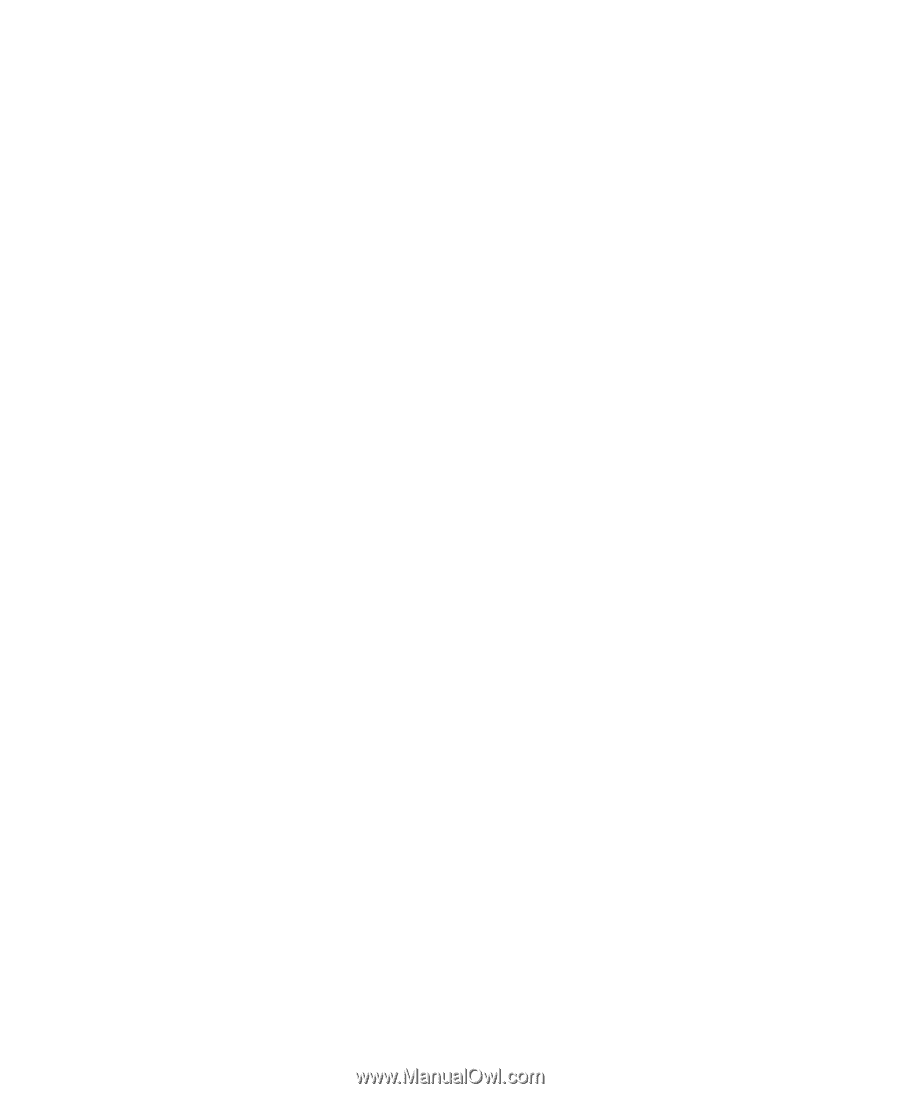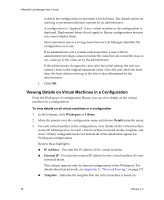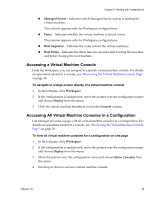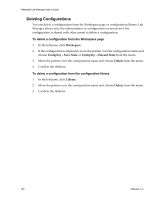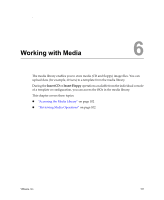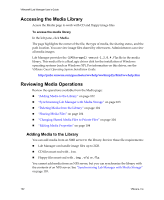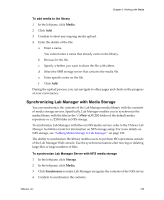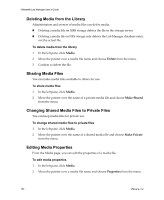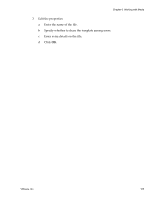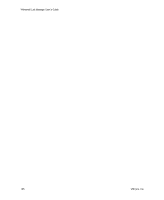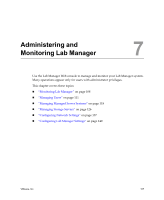VMware VLM3-ENG-CP User Guide - Page 103
Synchronizing Lab Manager with Media Storage, Media, Storage, Synchronize
 |
View all VMware VLM3-ENG-CP manuals
Add to My Manuals
Save this manual to your list of manuals |
Page 103 highlights
Chapter 6 Working with Media To add media to the library 1 In the left pane, click Media. 2 Click Add. 3 Confirm to abort any ongoing media upload. 4 Enter the details of the file: a Enter a name. You cannot enter a name that already exists in the library. b Browse for the file. c Specify whether you want to share the file with others. d Select the SMB storage server that contains the media file. e Enter specific notes on the file. f Click Add. During the upload process, you can navigate to other pages and check on the progress at your convenience. Synchronizing Lab Manager with Media Storage You can synchronize the contents of the Lab Manager media library with the contents of media storage servers. Specifically, Lab Manager enables you to synchronize the media library with the files in the \\VMwareLM\ISO folder of the default media repository or a /ISO folder in NFS storage. To synchronize Lab Manager with files on NFS media servers, refer to the VMware Lab Manager Installation Guide for information on NFS storage setup. For more details on NFS storage, see "Adding Media Storage to Lab Manager" on page 133. The ability to synchronize the library enables users to perform ISO operations outside of the Lab Manager Web console. Use the synchronize feature after moving or deleting large files or large numbers of files. To synchronize Lab Manager Server with NFS media storage 1 In the left pane, click Storage. 2 In the left pane, click Media. 3 Click Synchronize to make Lab Manager recognize the contents of the NFS server. 4 Confirm to synchronize the contents. VMware, Inc. 103