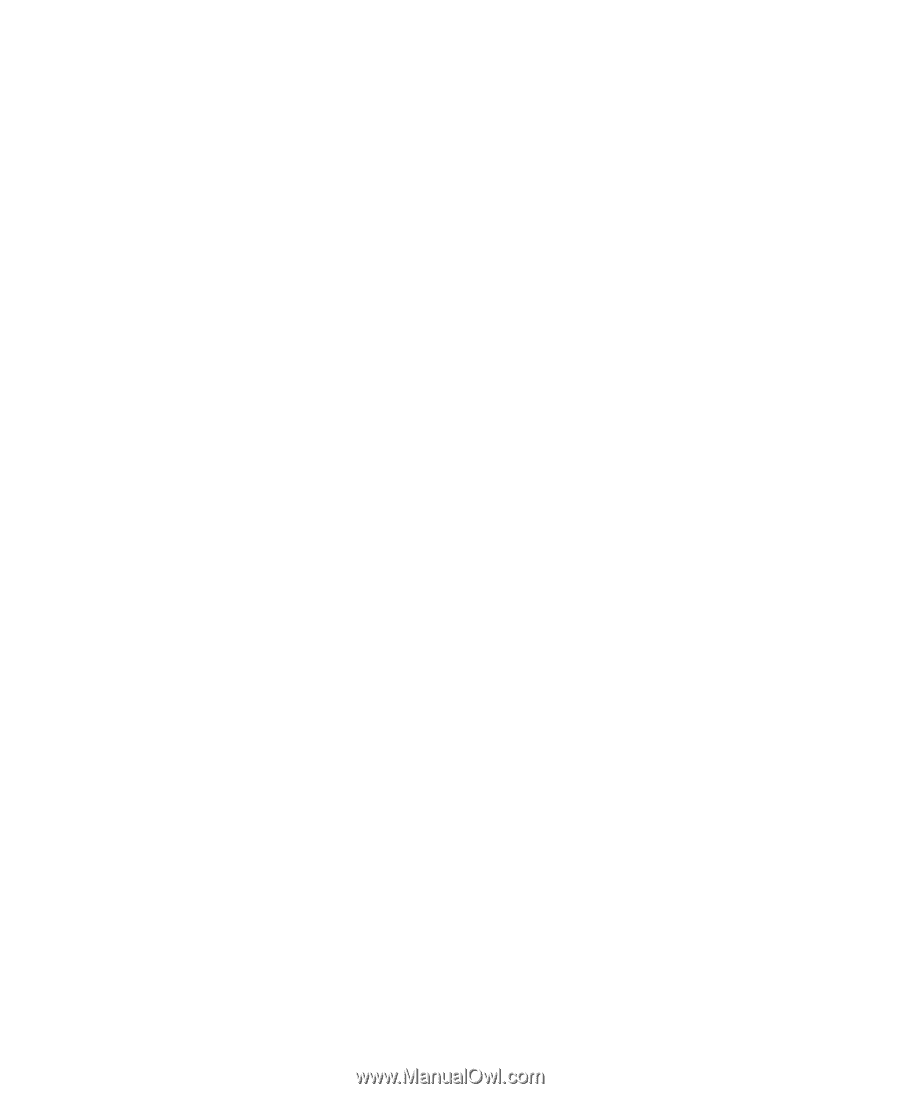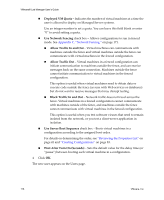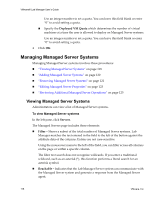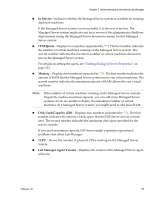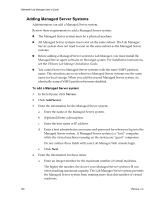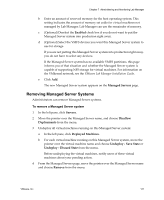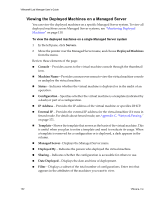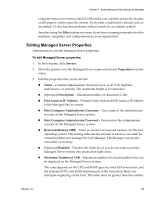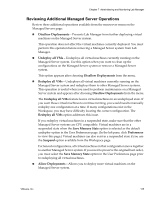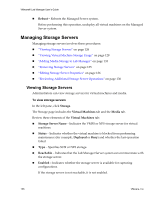VMware VLM3-ENG-CP User Guide - Page 121
Removing Managed Server Systems, Enabled, Managed Servers, Servers, Disallow, Deployments
 |
View all VMware VLM3-ENG-CP manuals
Add to My Manuals
Save this manual to your list of manuals |
Page 121 highlights
Chapter 7 Administering and Monitoring Lab Manager b Enter an amount of reserved memory for the host operating system. This setting indicates the amount of memory set aside for virtual machines not managed by Lab Manager. Lab Manager can use the remainder of memory. c (Optional) Deselect the Enabled check box if you do not want to put the Managed Server system into production right away. d (Optional) Select the VMFS devices you want this Managed Server system to use for storage. If you are not putting this Managed Server system into production right away, you do not have to select any devices. If the Managed Server system has no available VMFS partitions, this page informs you of that situation and whether the Managed Server system is capable of supporting NFS storage for virtual machines. For information on the VMkernel network, see the VMware Lab Manager Installation Guide. e Click Add. The new Managed Server system appears on the Managed Servers page. Removing Managed Server Systems Administrators can remove Managed Server systems. To remove a Managed Server system 1 In the left pane, click Servers. 2 Move the pointer over the Managed Server name, and choose Disallow Deployments from the menu. 3 Undeploy all virtual machines running on this Managed Server system: a In the left pane, click Deployed Machines. b For each virtual machine running on this Managed Server system, move the pointer over the virtual machine name and choose Undeploy ‐ Save State or Undeploy ‐ Discard State from the menu. Before undeploying the virtual machines, notify users of these virtual machines about your pending action. 4 From the Managed Servers page, move the pointer over the Managed Server name and choose Remove from the menu. VMware, Inc. 121