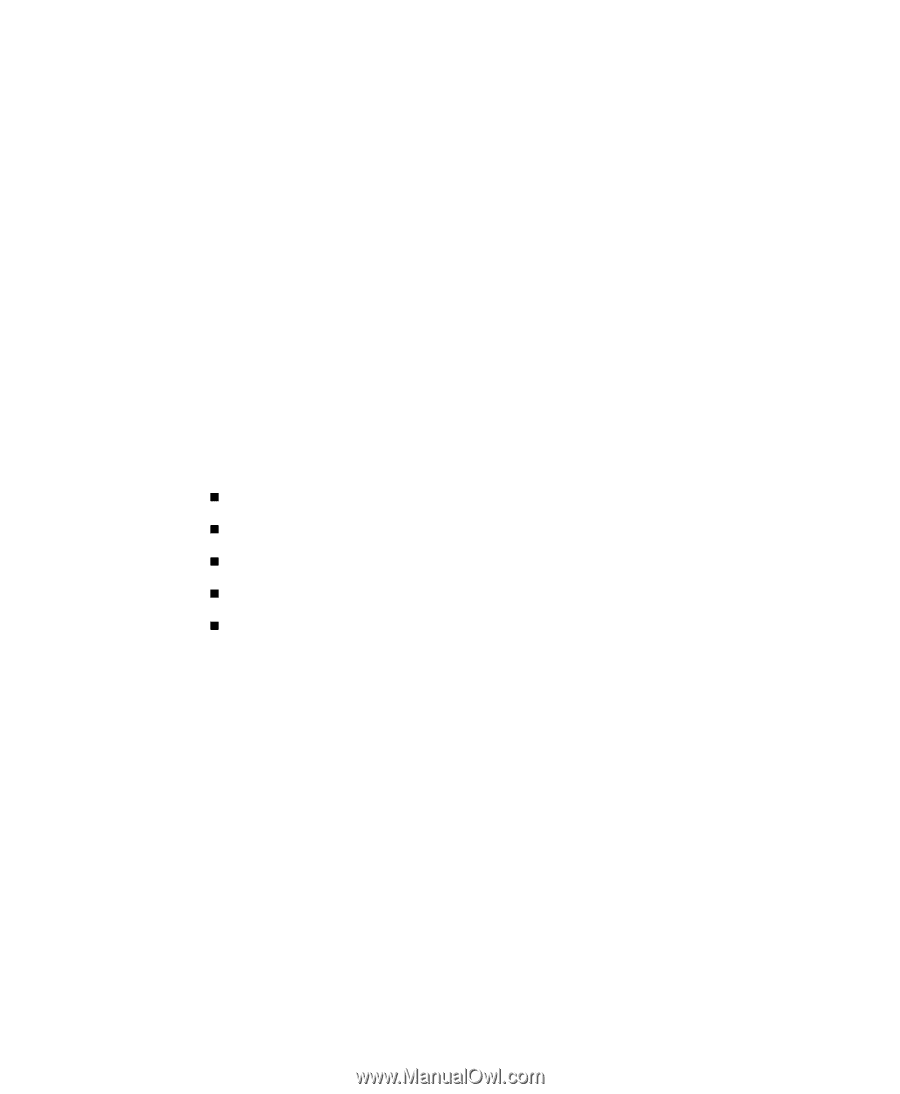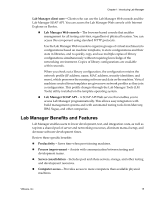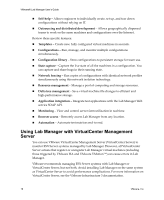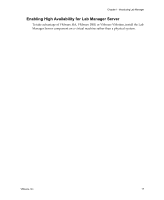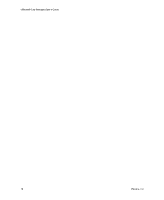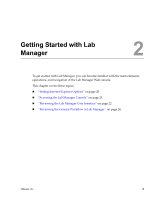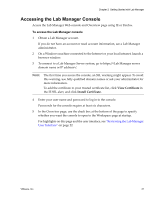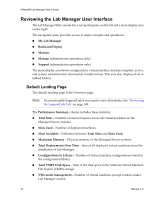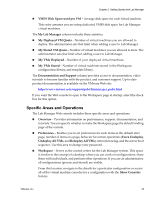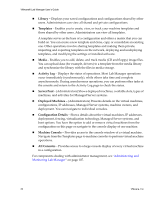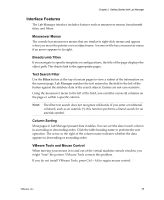VMware VLM3-ENG-CP User Guide - Page 20
Setting Internet Explorer Options, Enhanced Internet Explorer Security Configuration
 |
View all VMware VLM3-ENG-CP manuals
Add to My Manuals
Save this manual to your list of manuals |
Page 20 highlights
VMware® Lab Manager User's Guide Setting Internet Explorer Options Review the requirements for client user machines in the VMware Lab Manager Installation Guide. When accessing the Lab Manager Web console with IE, make sure to enable the proper browser settings. To set IE options for machines accessing the Web console 1 Open the Control Panel from the desktop and click Add or Remove Programs. If you are using a Windows platform other than Windows 2003, proceed to Step 4. 2 Click Add/Remove Windows Components. 3 Deselect the Enhanced Internet Explorer Security Configuration check box and click Next. 4 From the Tools menu in IE, choose Internet Options. 5 In the Security tab, click Custom Level. 6 Enable these browser options: „ Download signed ActiveX controls „ Run ActiveX controls and plug‐ins „ Allow META REFRESH „ Active scripting „ Allow paste operations via script 7 In the Advanced tab, enable the Play animations in web pages option. 20 VMware, Inc.