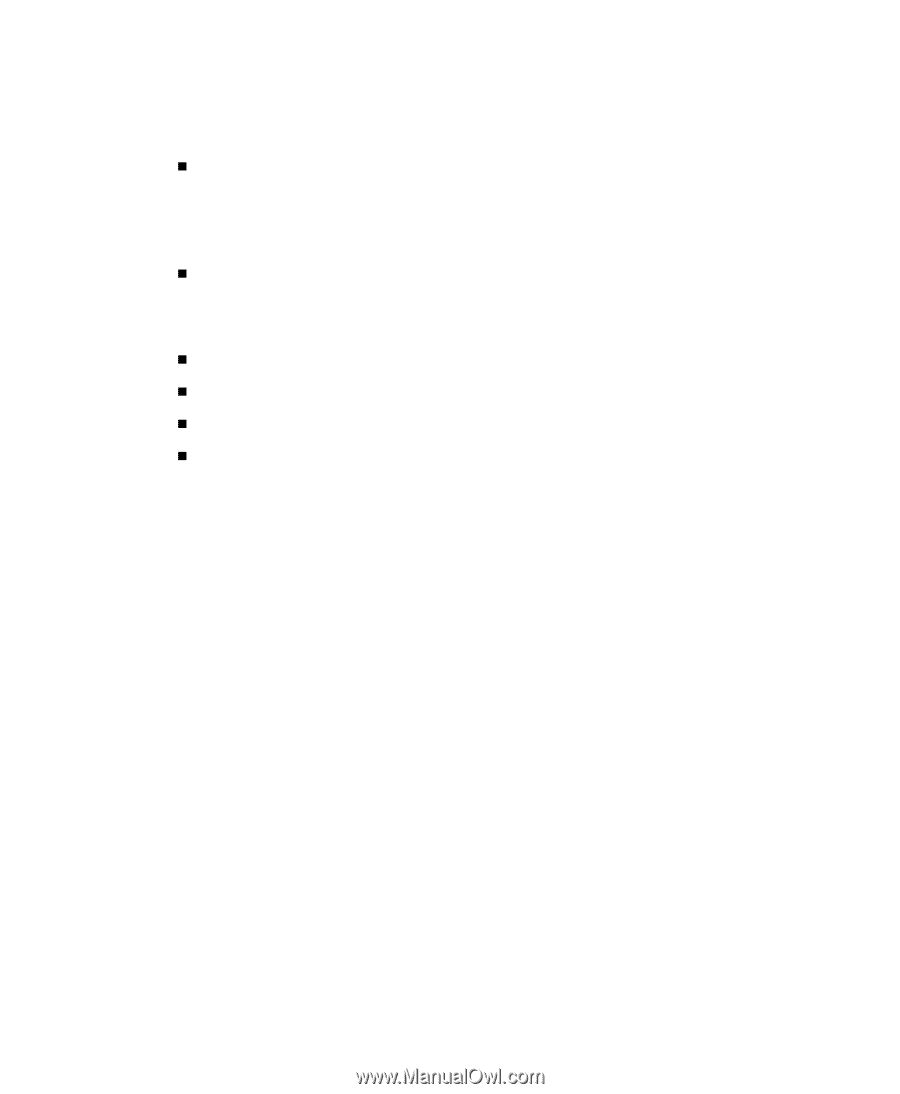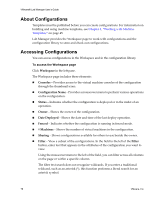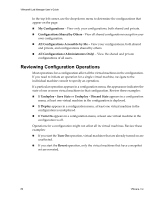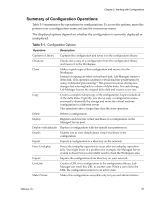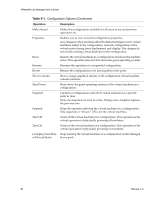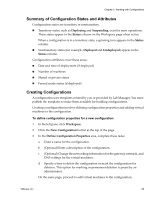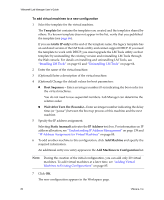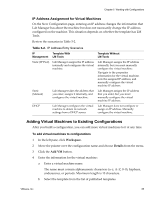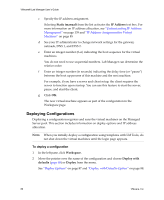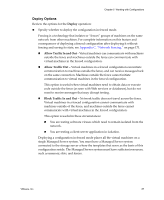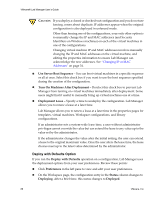VMware VLM3-ENG-CP User Guide - Page 83
Summary of Configuration States and Attributes, Creating Configurations, Deploying, Suspending, Status
 |
View all VMware VLM3-ENG-CP manuals
Add to My Manuals
Save this manual to your list of manuals |
Page 83 highlights
Chapter 5 Working with Configurations Summary of Configuration States and Attributes Configuration states are transitory or nontransitory. „ Transitory states, such as Deploying and Suspending, exist for most operations. These states appear in the Status column on the Workspace page when active. When a configuration is in a transitory state, a spinning icon appears in the Status column. „ Nontransitory states (for example, Deployed and Undeployed) appear in the Status column. Configuration attributes cover these areas: „ Date and time of deployment (if deployed) „ Number of machines „ Shared or private status „ Fenced mode status (if deployed) Creating Configurations A configuration uses templates created by you or provided by Lab Manager. You must publish the templates to make them available for building configurations. Creating a configuration involves defining configuration properties and adding virtual machines to the configuration. To define configuration properties for a new configuration 1 In the left pane, click Workspace. 2 Click the New Configuration button at the top of the page. 3 In the Define Configuration Properties area, complete these tasks: a Enter a name for the configuration. b (Optional) Enter a description of the configuration. c (Optional) Change the networking information for the gateway, netmask, and DNS settings for the virtual machines. d Specify a time to delete the configuration or mark the configuration for deletion. This option for marking or permanent deletion is preset by an administrator. On the same page, proceed to add virtual machines to the configuration. VMware, Inc. 83