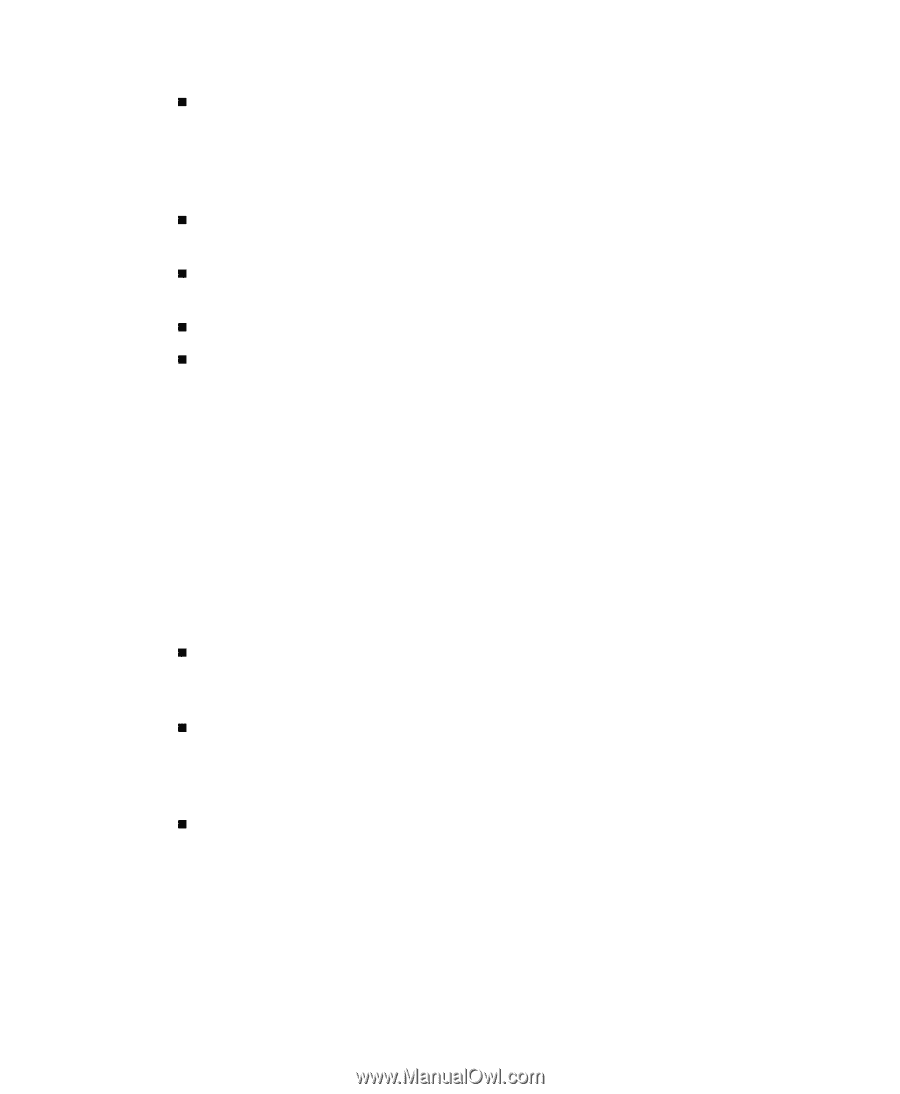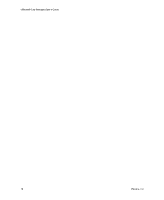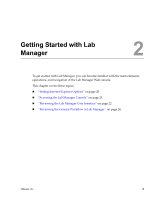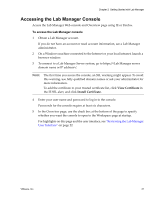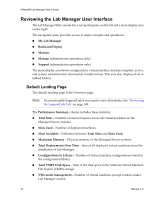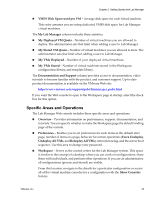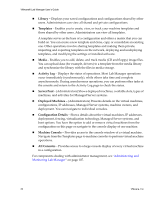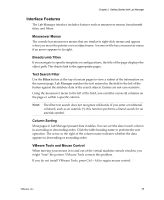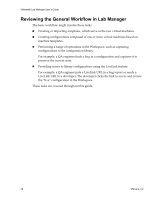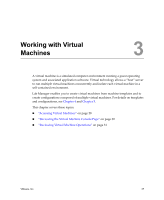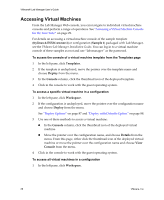VMware VLM3-ENG-CP User Guide - Page 23
Specific Areas and Operations, VMFS Disk Space used per VM
 |
View all VMware VLM3-ENG-CP manuals
Add to My Manuals
Save this manual to your list of manuals |
Page 23 highlights
Chapter 2 Getting Started with Lab Manager „ VMFS Disk Space used per VM - Average disk space for each virtual machine. This entry assumes you are using dedicated VMFS disk space for Lab Manager virtual machines. The My Lab Manager column includes these statistics: „ My Deployed VM Quota - Number of virtual machines you are allowed to deploy. The administrator sets that limit when adding a user to Lab Manager. „ My Stored VM Quota - Number of virtual machines you are allowed to store. The administrator sets that limit when adding a user to Lab Manager. „ My VMs Deployed - Number of your deployed virtual machines. „ My VMs Stored - Number of virtual machines stored in the Workspace, configuration library, and template library. The Documentation and Support column provides access to documentation, video tutorials to become familiar with the product, and customer support. Up‐to‐date product documentation is available on the VMware Web site: http://www.vmware.com/support/pubs/labmanager_pubs.html If you want the Web console to open to the Workspace page at startup, select the check box for this option. Specific Areas and Operations The Lab Manager Web console includes these specific areas and operations: „ Overview - Provides information on performance, support, documentation, and tutorials. You can specify whether to make the Workspace page the default landing page of the console. „ Preferences - Enables you to set preferences for such items as the default start page, number of items on a page, behavior for certain operations (Force Undeploy, Undeploy All VMs, and Redeploy All VMs), network fencing, and the server boot sequence. Use this area to change your password. „ Workspace - Serves as the control center for the Lab Manager system. This space is similar to the concept of a desktop where you can work on configurations, share them with individuals, and perform other operations. If you are an administrator, all configurations (private and shared) are visible. From this location, navigate to the details for a particular configuration or access all of the virtual machine consoles for a configuration with the Show Consoles feature. VMware, Inc. 23