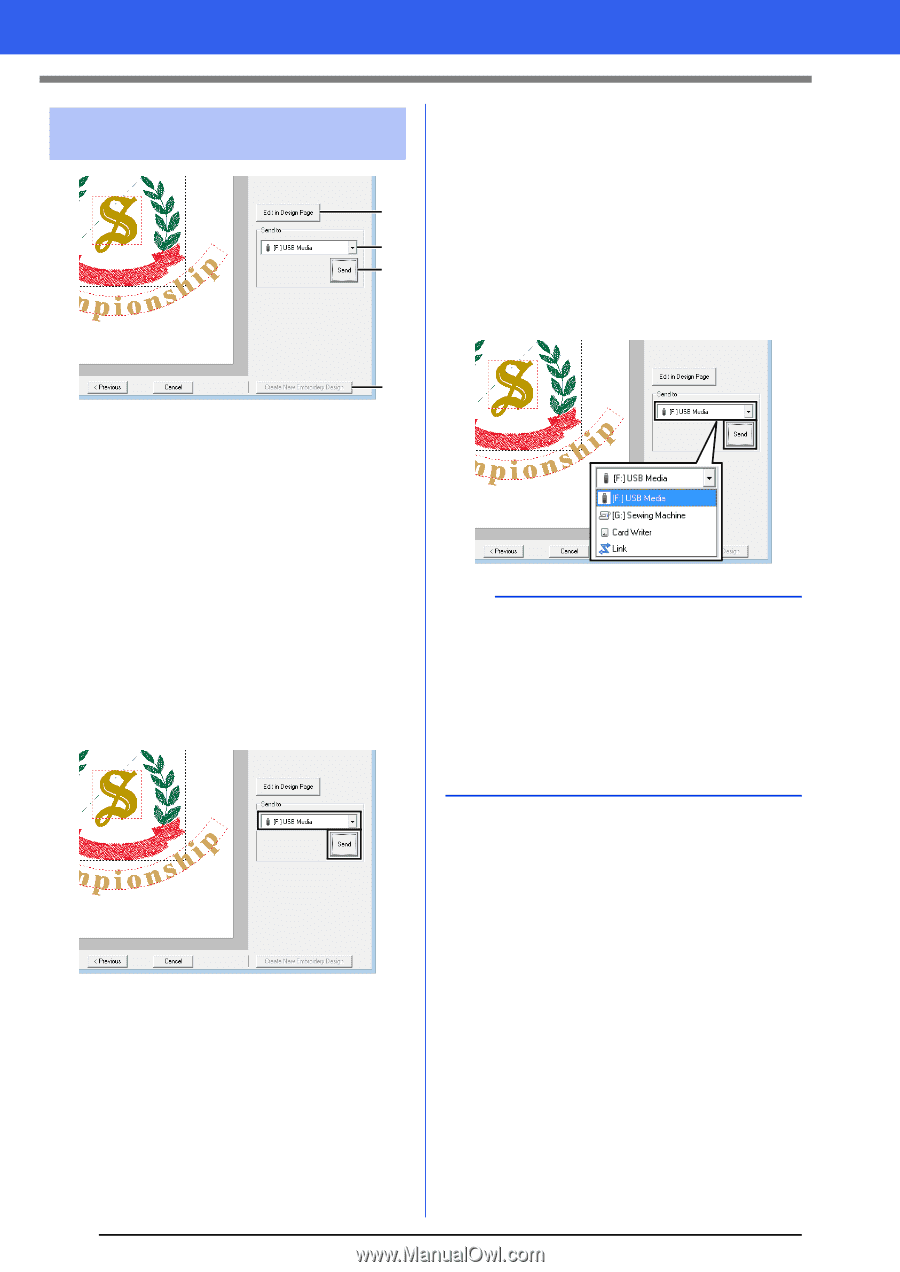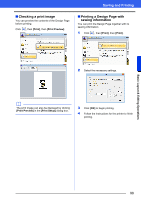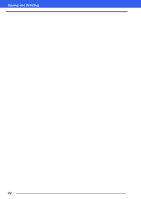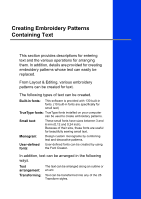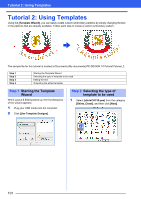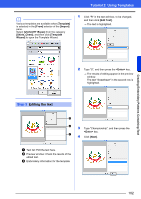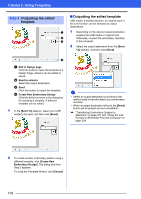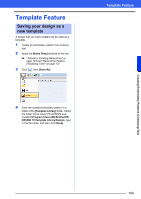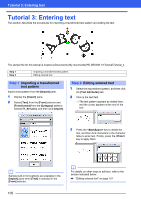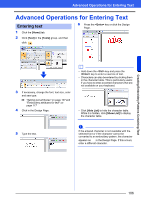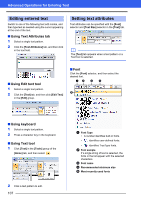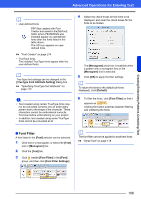Brother International PE-DESIGN 10 Instruction Manual - Page 104
Outputting the edited template, Outputting the edited, template
 |
View all Brother International PE-DESIGN 10 manuals
Add to My Manuals
Save this manual to your list of manuals |
Page 104 highlights
Tutorial 2: Using Templates Step 4 Outputting the edited template ■ Outputting the edited template USB media, a sewing machine, an original card or the Link function can be selected as output destinations. a 1 Depending on the desired output destination, prepare the USB media or original card. b Otherwise, connect the embroidery machine c to the computer. 2 Select the output destination from the [Send To] selector, and then click [Send]. d a Edit in Design page Click this button to open the template in a Design Page, where it can be edited or saved. b Send to selector Select the output destination. c Send Click this button to output the template. d Create New Embroidery Design Click this button to return to the dialog box for selecting a template. A different template can be edited. 1 In the [Send To] selector, select your USB media to be used, and then click [Send]. a • Select an output destination according to the method used to transfer data to your embroidery machine. • When no output destination is found, the [Send] button will be grayed out and unavailable. cc "Transferring Embroidery Designs to Machines" on page 201 and "Using the Link Function to Embroider From the Computer" on page 204 2 To create another embroidery pattern using a different template, click [Create New Embroidery Design]. The dialog box from Step 2 appears. To close the Template Wizard, click [Cancel]. 103