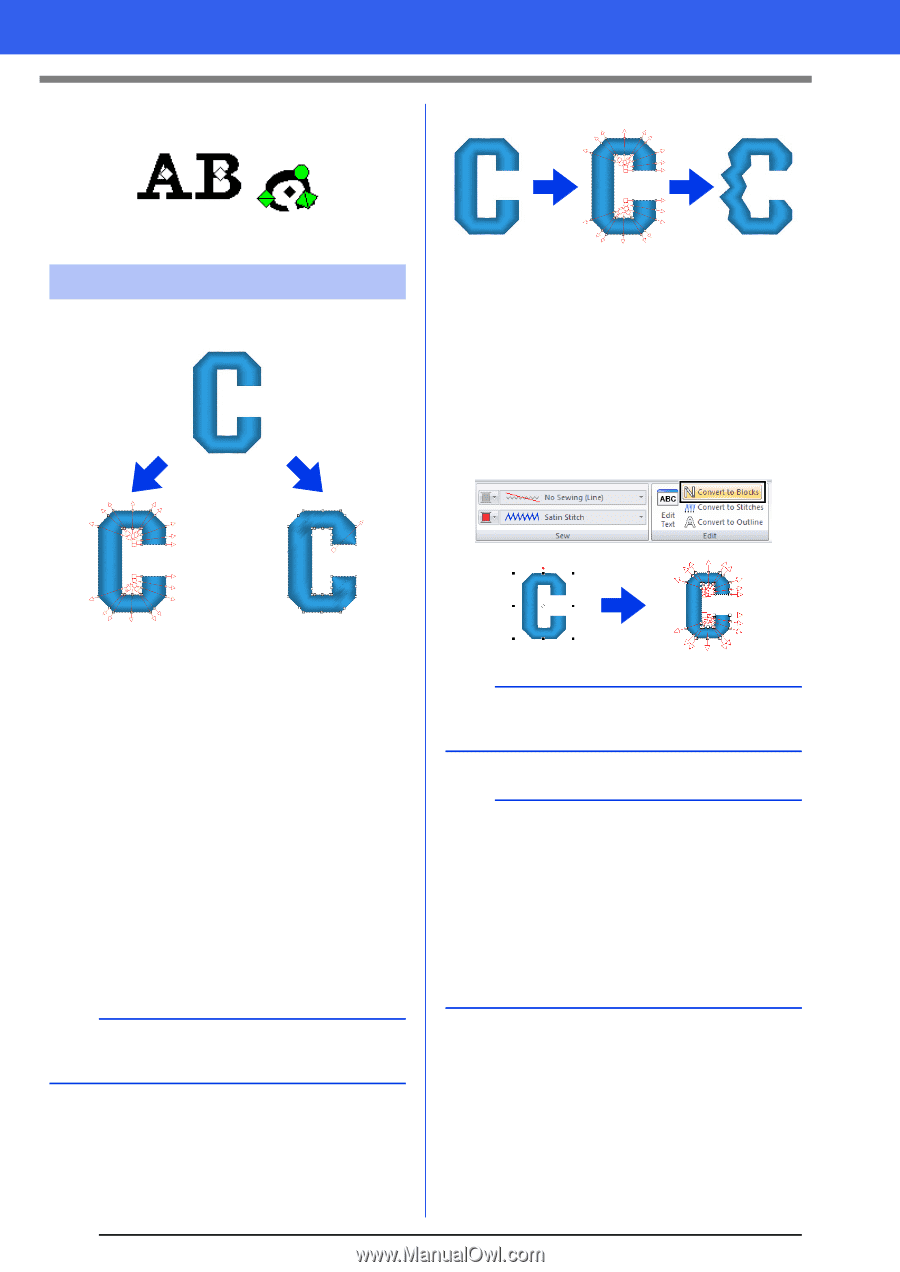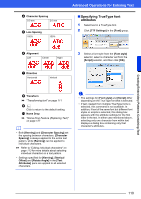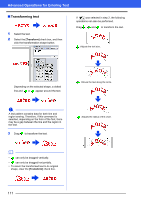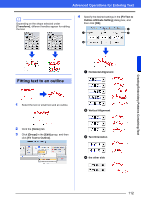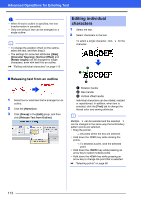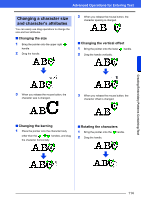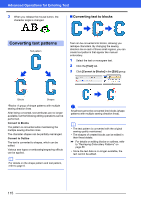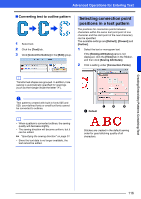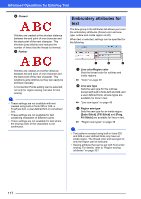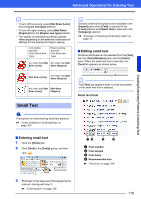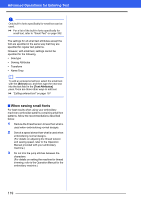Brother International PE-DESIGN 10 Instruction Manual - Page 116
Converting text patterns, Converting text to blocks
 |
View all Brother International PE-DESIGN 10 manuals
Add to My Manuals
Save this manual to your list of manuals |
Page 116 highlights
Advanced Operations for Entering Text 3 When you release the mouse button, the character angle is changed. ■ Converting text to blocks Converting text patterns Text pattern Text can be converted into blocks, allowing you reshape characters. By changing the sewing direction line in each of these small regions, you can create text patterns that appear like manual embroidery. 1 Select the text or monogram text. 2 Click the [Text] tab. 3 Click [Convert to Blocks] in the [Edit] group. Blocks Shapes *Blocks: A group of shape patterns with multiple sewing direction lines After being converted, text attributes are no longer available, but the following editing operations can be performed. Convert to Blocks The pattern is converted while maintaining the multiple sewing direction lines. The character shapes can be partially rearranged. Convert to Outline The text is converted to shapes, which can be edited. Various sew types or embossing/engraving effects can be applied. b For details on the shape pattern and text pattern, refer to page 8. a Small text cannot be converted into blocks (shape patterns with multiple sewing direction lines). b • The text pattern is converted with the original sewing quality maintained. • The shapes of created blocks can be edited in their finest details. cc For details on editing blocks or outlines, refer to "Reshaping Embroidery Patterns" on page 66 • Since the text data is no longer available, the text cannot be edited. 115