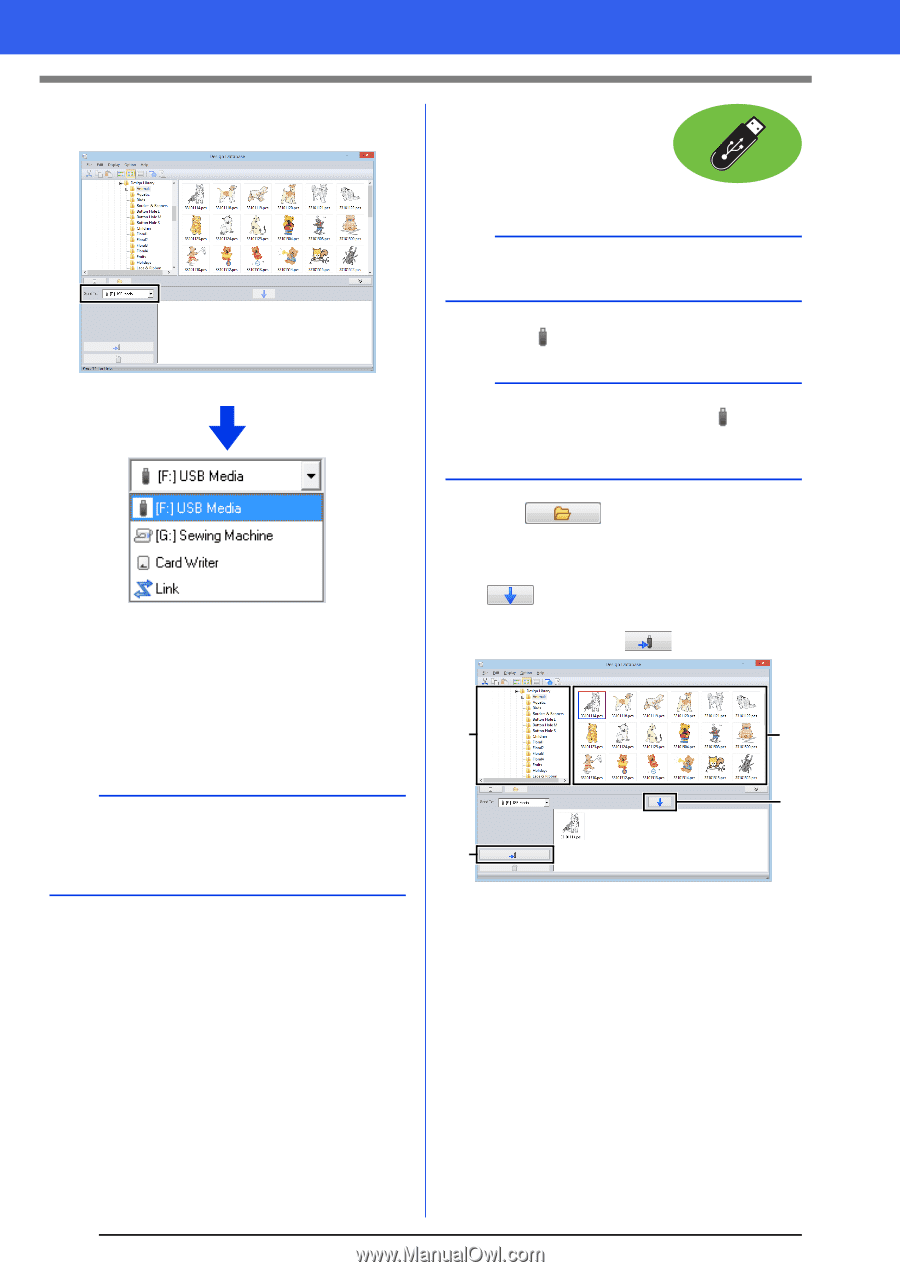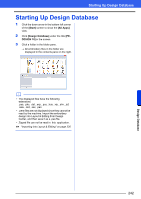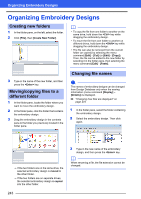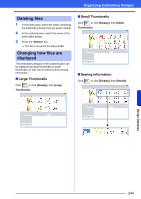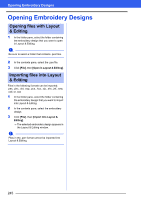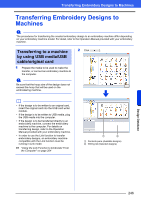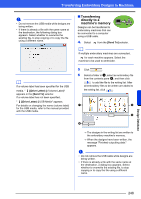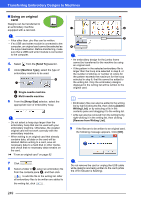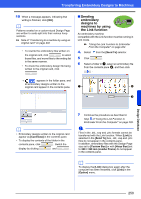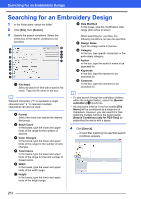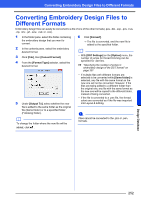Brother International PE-DESIGN 10 Instruction Manual - Page 248
Using USB media, Send To]
 |
View all Brother International PE-DESIGN 10 manuals
Add to My Manuals
Save this manual to your list of manuals |
Page 248 highlights
Transferring Embroidery Designs to Machines 3 Click the [Send To] selector, and then click the destination. ■ Using USB media Designs can be transferred to an embroidery machine compatible with the USB Host function. a The "PE-DESIGN Software Key" cannot be used as USB media. a b c d a Sends designs to the USB media. b Sends designs directly to an embroidery machine. c Sends designs to the USB card writer. d Sends designs to embroidery machine(s) by using the Link function. b If Link is not available in the [Send To] selector, check that the embroidery machine is running in Link mode and that the cable is correctly connected. cc "Using the Link Function to Embroider From the Computer" on page 204 The remaining steps differ depending on the destination where the data is to be sent. 4. Select from the [Send To] selector. b If multiple USB media are connected, for each connected device appears. Select the USB media where the design is to be written. 5 Click . 6 Select a folder in a, select an embroidery file from the contents pane b, and then click to add the file to the writing list. After all embroidery files to be written are added to the writing list, click . a b c d The designs in the writing list are written to the USB media. When the designs have been written, the message "Finished outputting data." appears. 247