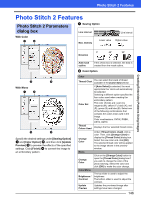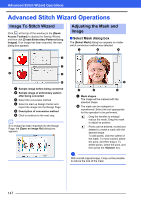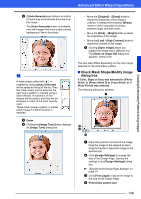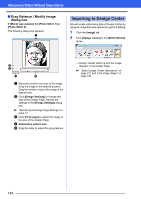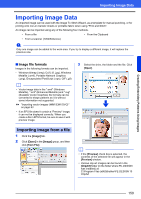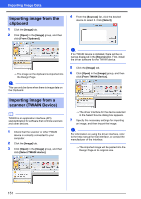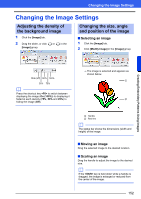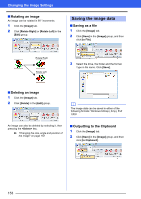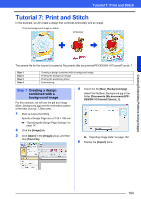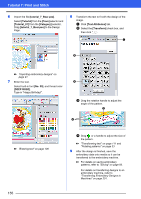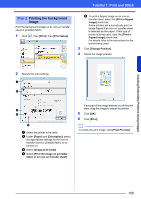Brother International PE-DESIGN 10 Instruction Manual - Page 152
Importing image from the, clipboard, scanner TWAIN Device, Image], Open], From Clipboard]
 |
View all Brother International PE-DESIGN 10 manuals
Add to My Manuals
Save this manual to your list of manuals |
Page 152 highlights
Importing Image Data Importing image from the clipboard 1 Click the [Image] tab. 2 Click [Open] in the [Image] group, and then click [From Clipboard]. 4 From the [Sources] list, click the desired device to select it. Click [Select]. The image on the clipboard is imported into the Design Page. a This can only be done when there is image data on the Clipboard. a If no TWAIN device is installed, there will be no names displayed in the [Sources] list. First, install the driver software for the TWAIN device. 5 Click the [Image] tab. 6 Click [Open] in the [Image] group, and then click [From TWAIN Device]. Importing image from a scanner (TWAIN Device) b TWAIN is an application interface (API) standardization for software that controls scanners and other devices. 1 Check that the scanner or other TWAIN device is correctly connected to your computer. 2 Click the [Image] tab. 3 Click [Open] in the [Image] group, and then click [Select TWAIN device]. The driver interface for the device selected in the Select Source dialog box appears. 7 Specify the necessary settings for importing an image, and then import the image. a For information on using the driver interface, refer to the help manual for that interface, or contact the manufacturer of the interface. The imported image will be pasted into the Design Page at its original size. 151