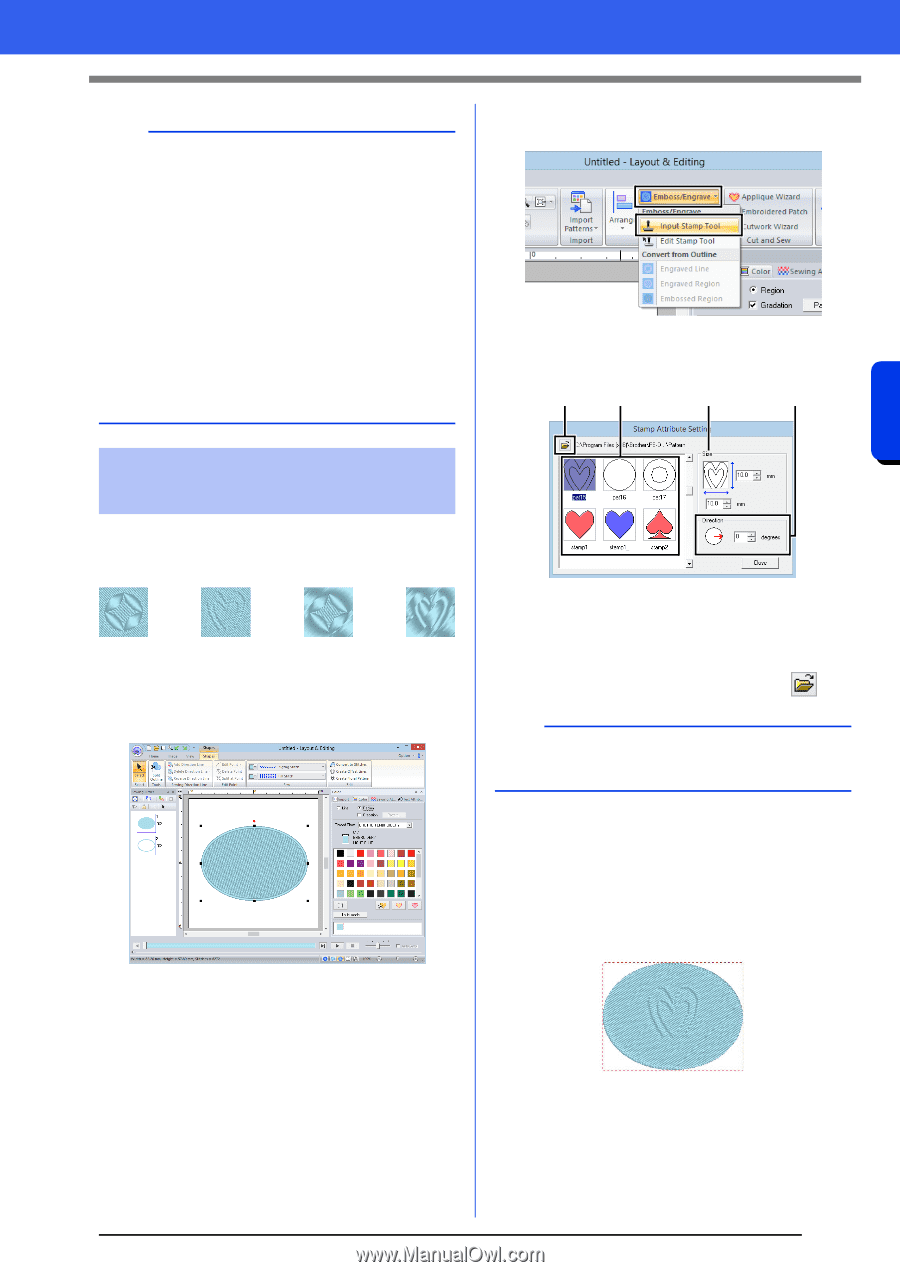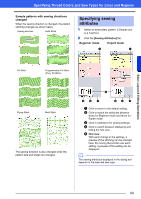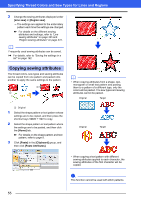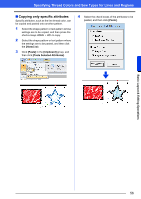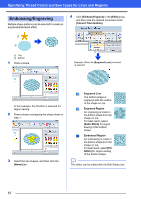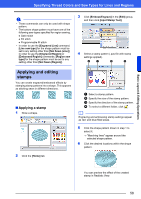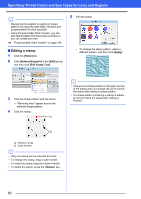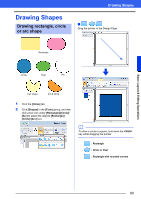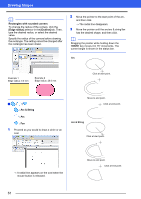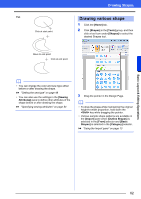Brother International PE-DESIGN 10 Instruction Manual - Page 59
Applying and editing, stamps, Applying a stamp
 |
View all Brother International PE-DESIGN 10 manuals
Add to My Manuals
Save this manual to your list of manuals |
Page 59 highlights
Basic Layout & Editing Operations Specifying Thread Colors and Sew Types for Lines and Regions a • These commands can only be used with shape pattern. • The bottom shape pattern must have one of the following sew types specified for region sewing. Satin stitch Fill stitch Programmable fill stitch • In order to use the [Engraved Line] command, [Line sew type] for the shape pattern must be set to any setting other than [Not Sewn (Line)]. In order to use the [Engraved Region] or [Embossed Region] commands, [Region sew type] for the shape pattern must be set to any setting other than [Not Sewn (Region)]. 3 Click [Emboss/Engrave] in the [Edit] group, and then click [Input Stamp Tool]. 4 Select a stamp pattern (.pas file with stamp settings applied). d a b c Applying and editing stamps You can create engraved/embossed effects by stamping stamp patterns into a shape. This appears as stitching sewn in different directions. ■ Applying a stamp 1 Draw a shape. a Select a stamp pattern. b Specify the size of the stamp pattern. c Specify the direction of the stamp pattern. d To select a different folder, click . b Engraving and embossing stamp settings appear as red- and blue-filled areas. 5 Click the shape pattern drawn in step 1 to select it. "Marching lines" appear around the selected shape pattern. 6 Click the desired locations within the shape pattern. 2 Click the [Home] tab. You can preview the effect of the created stamp in Realistic View. 58