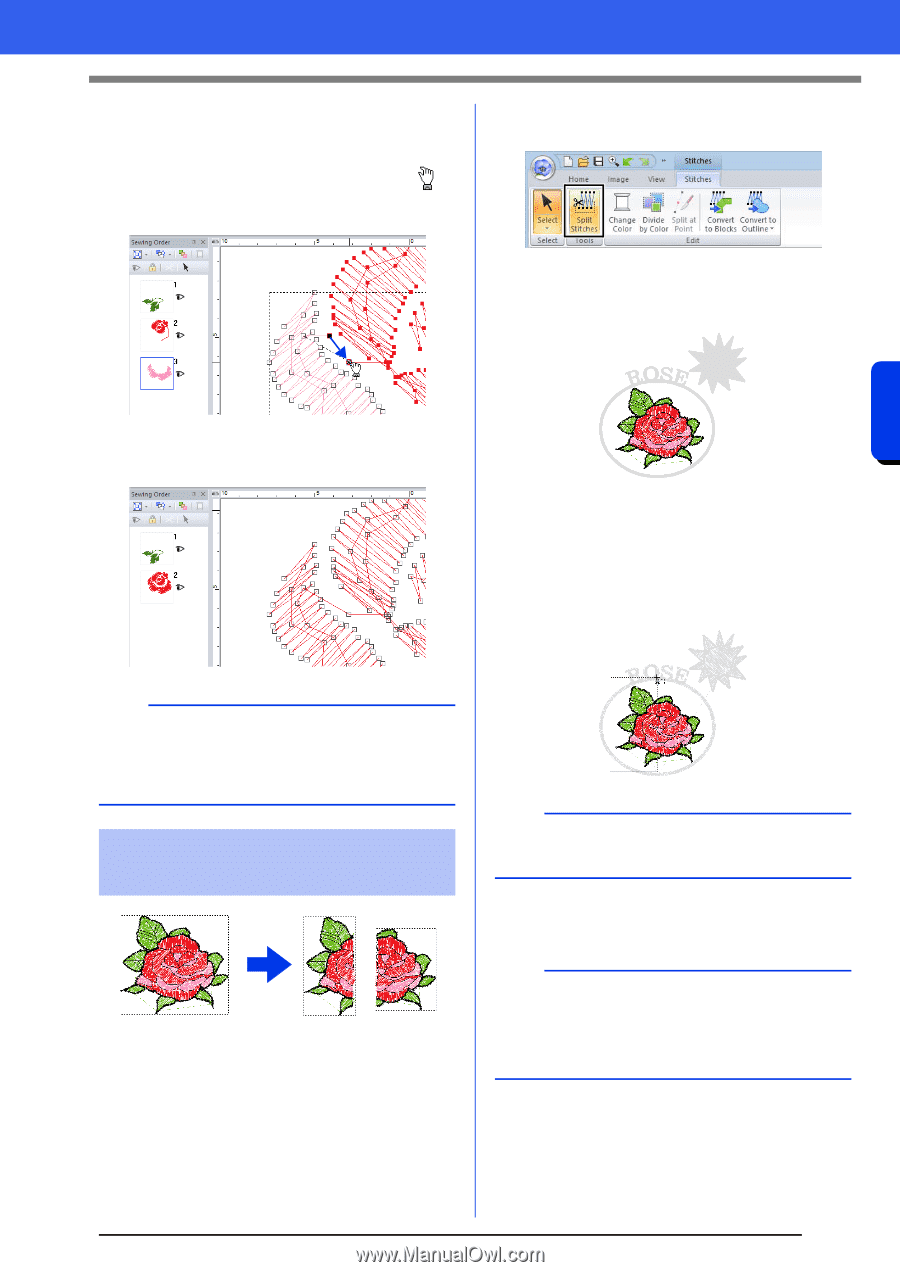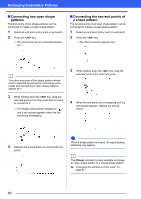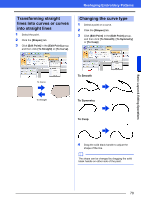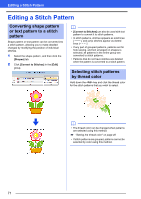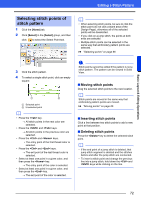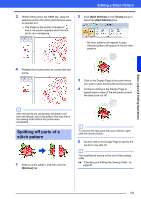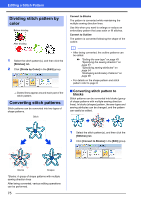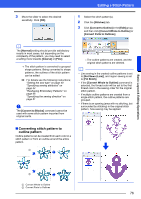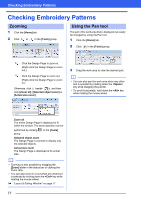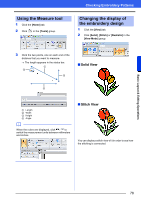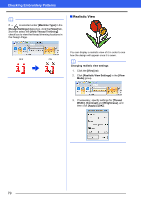Brother International PE-DESIGN 10 Instruction Manual - Page 75
Splitting off parts of a, stitch pattern, <Alt>, Stitches], Split Stitches], Tools]
 |
View all Brother International PE-DESIGN 10 manuals
Add to My Manuals
Save this manual to your list of manuals |
Page 75 highlights
Basic Layout & Editing Operations Editing a Stitch Pattern 3 While holding down the key, drag the selected point to the other point that you want to connect to it. The shape of the pointer changes to , and a red square appears when the two points are overlapping. 2 Click [Split Stitches] in the [Tools] group to select the [Split Stitches] tool. All other patterns will appear in gray. Selected pattern will appear in front of other patterns. 4 Release the mouse button to connect the two points. 3 Click in the Design Page at the point where you want to start drawing the enclosing lines. 4 Continue clicking in the Design Page to specify each corner of the enclosure around the area to be cut off. b After the points are connected, the pattern will have the thread color of the pattern that was first in the sewing order before the points were connected. Splitting off parts of a stitch pattern 1 Select a stitch pattern, and then click the [Stitches] tab. b To remove the last point that was entered, rightclick the mouse button. 5 Double-click in the Design Page to specify the section to be split off. b The cutoff piece moves to the end of the sewing order. cc "Checking and Editing the Sewing Order" on page 82 74