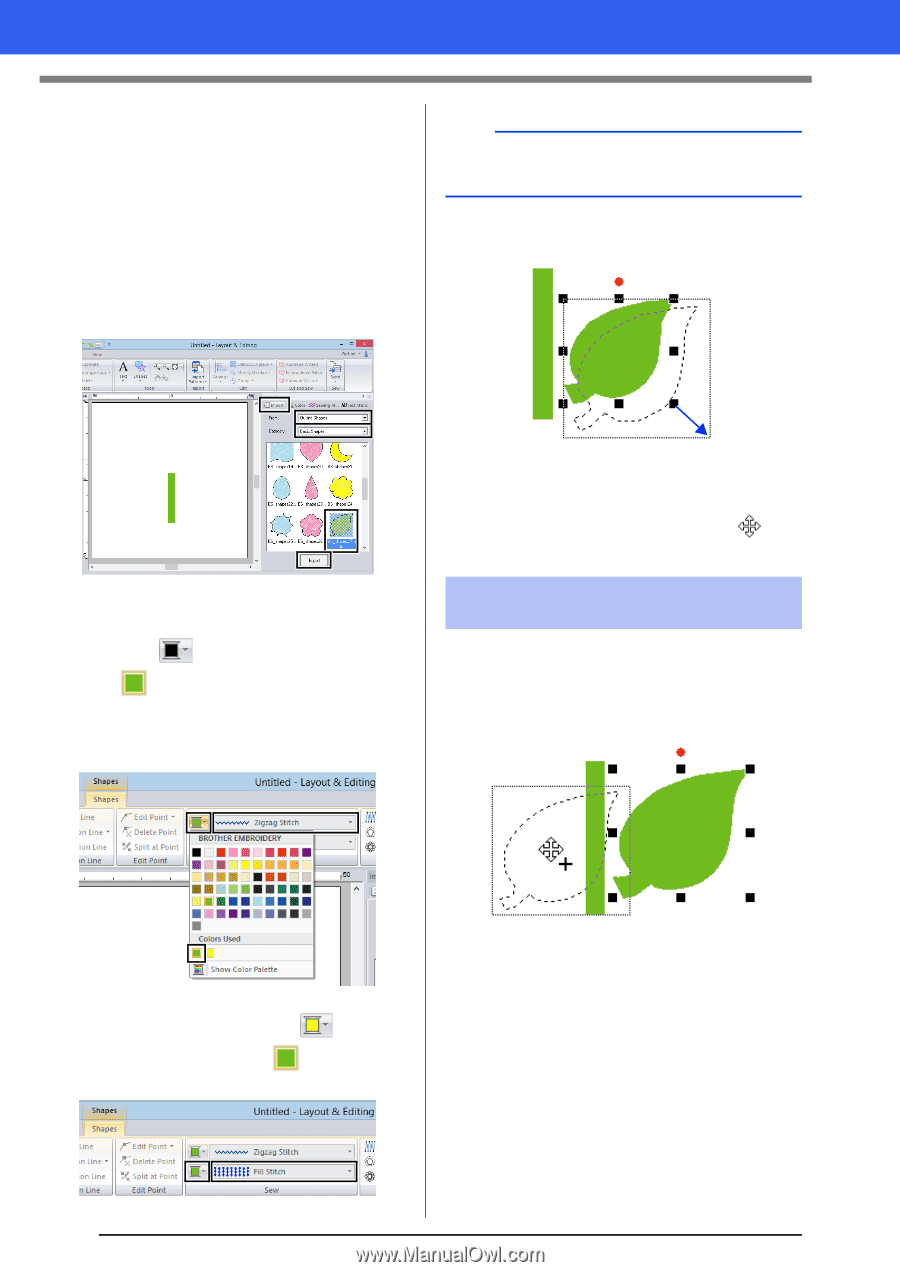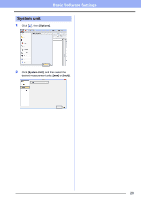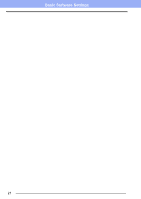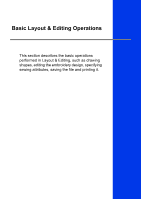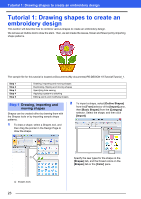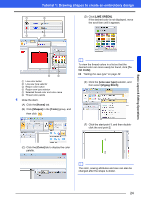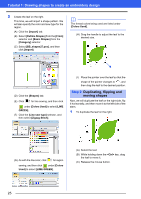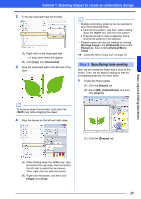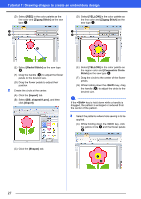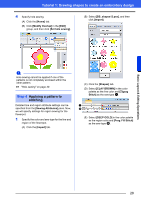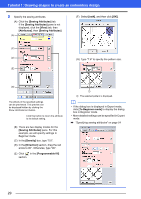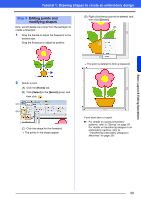Brother International PE-DESIGN 10 Instruction Manual - Page 26
Duplicating, flipping and, moving shapes, Step 2
 |
View all Brother International PE-DESIGN 10 manuals
Add to My Manuals
Save this manual to your list of manuals |
Page 26 highlights
Tutorial 1: Drawing shapes to create an embroidery design 2 Create the leaf on the right. This time, we will import a shape pattern. We will also specify the color and sew type for the region. (A) Click the [Import] tab. (B) Select [Outline Shapes] from the [From] selector and [Basic Shapes] from the [Category] selector. (C) Select [BS_shapes27.pes], and then click [Import]. b The thread colors being used are listed under [Colors Used]. (H) Drag the handle to adjust the leaf to the desired size. (D) Click the [Shapes] tab. (E) Click for line sewing, and then click under [Colors Used] to select [LIME GREEN]. (F) Click the [Line sew type] selector, and then select [Zigzag Stitch]. (I) Place the pointer over the leaf so that the shape of the pointer changes to , and then drag the leaf to the desired position. Step 2 Duplicating, flipping and moving shapes Now, we will duplicate the leaf on the right side, flip it horizontally, and then move it to the left side of the stem. 1 To duplicate the leaf on the right. (G) As with the line color, click for region sewing, and then click under [Colors Used] to select [LIME GREEN]. (A) Select the leaf. (B) While holding down the key, drag the leaf to move it. (C) Release the mouse button. 25