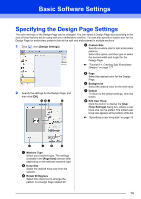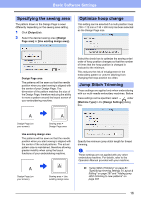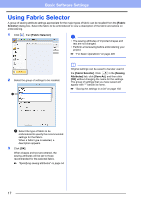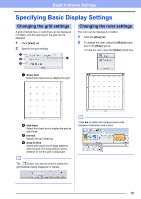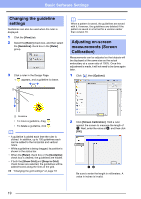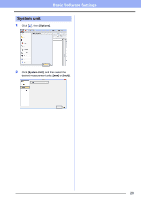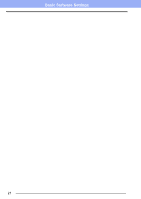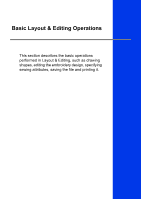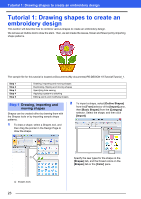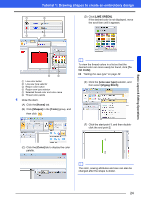Brother International PE-DESIGN 10 Instruction Manual - Page 20
Changing the guideline, settings, Adjusting on-screen, measurements Screen, Calibration, View], Ruler]
 |
View all Brother International PE-DESIGN 10 manuals
Add to My Manuals
Save this manual to your list of manuals |
Page 20 highlights
Basic Software Settings Changing the guideline settings Guidelines can also be used when the ruler is displayed. 1 Click the [View] tab. 2 Select the [Ruler] check box, and then select the [Guideline] check box in the [Ruler] group. 3 Click a ruler in the Design Page. appears, and a guideline is drawn. b When a pattern is saved, the guidelines are saved with it. However, the guidelines are deleted if the pattern is saved in a format for a version earlier than version 10. Adjusting on-screen measurements (Screen Calibration) Measurements can be adjusted so that objects will be displayed at the same size as the actual embroidery at a zoom ratio of 100%. Once this adjustment is made, it will not need to be done again later. 1 Click , then [Options]. 1 1 Guideline • To move a guideline, drag . • To delete a guideline, click . b • A guideline is added each time the ruler is clicked. In addition, up to 100 guidelines each can be added to the horizontal and vertical rulers. • While a guideline is being dragged, its position is shown in the status bar. • When the [Ruler] check box or the [Guideline] check box is cleared, the guidelines are hidden. • If both the [Show Grid] and [Snap to Grid] check boxes are selected, the guidelines will be added/moved along the lines of the grid. cc "Changing the grid settings" on page 18 2 Click [Screen Calibration]. Hold a ruler against the screen to measure the length of a. Next, enter the value at b, and then click [OK]. ab Be sure to enter the length in millimeters. A value in inches is invalid. 19