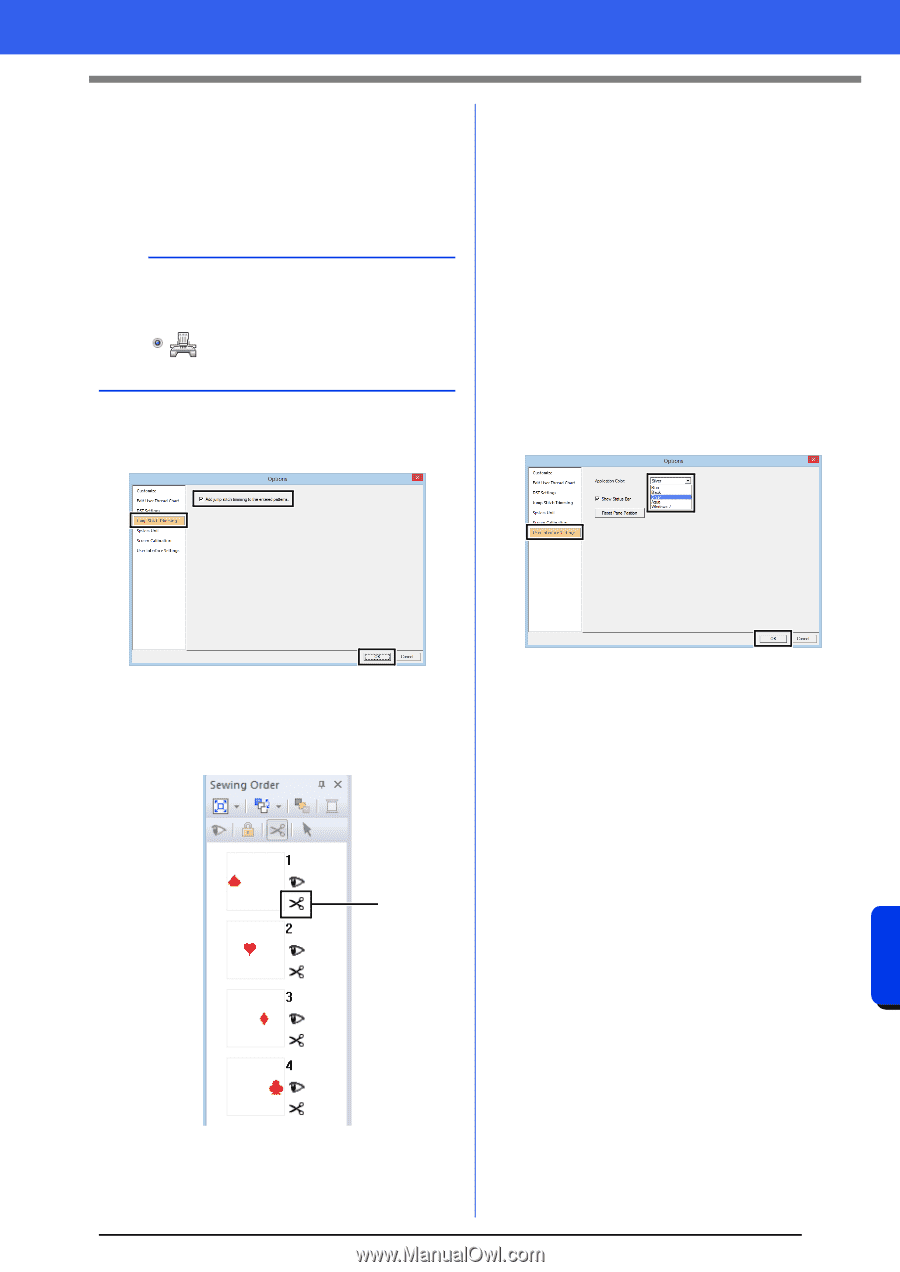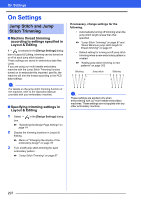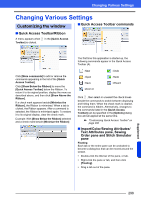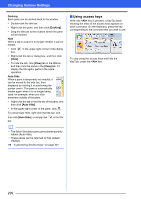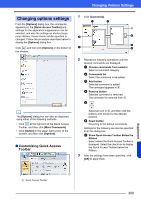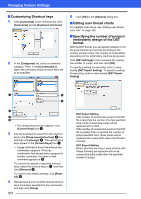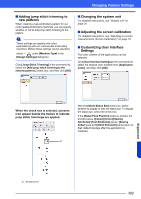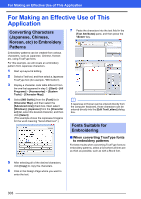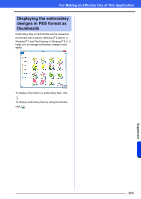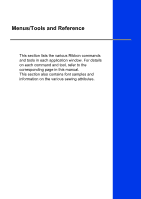Brother International PE-DESIGN 10 Instruction Manual - Page 303
Adding jump stitch trimming to, new patterns, Changing the system unit
 |
View all Brother International PE-DESIGN 10 manuals
Add to My Manuals
Save this manual to your list of manuals |
Page 303 highlights
Changing Various Settings ■ Adding jump stitch trimming to new patterns When creating a new embroidery pattern for our multi-needle embroidery machines, you can specify whether or not to add jump stitch trimming to the pattern. a These settings are applied only when embroidering with our multi-needle embroidery machines. Before these settings can be specified, select under [Machine Type] in the [Design Settings] dialog box. Click [Jump Stitch Trimming] in the command list, select the [Add jump stitch trimming to the entered patterns.] check box, and then click [OK]. ■ Changing the system unit For detailed instructions, see "System unit" on page 20. ■ Adjusting the screen calibration For detailed instructions, see "Adjusting on-screen measurements (Screen Calibration)" on page 19 ■ Customizing User Interface Settings The color scheme of the applications can be selected. Click [User Interface Settings] in the command list, select the desired color scheme from [Application Color], and then click [OK]. When the check box is selected, scissors icon appear beside the frames to indicate jump stitch trimmings are applied. With the [Show Status Bar] check box, select whether to display or hide the status bar. To display the status bar, select the check box. If the [Reset Pane Position] button is clicked, the docked panes ([Import]/[Color]/[Sewing Attributes]/[Text Attributes] panes, [Sewing Order] pane and [Stitch Simulator] pane) return to their default displays after the application is restarted. 1 Supplement 1 Scissors icon 302