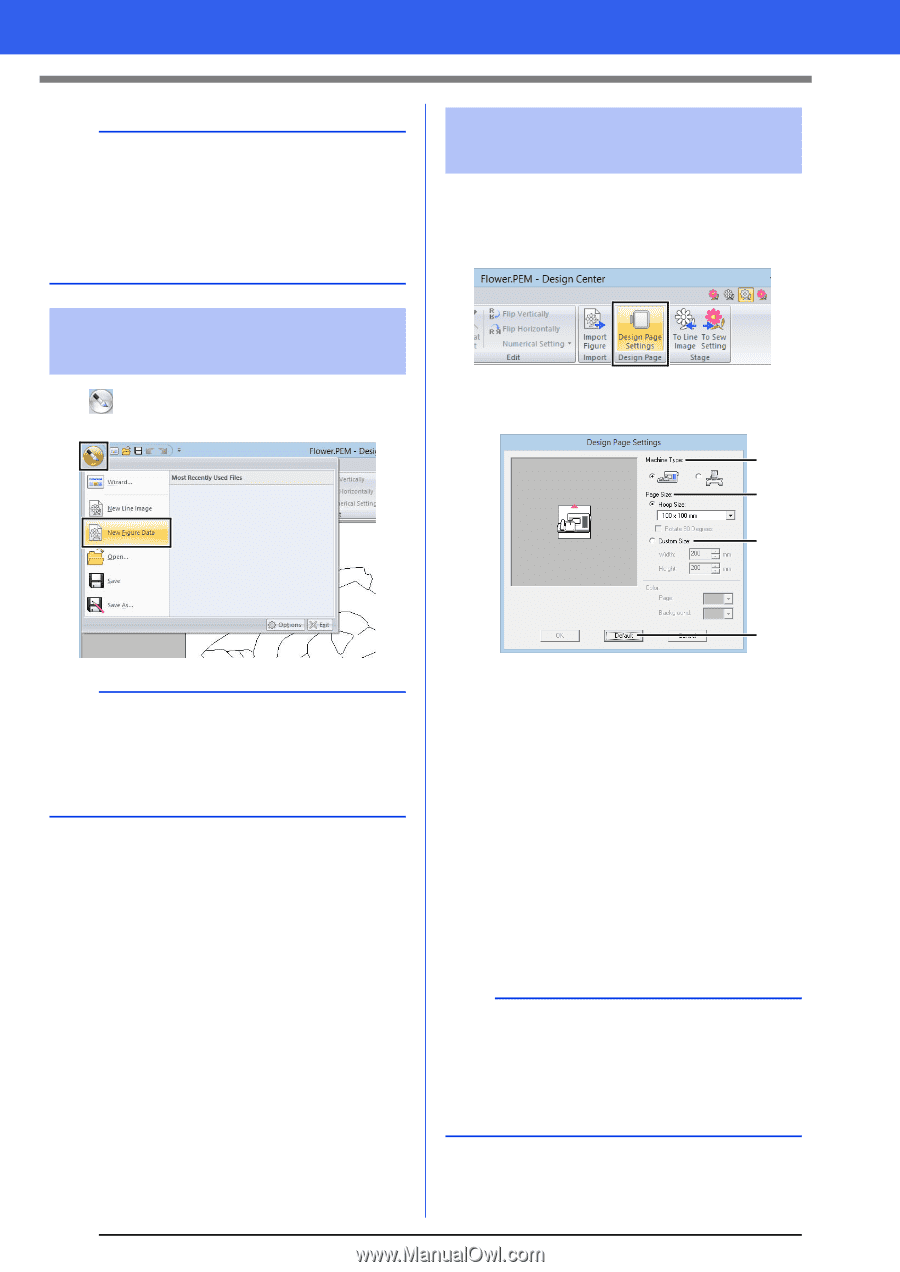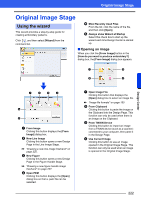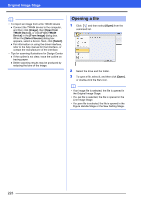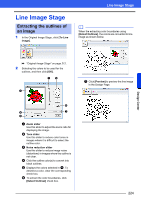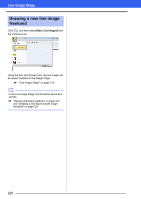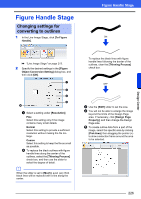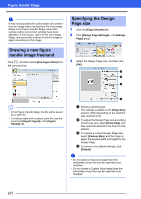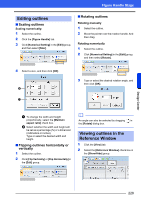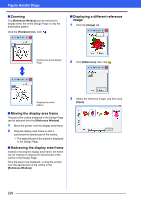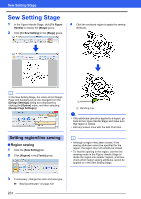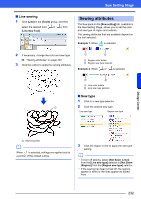Brother International PE-DESIGN 10 Instruction Manual - Page 228
Drawing a new handle image freehand, Specifying the Design, size, New Data]
 |
View all Brother International PE-DESIGN 10 manuals
Add to My Manuals
Save this manual to your list of manuals |
Page 228 highlights
Figure Handle Stage a It may not be possible for outline data to be created from an image when moving from the Line Image Stage to the Figure Handle Stage, even after various outline conversion settings have been specified. If this occurs, return to the Line Image Stage, and correct the outlines in the line image or apply corrections to the image. Specifying the Design Page size 1 Click the [Figure Handle] tab. 2 Click [Design Page Settings] in the [Design Page] group. Drawing a new figure handle image freehand Click , and then select [New Figure Data] from the command list. 3 Select the Design Page size, and then click [OK]. a b c b • In the Figure Handle Stage, the file will be saved as a .pem file. • To retrieve data from a saved .pem file, use the command [Import Figure] in the [Figure Handle] tab. d a Select a machine type. The settings available in the [Page Size] selector differ depending on the machine type selected here. b To adjust the Design Page size according to the hoop size, select [Hoop Size], and then select the desired hoop size from the selector. c To specify a custom Design Page size, select [Custom Size], and then type or select the desired width and height for the Design Page. d To return to the default settings, click [Default]. a • Do not select a hoop size larger than the embroidery hoop that can be used with your machine. • Do not create a Custom Hoop larger than the embroidery hoop that can be used with your machine. 227