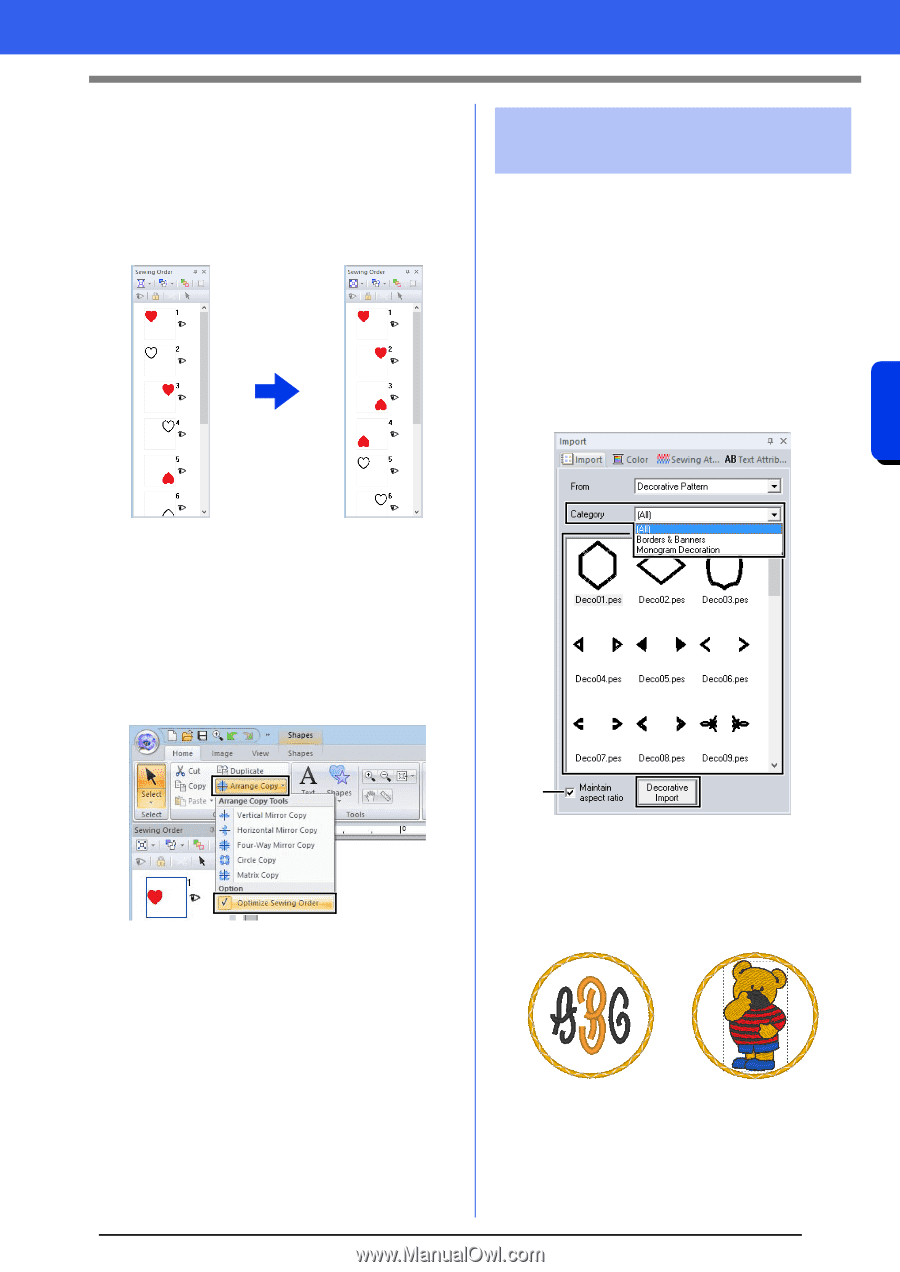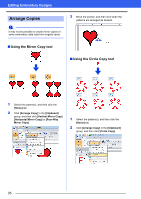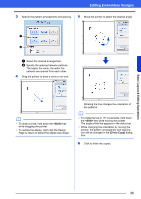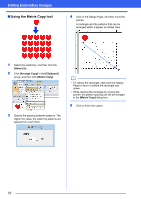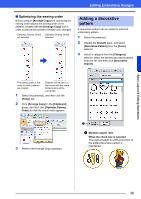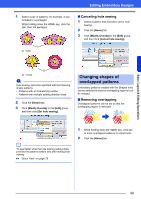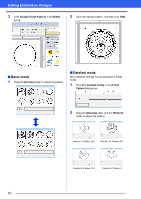Brother International PE-DESIGN 10 Instruction Manual - Page 39
Adding a decorative, pattern, Optimizing the sewing order
 |
View all Brother International PE-DESIGN 10 manuals
Add to My Manuals
Save this manual to your list of manuals |
Page 39 highlights
Basic Layout & Editing Operations Editing Embroidery Designs ■ Optimizing the sewing order Before using an [Arrange Copy] tool, optimizing the sewing order adjusts the sewing order of the patterns created with the [Arrange Copy] tool in order to reduce the number of thread color changes. [Optimize Sewing Order] not selected [Optimize Sewing Order] selected Adding a decorative pattern A decorative pattern can be added to selected embroidery pattern. 1 Select the pattern(s). 2 Display the [Import] pane, and select [Decorative Pattern] from the [From] selector. 3 Select a category from the [Category] selector, select the desired decorative pattern from the list, and then click [Decorative Import]. The sewing order is the order in which patterns are created. Patterns will be sewn so that those with the same thread colors will be connected. 1 Select the pattern(s), and then click the [Home] tab. 2 Click [Arrange Copy] in the [Clipboard] group, and then click [Optimize Sewing Order] so that the check mark appears. 3 Perform the Arrange Copy operation. a a Maintain aspect ratio When the check box is selected The original height-to-width proportion of the added decorative pattern is maintained. 38