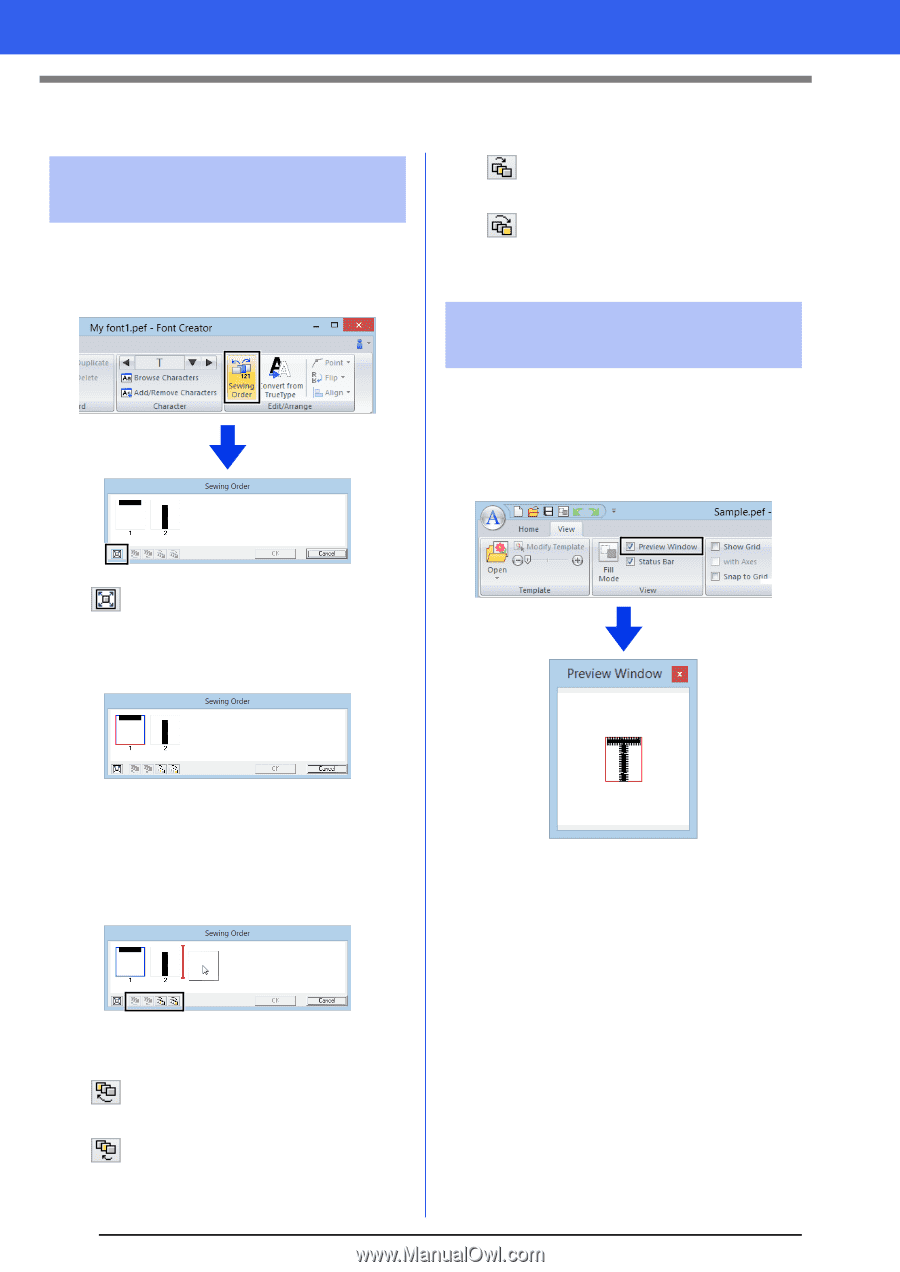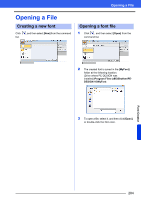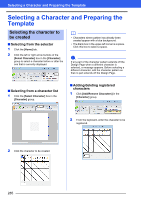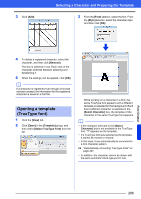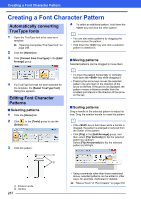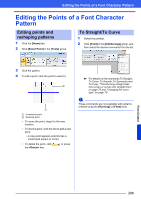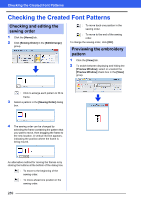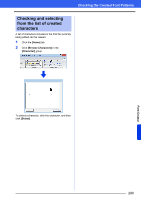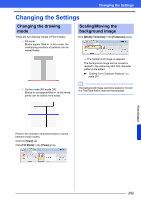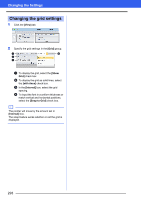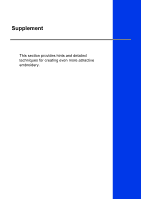Brother International PE-DESIGN 10 Instruction Manual - Page 290
Checking the Created Font Patterns
 |
View all Brother International PE-DESIGN 10 manuals
Add to My Manuals
Save this manual to your list of manuals |
Page 290 highlights
Checking the Created Font Patterns Checking the Created Font Patterns Checking and editing the sewing order 1 Click the [Home] tab. 2 Click [Sewing Order] in the [Edit/Arrange] group. : To move back one position in the sewing order. : To move to the end of the sewing order. To change the sewing order, click [OK]. Previewing the embroidery pattern 1 Click the [View] tab. 2 To switch between displaying and hiding the [Preview Window], select or unselect the [Preview Window] check box in the [View] group. : Click to enlarge each pattern to fill its frame. 3 Select a pattern in the [Sewing Order] dialog box. 4 The sewing order can be changed by selecting the frame containing the pattern that you want to move, then dragging the frame to the new location. A vertical red line appears, indicating the position where the frame is being moved. An alternative method for moving the frames is by clicking the buttons at the bottom of the dialog box. : To move to the beginning of the sewing order. : To move ahead one position in the sewing order. 289