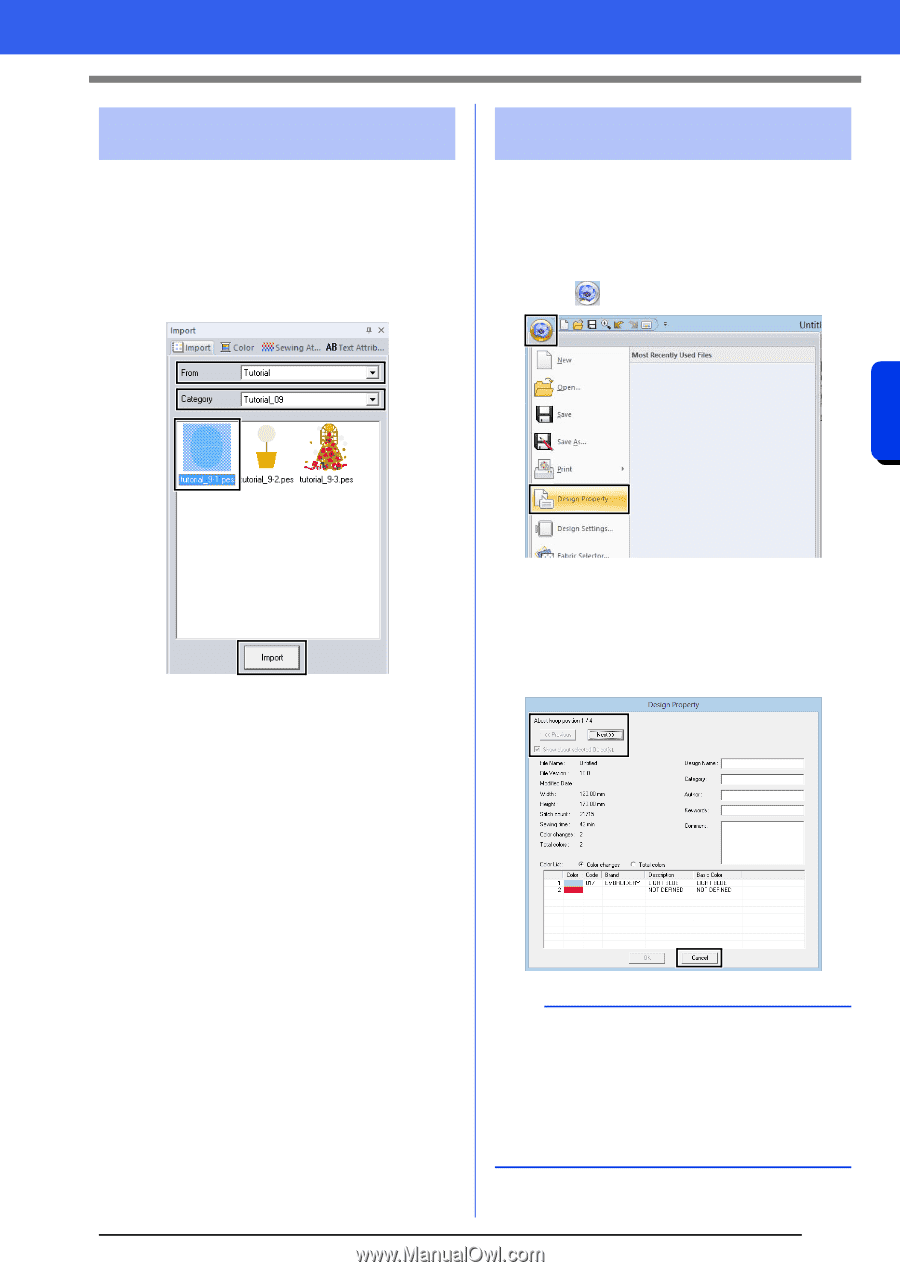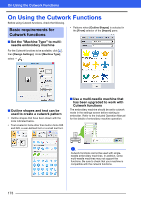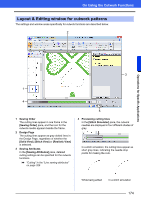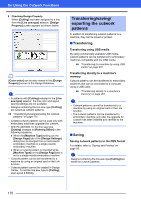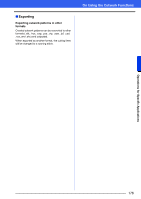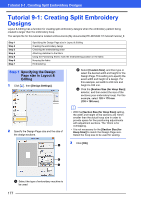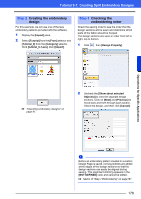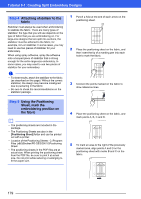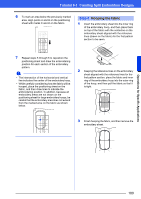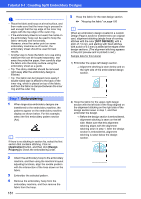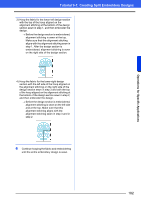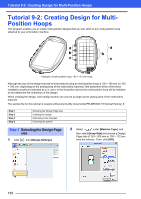Brother International PE-DESIGN 10 Instruction Manual - Page 179
Step 2, Creating the embroidery, design, Checking the, embroidering order
 |
View all Brother International PE-DESIGN 10 manuals
Add to My Manuals
Save this manual to your list of manuals |
Page 179 highlights
Tutorial 9-1: Creating Split Embroidery Designs Step 2 Creating the embroidery design For this example, we will use one of the lace embroidery patterns provided with the software. 1 Display the [Import] pane. 2 Select [Tutorial] from the [From] selector and [Tutorial_9] from the [Category] selector. Click [tutorial_9-1.pes], then [Import]. Step 3 Checking the embroidering order Check the sewing order to see the order that the design sections will be sewn and determine which parts of the fabric should be hooped. The design sections are sewn in order from left to right, top to bottom. 1 Click , then [Design Property]. Operations for Specific Applications cc "Importing embroidery designs" on page 91. 2 Uncheck the [Show about selected Object(s)] to view the separate design sections. Click on [Next] and [Previous] to move back and forth through each section. Check the design, and then click [Cancel]. a Before an embroidery pattern created in a custom Design Page is saved, running stitches are added at the edges of the design sections so that the design sections can easily be aligned during sewing. This alignment stitching appears in the [NOT DEFINED] color and cannot be edited. cc Memo of "Step 7 Embroidering" on page181 178