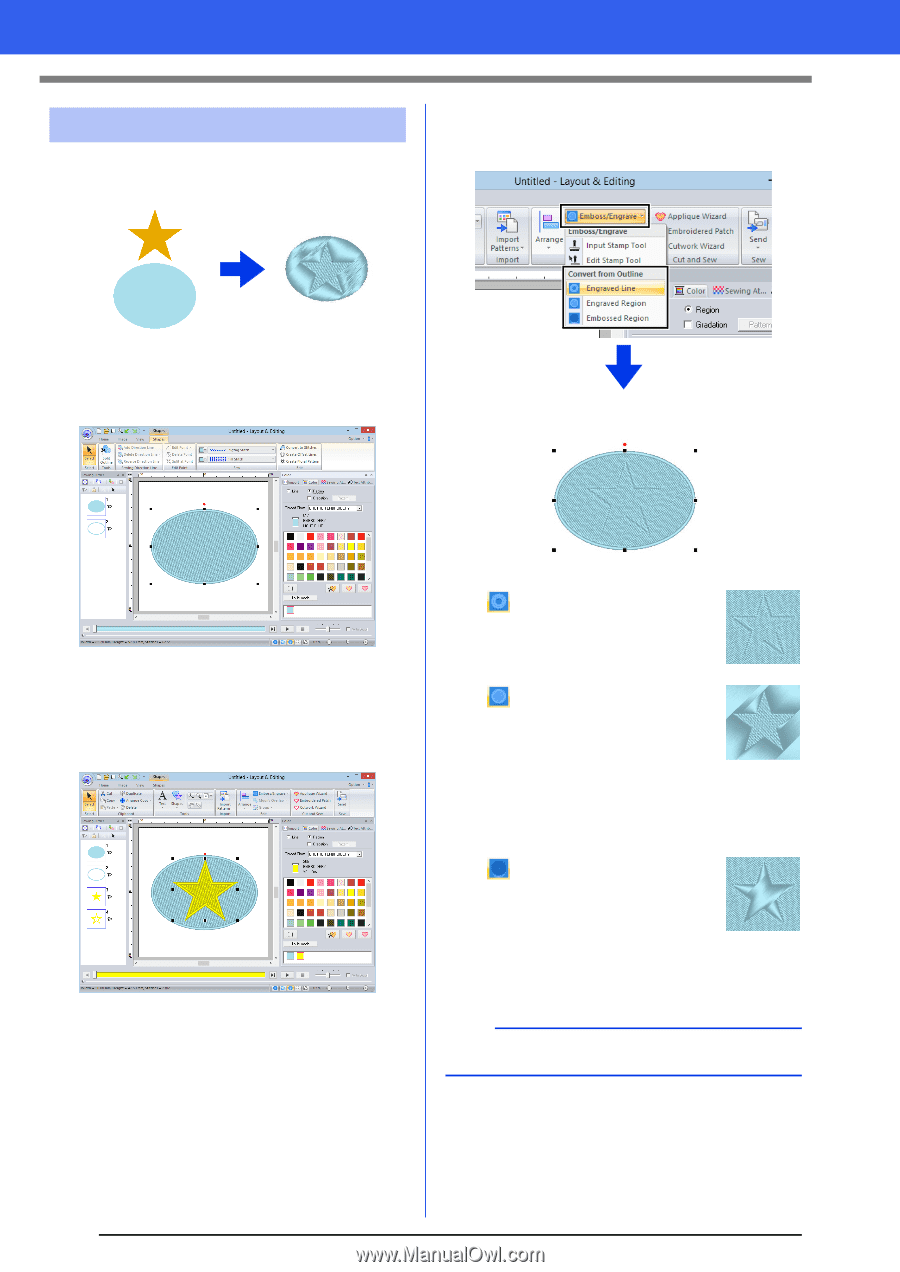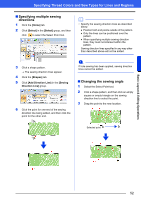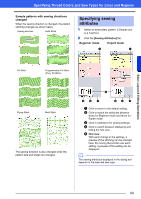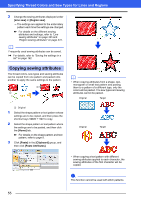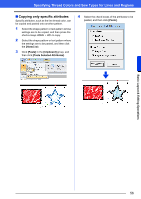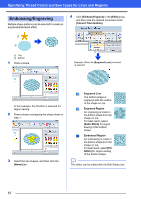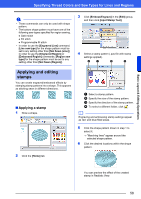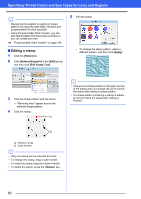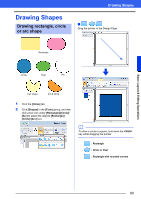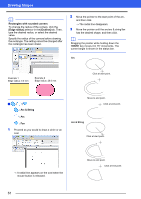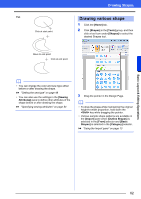Brother International PE-DESIGN 10 Instruction Manual - Page 58
Embossing/Engraving, Home], Emboss/Engrave], Edit], Convert from Outline], Engraved Line
 |
View all Brother International PE-DESIGN 10 manuals
Add to My Manuals
Save this manual to your list of manuals |
Page 58 highlights
Specifying Thread Colors and Sew Types for Lines and Regions Embossing/Engraving Multiple shape patterns can be selected to create an engraved/embossed effect. 4 Click [Emboss/Engrave] in the [Edit] group, and then click the desired command under [Convert from Outline]. 1 2 1 Top 2 Bottom 1 Draw a shape. Example: When the [Engraved Line] command is selected In this example, the fill stitch is selected for region sewing. 2 Draw a shape overlapping the shape drawn in step 1. 3 Select the two shapes, and then click the [Home] tab. Engraved Line The bottom shape is engraved with the outline of the shape on top. Engraved Region An engraving is made in the bottom shape from the shape on top. For best result, select [Satin Stitch] for region sewing of the bottom shape. Embossed Region An embossing is made in the bottom shape from the shape on top. For best result, select [Fill Stitch] for region sewing of the bottom shape. b This effect can be edited with the Edit Stamp tool. 57