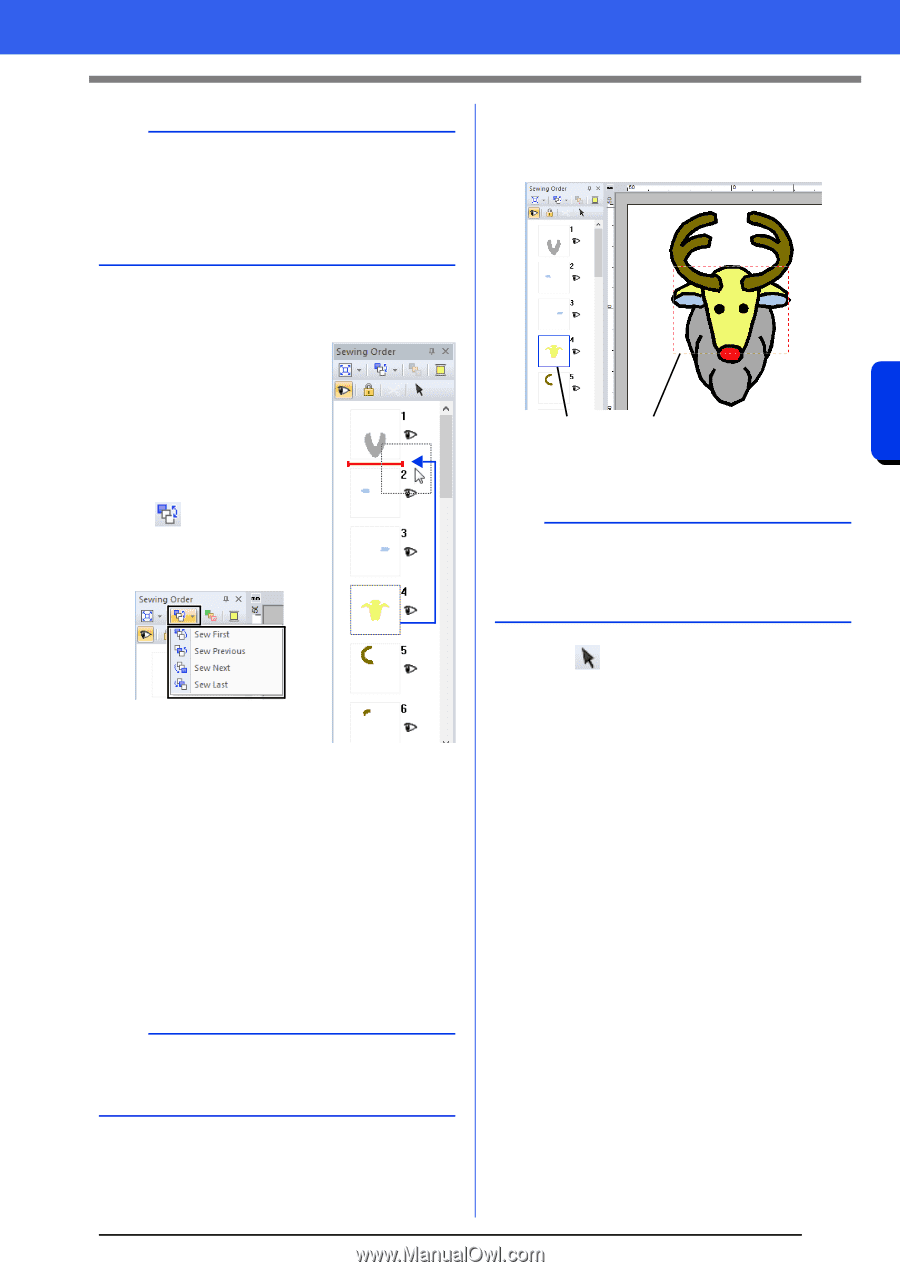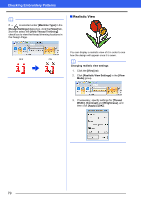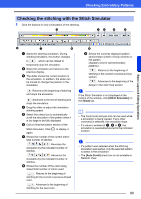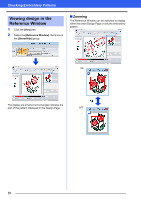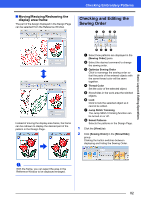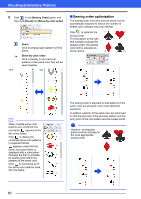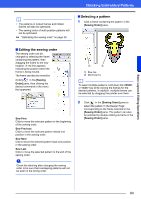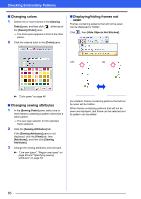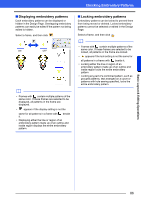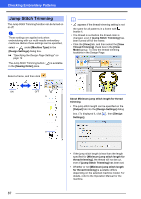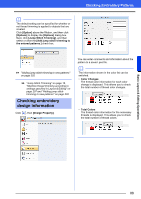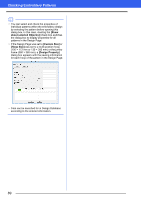Brother International PE-DESIGN 10 Instruction Manual - Page 85
Editing the sewing order, Selecting a pattern, Sew First, Sew Previous, Sew Next, Sew Last
 |
View all Brother International PE-DESIGN 10 manuals
Add to My Manuals
Save this manual to your list of manuals |
Page 85 highlights
Basic Layout & Editing Operations Checking Embroidery Patterns b • The patterns in locked frames and hidden frames will also be optimized. • The sewing order of multi-position patterns will not be optimized. cc "Optimizing the sewing order" on page 38 ■ Selecting a pattern 1 Click a frame containing the pattern in the [Sewing Order] pane. ■ Editing the sewing order The sewing order can be changed by selecting the frame containing the pattern, then dragging the frame to the new location. A red line appears, indicating the position where the frame is being moved. The frame can also be moved by clicking in the [Sewing Order] pane, then clicking the desired command in the menu that appeared. 1 2 1 Blue line 2 Marching line b To select multiple patterns, hold down the or key while clicking the frames for the desired patterns. In addition, multiple frames can be selected by dragging the pointer over them. Sew First Click to move the selected pattern to the beginning of the sewing order. Sew Previous Click to move the selected pattern ahead one position in the sewing order. Sew Next Click to move the selected pattern back one position in the sewing order. Sew Last Click to move the selected pattern to the end of the sewing order. a Check the stitching after changing the sewing order to be sure that overlapping patterns will not be sewn in the wrong order. 2 Click in the [Sewing Order] pane to select the pattern in the Design Page corresponding to the frame selected in the [Sewing Order] pane. The pattern can also be selected by double-clicking its frame in the [Sewing Order] pane. 84