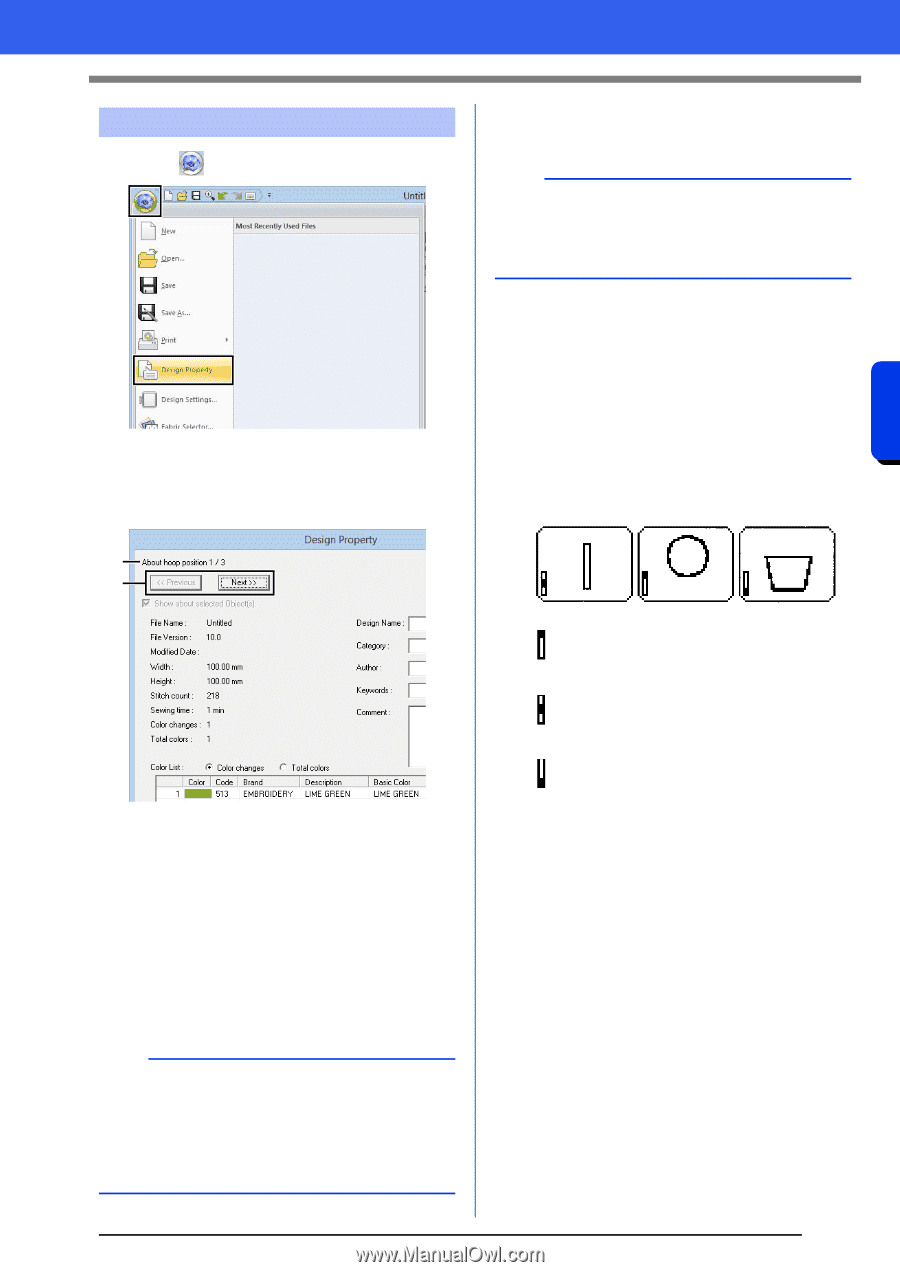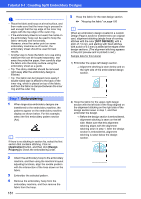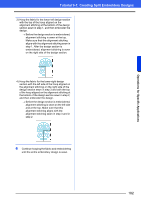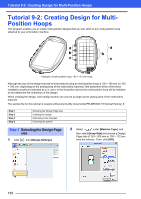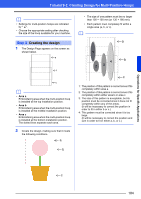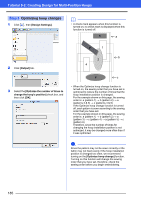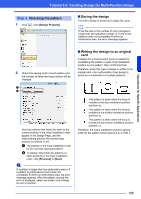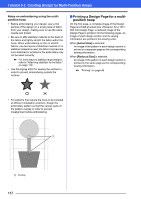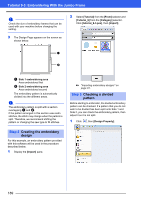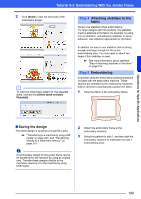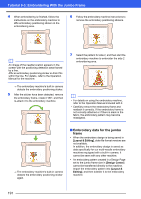Brother International PE-DESIGN 10 Instruction Manual - Page 187
Step 4, Saving the design, Writing the design to an original, Checking the pattern
 |
View all Brother International PE-DESIGN 10 manuals
Add to My Manuals
Save this manual to your list of manuals |
Page 187 highlights
Tutorial 9-2: Creating Design for Multi-Position Hoops Step 4 Checking the pattern 1 Click , then [Design Property]. ■ Saving the design The entire design is saved as a single file (.pes). b If the file size or the number of color changes is larger than the specified number, or if one of the patterns does not completely fit within an embroidery area, the error message appears. Operations for Specific Applications 2 Check the sewing order of each pattern and the number of times the hoop position will be changed. ■ Writing the design to an original card A design for a multi-position hoop is created by considering the pattern in each hoop installation position as one pattern, then combining them. Therefore, when this type of design is written to an original card, one multi-position hoop design is saved as a combination of multiple patterns. a b Only the patterns that would be sewn at the current position in the hoop installation order appear in the Design Page, and the embroidering area for the current hoop position is outlined in red. a The position in the hoop installation order for the currently displayed pattern. b To display information for patterns at other positions in the hoop installation order, click [Previous] or [Next]. a If a pattern is larger than the embroidery area or if a pattern is positioned so that it does not completely fit within an embroidery area, the error message appears. After the pattern causing the error is displayed, select the pattern and change its size or position. : This pattern is sewn when the hoop is installed at the top installation position (position a). : This pattern is sewn when the hoop is installed at the middle installation position (position b). : This pattern is sewn when the hoop is installed at the bottom installation position (position c). Therefore, the frame installation position sewing order for the pattern shown above is b, a, then c. 186