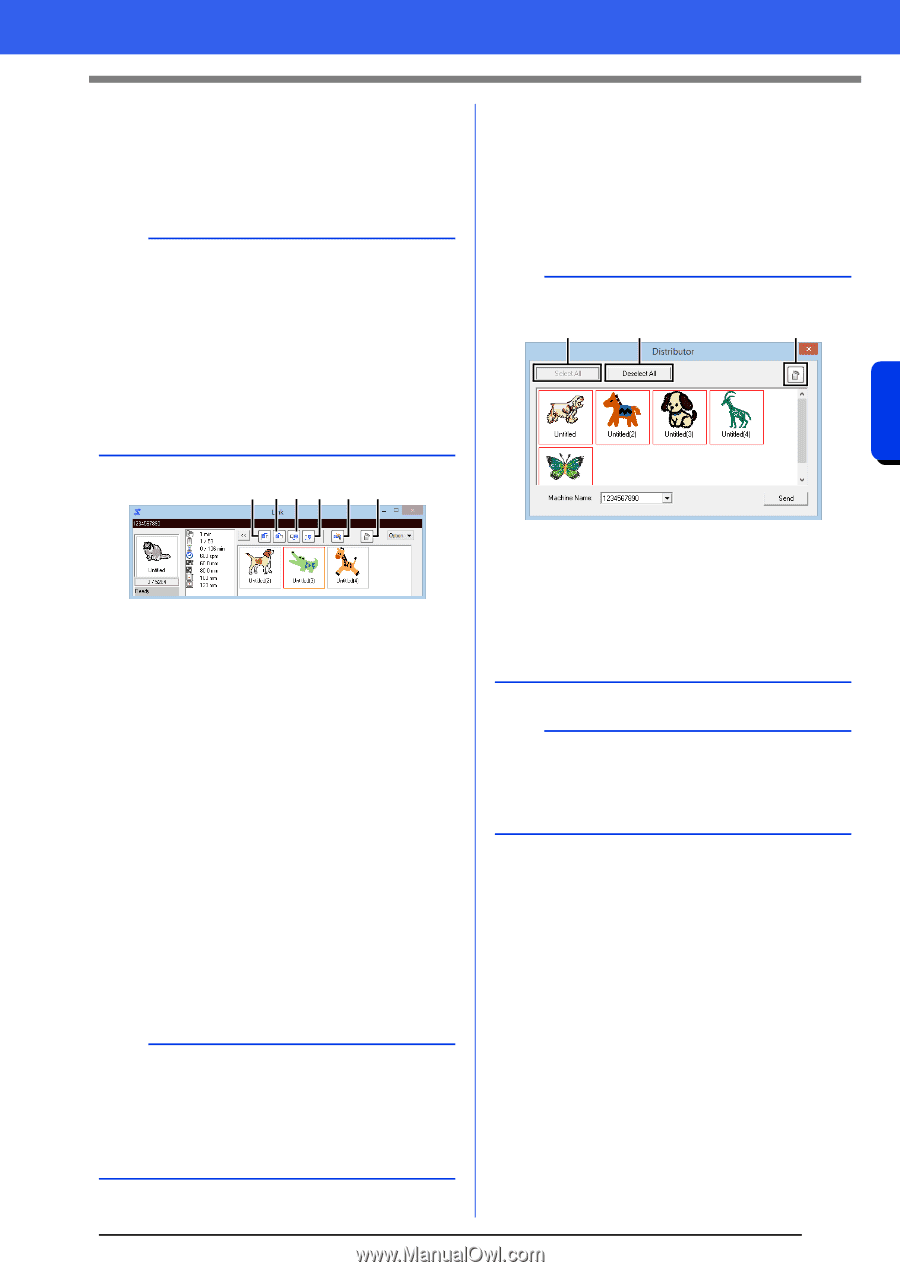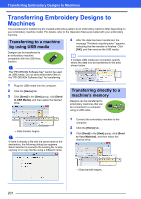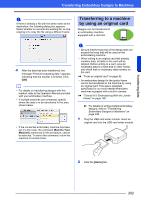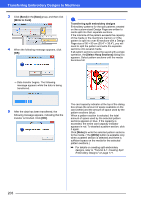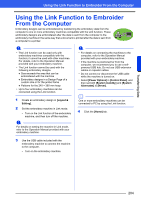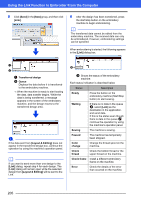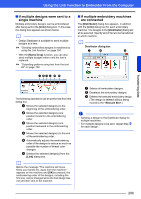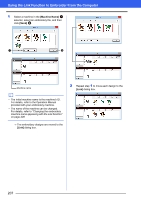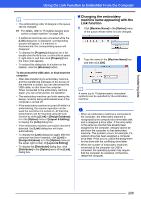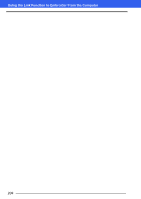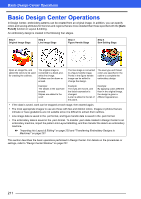Brother International PE-DESIGN 10 Instruction Manual - Page 207
If multiple designs were sent to a, single machine, If multiple embroidery machines, are connected
 |
View all Brother International PE-DESIGN 10 manuals
Add to My Manuals
Save this manual to your list of manuals |
Page 207 highlights
Using the Link Function to Embroider From the Computer ■ If multiple designs were sent to a single machine Multiple embroidery designs can be embroidered after being sent to the [Link] dialog box. In this case, the dialog box appears as shown below. b • Design Database is available to send multiple designs at a time. cc "Sending embroidery designs to machines by using the Link function" on page 250 • With the [Name Drop] function, you can also send multiple designs where only the text is replaced. cc "Outputting patterns using text from the text list" on page 128 ■ If multiple embroidery machines are connected The [Distributor] dialog box appears, in addition with the [Link] dialog box for each embroidery machine. The designs in the [Distributor] dialog will all be selected. Specify which file is to be transferred to which machine. b Distributor dialog box a b c a bc d e f Transferring Data The following operations can be performed from this dialog box. a Moves the selected design(s) to the beginning of the embroidering order. b Moves the selected design(s) one position forward in the embroidering order. c Moves the selected design(s) one position backward in the embroidering order. d Moves the selected design(s) to the end of the embroidering order. e Automatically adjusts the embroidering order of the designs to reduce as much as possible the number of thread color changes. f Deletes the selected design(s) from the [Link] dialog box. b Before the message "The machine will move. Keep your hands etc. away from the machine." appears on the machine and [OK] is pressed, the embroidering order of the designs, including the first one, can be changed since the first design has not yet been sent to the machine. a Selects all embroidery designs. b Deselects the embroidery designs. c Deletes the selected embroidery design. (The design is deleted without being moved to the .) a • Sending a design to the Distributor dialog for multiple machines. • For multiple designs to be sent, repeat Step 5 for each design. 206